360 Core: Adding a Public Note to All Databases from a Provider
- Product: 360 Core Client Center
How can we add a public note to all databases from a provider?
You can display a public note next to every database from a particular provider on the E-Journal Portal's database list. You could use this to provide your patrons with information such as the need for a login and password, embargos, and other special instructions.
In the image below, this kind of public note is shown next to the database FreeBooks4Doctors:
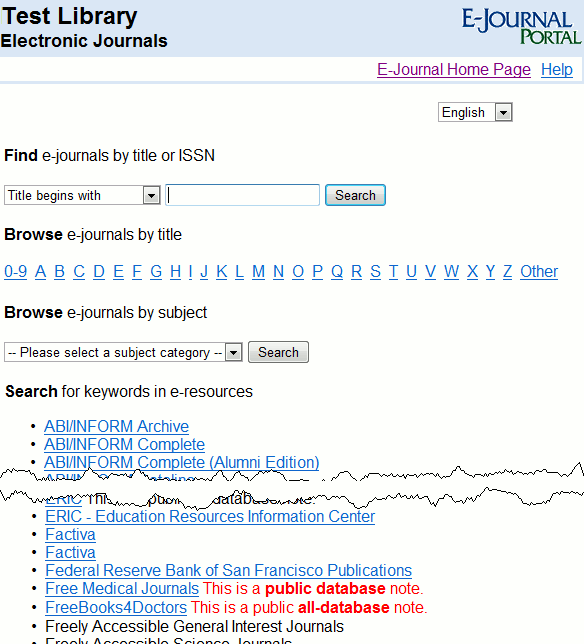
There are different instructions for adding a public note to a single database, such as appears next to the database Free Medical Journals in the image above.
To add a public note to all databases from a provider, go to the Provider Details page:
- From the Data Management page, click on the name of the provider to which you want to add a public all database note. (Alternatively, you can search for the provider using the e-Catalog search form at the top of the Client Center Home page and then click on the provider name in the results list.)
- On the Provider Details screen, click Edit on the upper-right side.
- Scroll down to the Public All Database Note field and enter your public note.
NOTE: You can add HTML tags to public notes, including hyperlinks and image tags:
- Check the Display box to make your note visible to users. Please keep in mind that this is not selected by default.
- Click Save to save your changes.
After the next daily profile data refresh, the new note will appear in the E-Journal Portal's database list next to each database from that provider.
- Date Created: 9-Feb-2014
- Last Edited Date: 21-Feb-2014
- Old Article Number: 7037

