360 Core: Adding a Public Note to a Database
- Product: 360 Core Client Center
How do I add a public note to a database in the E-Journal Portal?
This is part of a broader document about what public notes and location notes are, and how they can be used.
December 6, 2016 Update: Added maximum character limit.
Public notes appear next to a database name in E-Journal Portal database list. You could use this to provide your patrons with specific information about the database.
In the image below, this kind of public note is shown next to the database Free Medical Journals:

There are different instructions for adding a public note to all databases from a provider, such as appears next to the database FreeBooks4Doctors in the image above.
To add a public note to a database, go to the Database Details page:
- From the Data Management page, click on the name of the database to which you want to add a public note. (Alternatively, you can search for the database using the e-Catalog search form at the top of the Client Center Home page and then click on the database name in the results list.)
- On the Database Details screen, click Edit on the upper-right side.
- Scroll down to the Public Database Note field and enter your public note. Maximum 500 characters.
NOTE: You can add HTML tags to public notes, including hyperlinks and image tags:
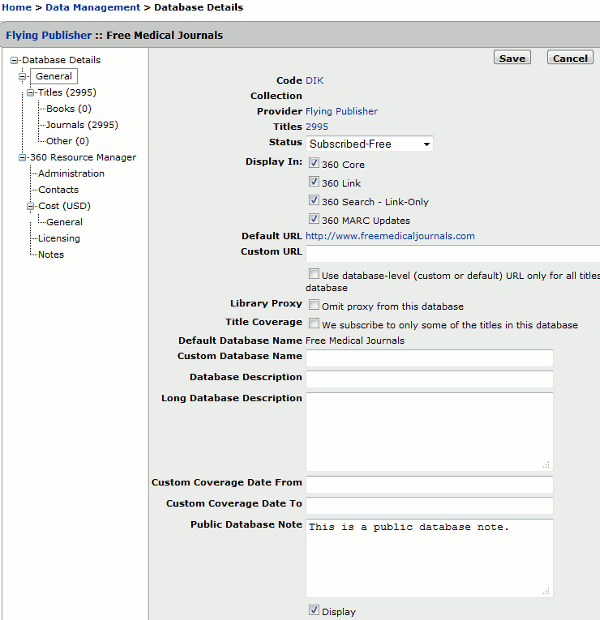
- Check the Display box to make your note visible to users. Please keep in mind that this is not selected by default.
- Click Save to save your changes.
After the next daily profile data refresh, the new note will appear in the database list next to the database.
- Date Created: 9-Feb-2014
- Last Edited Date: 6-Dec-2016
- Old Article Number: 7043

