Intota and 360 Core: Public Notes and Location Notes
- Product: 360 Core Client Center
How can I provide users with extra information about our resources?
E-journal and e-book titles that appear when your patrons get results from a search in your library's E-Journal Portal or 360 Link service can have extra information added in the form of location notes and public notes:
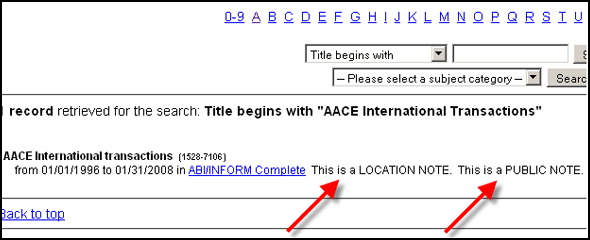
If there is a print version of the title, it may be helpful to let patrons know where they can find the title in the library. Location Notes can serve this purpose, specifying something like Third Floor, Graduate Library, and so forth. On the other hand, Public Notes are used to inform patrons of additional information, such as the need for a login and password, embargos, and other special instructions.
A Location Note can be added to an individual holding, which is a particular title in a particular database, and is called the Location Note in the Client Center.
Public Notes can be added to one or more of several places, and can have different names depending on where they are found:
-
An individual holding, which is called a Public Note (Public Holding Note in Intota).
-
An "authority" record, which is a particular title in all databases in which it appears, also called a Public Note.
-
All holdings within a database, called a Public All Titles Note.
-
A database on the E-Journal Portal's database list, called a Public Database Note.
-
All databases on the E-Journal Portal's database list from a particular provider, called a Public All Database Note.
Here are examples of the two kinds of database notes on the E-Journal Portal's database list:
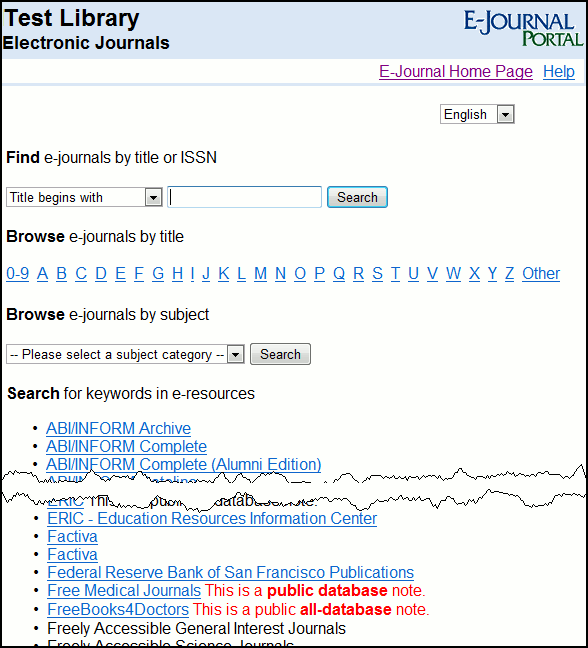
And here are examples of the four kinds of holding/title notes on an E-Journal Portal results page:
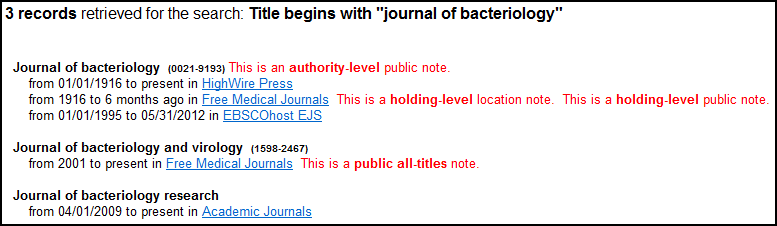
Some things to consider when adding Public and Location Notes:
-
Notes do not appear for your patrons immediately after you enter them into the Client Center or Intota. Instead, they will appear after the next daily profile data refresh.
-
Notes can include HTML tags, including hyperlinks and image tags. <object>, <embed>, and <iframe> tags are not supported in the E-Journal Portal/A to Z list.
-
Notes can have no more than 500 characters.
-
You can hide a note from your patrons without erasing it from your profile. For example, if you want to temporarily hide a note from your patrons, but plan to use the note again in the future, you do not have to delete the note and then and rewrite the note when you're ready for it to be visible again.
-
If you have Public Notes at more than one level, the system displays the note available at the most granular level to patrons:
-
For a holding, the system displays a Public or Location Note entered at the holding level, if available. Please observe that any note at the holdings level will override an All Titles note.
If there isn't one at a holdings level, then the system displays a Public All Titles Note entered at the database level. Therefore, all holdings within a database will show that database's Public All Titles Note, except for the titles to which you've added a note at the holding level. Authority- (Title-) Level Notes always display. If you need the information in the Public All Titles Note to always display, we do not recommend using the holding title's individual Public or Location Notes field, as it will override display of the All Titles Note. -
In the second image above, in the E-Journal Portal results page, the Public All Titles Note that is attached to the database Free Medical Journals appears for the Journal of bacteriology and virology (because there is no Holding-Level Public Note for that holding); but that note has been superceded by the Holding-Level Note attached to the Journal of bacteriology.
-
For your E-Journal Portal's database list, the system displays a Public Database Note entered at the database level. But if there isn't one at that level, then the system displays a Public All Database Note entered at the provider level. Therefore, all databases within the provider will show that provider's Public All Database Note, except for the databases to which you've added a Public Database Note.
In the first image above, in the E-Journal Portal database list, the All-Database Note attached to provider Flying Publisher appears for the database FreeBooks4Doctors (and all other databases from Flying Publisher) but is superceded by the Public Database Note attached to the database Free Medical Journals.
-
-
When adding both a Public Note and a Location Note, the Location Note will appear before the Public Note, as shown in the image above. So anything you type in the Location Note field will appear to the left of anything in any Public Note fields.
-
Public Notes and Location Notes can also be carried through to 360 MARC Updates records using the fields of your choice.
Step-by-step instructions for adding Public Notes and Location Notes can be found elsewhere in the Support Center:
For Intota users:
For Client Center users:
- Date Created: 9-Feb-2014
- Last Edited Date: 22-Sept-2020
- Old Article Number: 7142

