Client Center: Provider Details Page
- Product: 360 Core Client Center
What do the fields mean on a Provider Details page in the Client Center?
The Provider Details page contains information about an individual provider, which is Serials Solutions' term for any organization that provides access to electronic resources. You can see a Provider Details page by clicking on the name of the provider anywhere in the Client Center:
When you first see a Provider Details page for any resource, the General fields appear:
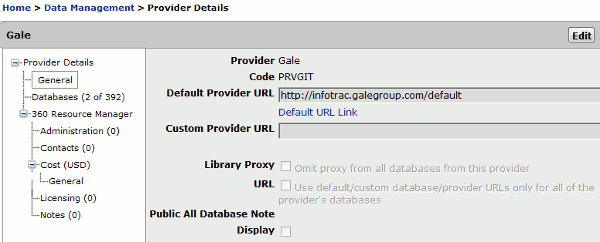
The rest of this document contains descriptions and uses for these General fields:
-
Provider: This is the provider with which you are working. This is defined as either the vendor that owns the content or the vendor that delivers access to it. Because the Client Center is primarily based on delivering access to content, the provider is usually the vendor that provides access to it. For updates on providers tracked and added to our Knowledgebase, please see Knowledgeworks: Provider Updates Summary.
-
Code: This is the Serials Solutions provider ID code, which is a unique way of identifying the provider in the Client Center and 360 KB.
-
Default Provider URL: This is the online location to access the provider's databases. Serials Solutions keeps default URLs for each provider on file wherever possible and these are automatically populated into this field where they exist.
-
Custom URL: While Serials Solutions keeps the default URLs on file for the majority of providers, the actual URL your library patrons use to access the provider's main search page may be somewhat different, often containing embedded usernames and passwords or other library-specific identifiers provided by the database vendors. If you have a custom URL for a provider, please enter it in the Custom URL field.
-
Library Proxy: If your library uses a proxy system for remote access to content, and you have entered the proxy URL in the Library Settings page, search results from the discovery services (E-Journal Portal, 360 Link, 360 Search) will automatically include proxied links to content. Select this check box if you do not want your proxy to be added to content from the provider with which you are working. Examples where you may want unproxied access include resources for which no authentication is required for access.
-
URL: Use default/custom database/provider URLs only for all of the provider's databases: Place a checkmark in this box if you want all databases from the provider with which you are working to link to the provider interface (main page) level only instead of the database level. In the vast majority of cases this is undesirable and unnecessary.
-
Public All Database Note: You can enter a note that will appear in the E-Journal Portal next to each database from the provider with which you are working. The note will display next to each of the database name links on your E-Journal Portal. This is a good place to put username and password information if that is required for access, or to indicate whether the particular database has restrictions for access based on location or user type. See Public Notes and Location Notes for details.
-
Display: If the Display box is checked, the Public All Database Note will display in the E-Journal Portal. If the box is not checked, the note will only appear in the Client Center.
-
Authentication Endpoints (not shown in screenshot above): For libraries with 360 Access Control, the endpoints associated with the provider can be displayed by clicking the + (plus symbol) to view the list.

