360 Core: Custom Coverage Dates for Journal Holdings
- Product: 360 Core Client Center
How can I add custom dates to journal holdings?
-
If you have many custom dates to add or change, you'll probably find it easier to use the Offline Date and Status Editor.
-
If you have received information from the provider saying that the coverage dates for a title or titles have changed for all subscribers, please send us that information through the Support Portal option menu near the top of this page, so that we can update the default dates in the 360 KB knowledgebase.
Customizing Dates for Individual Journals
-
Click on the appropriate database from the Data Management Home page.
-
On the Database Details screen, click on Journals under Titles on the left side.
-
If you want to customize coverage dates for more than one journal, skip down to Customizing Dates for Multiple Journals, below. Otherwise, continue with these instructions.
-
Locate the journal holding by either conducting a Filter By search or utilizing the forward arrows to go to the page with the journal holding you are editing custom coverage dates.

-
Select the Journal holding link beneath the title column
-
Click Edit in the upper-right side.
-
Make your edits to the Custom Coverage From and Custom Coverage Date To fields and click Save to accept your changes:
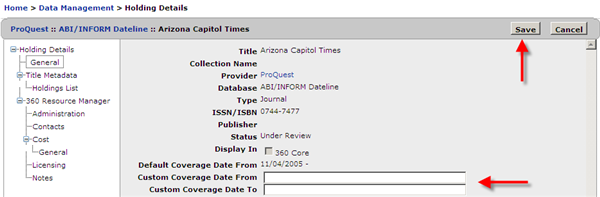
Customizing Dates for Multiple Journals
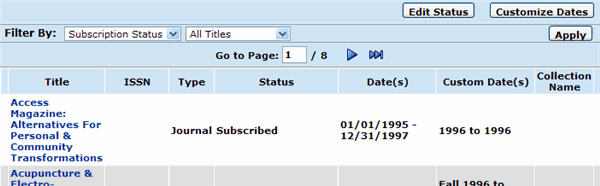
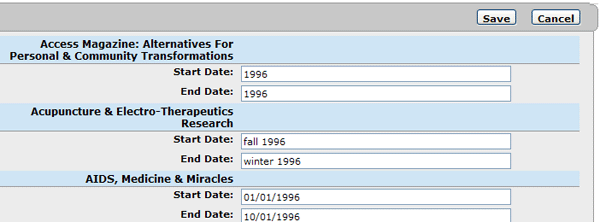
- Date Created: 9-Feb-2014
- Last Edited Date: 01-May-2025
- Old Article Number: 7072

