Client Center: The Holdings Details Page
- Product: 360 Core Client Center
What do the General fields mean on a Holdings Details screen in the Client Center?
On the Holdings Details screen for any resource, the general fields appear in the main Client Center screen by default. Please refer to this help document for descriptions and uses of these fields. Here is a screenshot of the Holdings Details page:
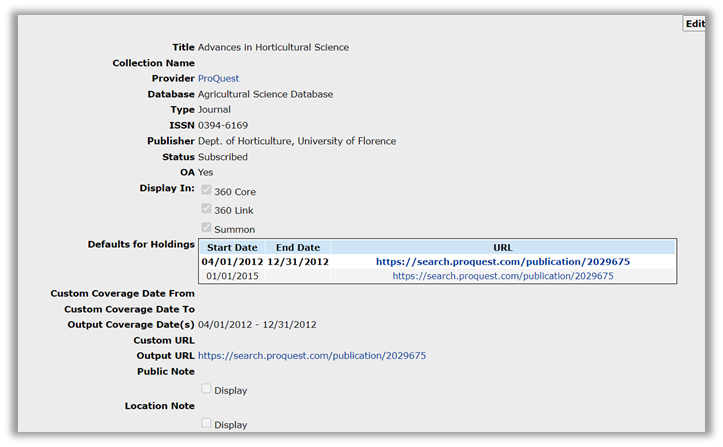
Go To Title: The blue left and right arrow buttons allow you to navigate forward and backwards one title at a time. The blue double-left and double-right arrow buttons allow you to move to the first or last title available in the database title list. The green arrow button lets you move directly to the number you enter in the title number field.
Title: The title of the holding as reported by the database vendor is listed in this field.
Collection Name: Libraries subscribing to 360 Resource Manager may create collections of databases or resources to group them together for various purposes, and in cases where they have done so, the name of the collection will appear in this field. For more on collections, please see 360 Resource Manager: Creating a New Collection.
This field only appears for libraries subscribing to 360 Resource Manager.
Provider: This is the provider of the database with which you are working. This is defined as either the vendor that owns the content or the vendor that delivers access to it. Because the Client Center is primarily based on delivering access to content, the provider is usually the vendor that provides access to it. For updates on providers tracked and added to our Knowledgebase, please see Knowledgeworks: Provider Updates Summary.
Database: This is the name of the database within which the selected holding appears. For more on general fields on the Database Details, click here.
Type: In this case, the type is listed as "Journal." For eBooks holdings this will be shown as "Book."
ISSN: The holding's ISSN or ISBN is displayed here depending on the Type listed above.
Publisher: Where the publisher is known it is displayed in this field.
Status: This is the status of this particular database in your library's collection. Resources you are tracking should be set to "Subscribed." You may also set the status to Not Tracked if you wish to remove the database from your Serials Solutions profile, or "Under Review" if you have added it to your profile for review purposes but do not wish to include it in your E-Journal Portal or other patron-facing services. For more on status selections for databases, please see this document as well as the Glossary / Dictionary / Industry Terms / Serials Solutions Services.
OA: This indicates whether the ejournal is marked Open Access by Ulrichsweb. Valid values are "Yes" or "No."
Display In: This setting applies to titles in databases that you have set up for title selection because you do not subscribe to the complete collection. If title(s) in a title-selectable resource ever need to be hidden from your end users, you can remove the checkmark from one or more discovery services and once the daily profile data refresh occurs, your end users will not see the title.
- For more on the Display In setting in relation to the Status setting, specifically on the database level, see Resource Status vs. Visibility in Various Management and Discovery Services.
Defaults for Holding: The default coverage dates for the holding are displayed here. These are the dates reported to Serials Solutions by the database vendor.
Custom Coverage Date From: Enter the start date of the coverage range entered by your library for the database with which you are working. This overrides the default coverage start date as reported to us by the content provider.
For more customizing coverage dates for databases, please see 360 Core: Valid Date Formats.
Custom Coverage Date To: Enter the end date of the coverage range entered by your library for the database with which you are working. This overrides the default coverage end date as reported to us by the content provider.
Output Coverage Date(s): The Output Coverage Date(s) are the default coverage dates for the holding as reported to us by the content provider. Note that this does not affect the dates shown in your user-facing services like the E-Journal Portal or 360 Link. Those services will reflect your custom coverage dates.
Authentication Endpoint: This is the domain URL where authentication to a protected resource takes place.
This field only appears for libraries subscribing to 360 Access Control. For more on authentication endpoints in 360 Access Control, click here.
Custom URL: While Serials Solutions keeps the default URLs on file for the majority of holdings, the actual URL your library patrons use to access a holding may be somewhat different, often containing embedded usernames and passwords or other library-specific identifiers provided by the database vendors. Examples that have your library s identifier(s) in them include holdings from vendors such as Gale, CSA, ProQuest and others. If you have a custom URL for a holding please enter it in the Custom URL field, so that it will override the default URL, enabling your patrons more direct access to your library's subscribed holding.
In cases where no default URL exists, please enter the URL your patrons use into the Custom URL field so that your patrons will have direct access to the holding through Serials Solutions' discovery tools to which your library subscribes, including the E-Journal Portal, 360 Link, 360 Search, and Summon. For more on adding custom database URL's click here.
Output URL:This is the URL, or link, to the holding itself on the provider's platform. Note that in the example above, the Output URL for this holding includes the proxy prefix for the library's 360 Access Control service. Your output URL may contain your library's proxy prefix if you have configured it in Library Settings. For more on output URL's, please see 360 Core: Output URL on Holdings Details Page
Public Note: A note you can enter that will display next to the holding's name on your E-Journal Portal. This is a good place to put username and password information if that is required for access, or to indicate whether the particular holding has restrictions for access based on location or user type.
For more customizing public notes for holdings, please see 360 Core: Adding a Public Note to a Journal Holding.
Location Note: Location notes are used to inform patrons where they will be able to find the title within the library. If there is a print version of the title, it may be helpful to let patrons know where they can find it (for example, Third Floor, Graduate Library, and so forth). Refer to 360 Core: Adding a Location Note to a Journal Holding for more information.
- Date Created: 9-Feb-2014
- Last Edited Date: 27-Jul-2018
- Old Article Number: 7528

