360 Core: Innovative Interfaces (III) Proxy Setup
- Product: 360 Core Client Center
How do I set up Innovative Interfaces (III) proxy for my ProQuest discovery and management services?
April 30, 2016 Update: Secure HTTPS title and article links will now be generated if you enter a secure HTTPS domain in the Proxy URL field of Library Settings.
To set up an Innovative Interfaces (III) proxy:
-
Have your III proxy URL ready. (This is usually the domain name of the catalog; for example, http://lib.uri.edu.) If you don't know the proxy URL, check with your proxy administrator.
- Log in to the Client Center, click on Library Settings, then select Library URLs from the menu on the left side.
- Click Edit in the upper-right corner.
-
Choose Authentication Type: III, and add the domain name of the catalog (proxy URL) in the Proxy URL field. Make sure you remove 0- from the proxy prefix, as our system automatically adds it.
For example, if you put http://lib.uri.edu in the Proxy URL field, then the URLs will be http://0-search.ebscohost.com.lib.ur...G0A&scope=site.
- The proxy will be applied the next day. To make sure it works without waiting a day, you can test the proxied journal-level links through the URL Preview link in the Data Management section of the Client Center:
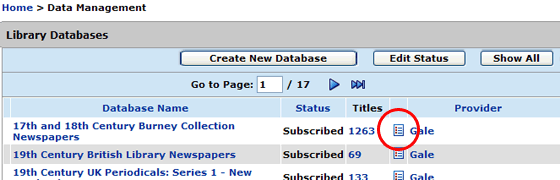
- Date Created: 9-Feb-2014
- Last Edited Date: 1-May-2016
- Old Article Number: 7114

