Client Center: Database Details Report
- Product: 360 Core Client Center
How do we use the Database Details Management Report?
The Database Details Report is a list of all databases to which your library subscribes (that is, all those databases with a Status equal to anything except "Not Tracked." The report includes all information shown on the Database Details page of each database.
You can generate a Database Details report detailing information from your library's Client Center profile by following these steps:
-
Click the Management Reports link in the Business Intelligence Tools section of the Client Center Home page. The Management Reports page:
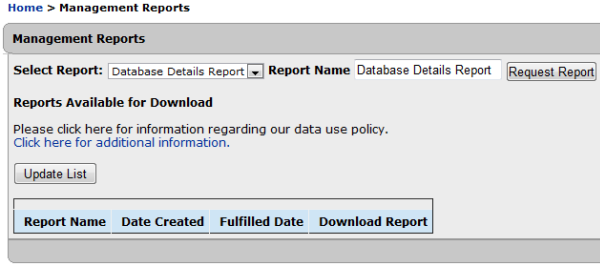
If you do not have 360 Counter or 360 Resource Manager, you will only see the Database Details Report option.
-
Enter a custom Report Name if you need to distinguish between several reports.
-
Click Request Report. You will receive an e-mail when the report has been generated and is available in the Reports page.
-
Click Update List to see if your report has already been generated and been made available. Usually this happens in less than a minute; even large reports can be completed within five to 10 minutes, but the actual time will depend on many factors including how many reports are in the queue ahead of your report and the number of databases in your library's Client Center profile.
-
Click Download Report and save the compressed (.zip) file to your computer. Once on your computer, you will need to uncompress (unzip) the file. Some computers automatically decompress a file when you try to open it; if yours doesn't, you may need to use an unzipping application. Once unzipped, the report is a comma-separated values (.csv) file, unless it's an SFX report, in which case it is a tab-delimited text (.txt) file.
Reports are best viewed and manipulated with a spreadsheet program (such as Excel), although a text or database program will also work. A spreadsheet program can more effectively sort, filter, and delete rows or columns to display the information you need.
Each report is available on the Management Reports page for 72 hours (three days) after it is generated. If you, or someone else in your library, generates the same type of report within 72 hours, both will appear on the list; just remember that the older one may contain incorrect data if any changes were made to your library's holdings between the times of the two reports.
- Date Created: 9-Feb-2014
- Last Edited Date: 21-Feb-2014
- Old Article Number: 7514

