360 Core: Removing Databases from Your Profile
- Product: 360 Core Client Center
How do I remove a database from my profile?
Use the following steps to remove a database from your profile.
If you want to completely delete a resource from your library-specific holdings, see 360 Core: Library-Managed Holdings: Deleting Titles.
- Search for the database using the e-Catalog or the Data Management page.
- Click on the name of the appropriate database.
- On the Database Details screen, click Edit on the right side of the header.
- Using the Status drop-down menu, change the status of the database to Not Tracked.
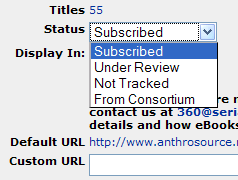
- Click Save to save your changes.
These changes will appear immediately in your Data Management page, but will be reflected in patron-facing products (like the E-Journal Portal/A to Z list) only after the cache refresh.
- Date Created: 9-Feb-2014
- Last Edited Date: 15-Dec-2020
- Old Article Number: 7140

