360 Counter: Fiscal or Calendar Year
- Product: 360 Counter
How do we set our Fiscal or Calendar Year for 360 Counter?
When setting up 360 Counter, you may want to select the month in which your 360 Counter subscriptions cost-cycle begins. This calendar works along side the subscription costs you add to your resources and the usage statistics that are pushed into the consolidated reports available in Intota Assessment. 360 Counter takes one month as the start date for all the costs cycles for your resources, so that the cost-per-use may be compared by Fiscal Year or Calendar Year in the reports.
You can see which month your library has selected for this cost calendar in the Client Center by going to Library Settings and then clicking on Other Settings on the left side:
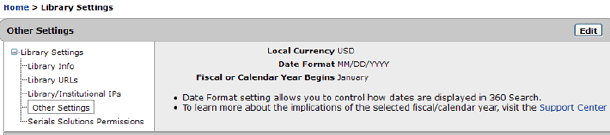
Our staff must change the month for your Fiscal or Calendar Year Begins, so if you need to do this, contact us using the Support Portal option menu near the top of this page.
The two other items on this page (Local Currency and Date Format) are explained in the Library Settings documentation.
For example, if your Fiscal or Calendar Year is set to January, then the cost basis of your subscriptions will run from January to December; thus, the cost-per-use will be calculated upon one subscription price, split evenly amongst the months and divided by the number of uses:
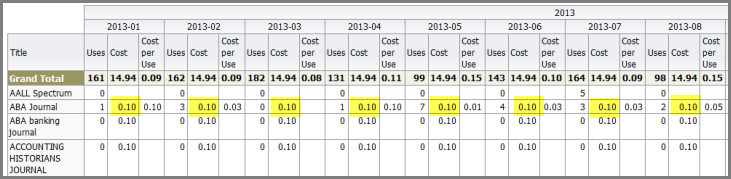
Intota Assessment lets you choose whether to view the Ebook Report (BR1,2,5), Ejournal Report (JR1) and Dbase Report (DB1) in Fiscal or Calendar Year by using the drop-down menu that displays above the report:
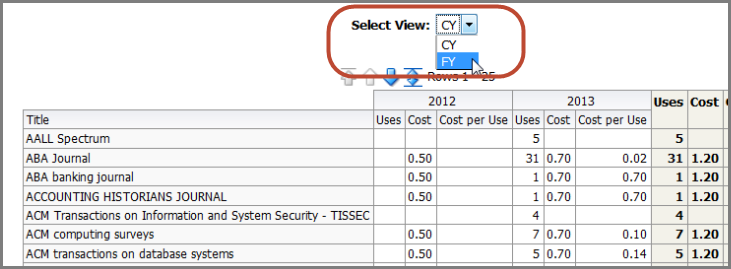
If in your Client Center profile, if your Fiscal or Calendar Year is set to a month in the middle of the year, that cost calculation will run from that month to the end of the twelve month period in the following calendar year.
For example, if your Fiscal or Calendar Year is set to July:

... then the cost cycle will be represented as July to June of the following year. If the cost of the subscription increases from one fiscal year to the next, you will see a different basis for cost-per-use starting in July:

- Date Created: 9-Feb-2014
- Last Edited Date: 28-Jun-2015
- Old Article Number: 7179

