360 Link: Administration Console -- Custom Links
- Product: 360 Link
How do I configure the custom-links options in the 360 Link Administration Console?
This page is part of a larger set of documentation about using the Administration Console to configure your 360 Link service.
Options on this page are for libraries using legacy 360 Link, not the improved interface with Index-Enhanced Direct Linking.
You use the Custom Links page in the Administration Console to configure the specific custom-link capabilities of your 360 Link service.
Here is the initial Custom Links screen in the Administration Console:
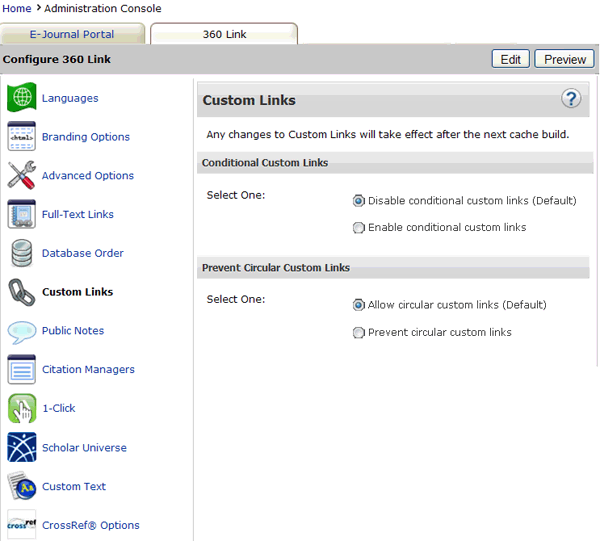
To start, click Edit in the upper-right corner. After you make changes, click Save, or click Cancel to discard your changes.
Changes to the behavior of Custom Links will not be visible to your patrons until the next day; to see how your changes will look without having to wait, click Preview.
Conditional Custom Links pertains to custom links that use more than one meta-tag. Enabling Conditional Custom Links removes such links from the 360 Link results page if all of the meta-tags used in the link were not provided. For example, if a custom link uses both ISSN and Author meta-tags, and Conditional Custom Links is enabled, the link will only appear when both ISSN and Author metadata is provided.
Prevent Circular Custom Links helps prevent the 360 Link results page from displaying custom links that would lead the patron back to the referring source from which they started their search (taking them in a circle). For example, if the patron starts in Google Scholar and clicks on the 360 Link link from there, any custom links back to Google Scholar will be suppressed if circular custom-link prevention is enabled.
- Date Created: 9-Feb-2014
- Last Edited Date: 15-Mar-2015
- Old Article Number: 7212

