360 Link: Administration Console
- Product: 360 Link
How do we configure 360 Link?
The Administration Console allows you to configure your library's 360 Link service to fit the needs of your patrons.
-
Go to Intota or the Client Center (whichever platform your library uses).
-
Click the Administration Console link.
View of Intota:
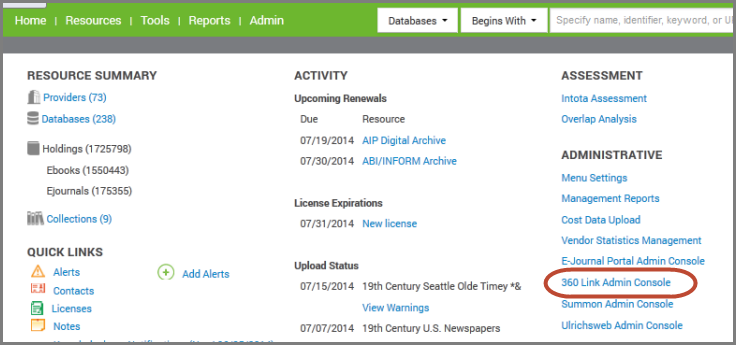
View of the Client Center:
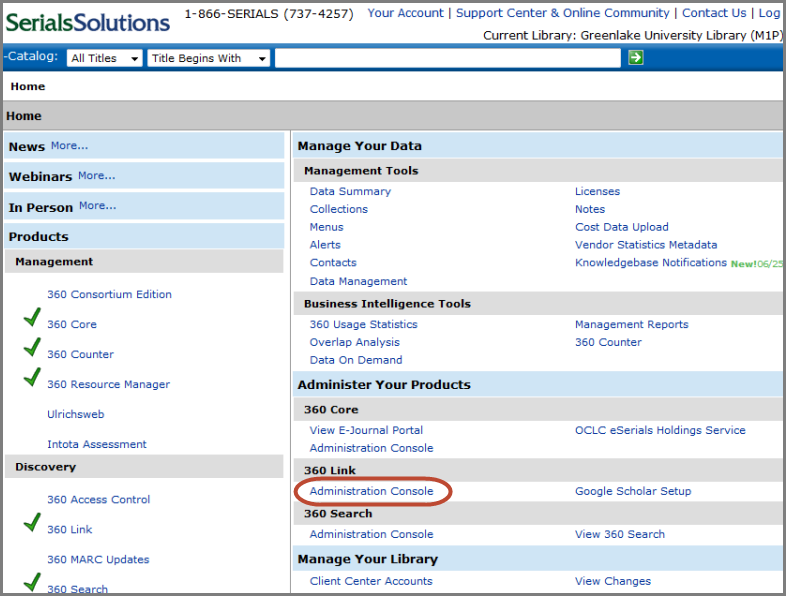
-
If you do not see a 360 Link Administration Console link, your account likely needs its permissions for 360 Link Customization. Depending on your current permissions, you may be able to edit permissions yourself: Intota users click here, and Client Center users click here.
When clicked, the system will open the Administration Console and display the the Languages page on the 360 Link tab:
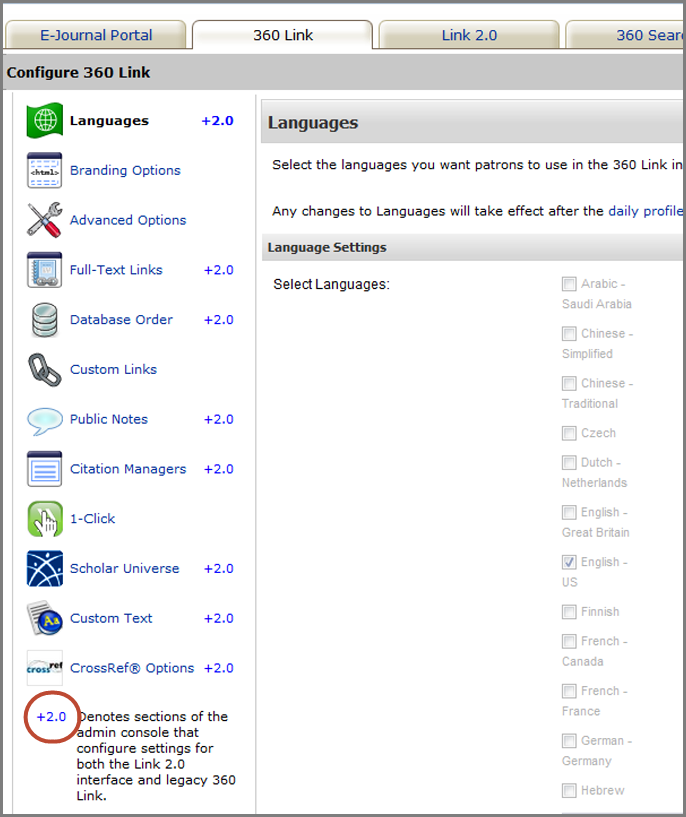
The +2.0 icon indicates that the admin page applies to 360 Link with Index-Enhanced Direct Linking (IEDL) in addition to Legacy 360 Link. Libraries using 360 Link with Index-Enhanced Direct Linking (IEDL) can also configure options on the Link 2.0 tab of the administration console.
360 Link Configuration Options
There are several areas of 360 Link customization; click on a title below to go to a document describing how to configure that option:
-
360 Link tab
-
Languages (+2.0)
-
Full-Text Links (+2.0)
-
Database Order (+2.0)
-
Public Notes (+2.0)
-
Citation Managers (+2.0)
-
Custom Text (+2.0)
-
CrossRef Options (+2.0)
-
-
Link 2.0 tab (For libraries using 360 Link with Index-Enhanced Direct Linking (IEDL))
- Date Created: 9-Feb-2014
- Last Edited Date: 4-Aug-2015
- Old Article Number: 7207

