360 Link: Administration Console -- Languages
- Product: 360 Link
How do I configure the Languages settings in the 360 Link Administration Console?
This page is part of a larger set of documentation about using the Administration Console to configure your 360 Link service.
Libraries using the legacy 360 Link interface should jump here. If you are not sure if your library uses the legacy or the improved interface with Index-Enhanced Direct Linking, check your 360 Link Administration Console settings.
Languages in 360 Link with Index-Enhanced Direct Linking (IEDL)
The Languages page in the 360 Link Administration Console allows you to configure the interface languages available to patrons when using 360 Link with Index-Enhanced Direct Linking. Here is the initial Languages page in 360 Link:
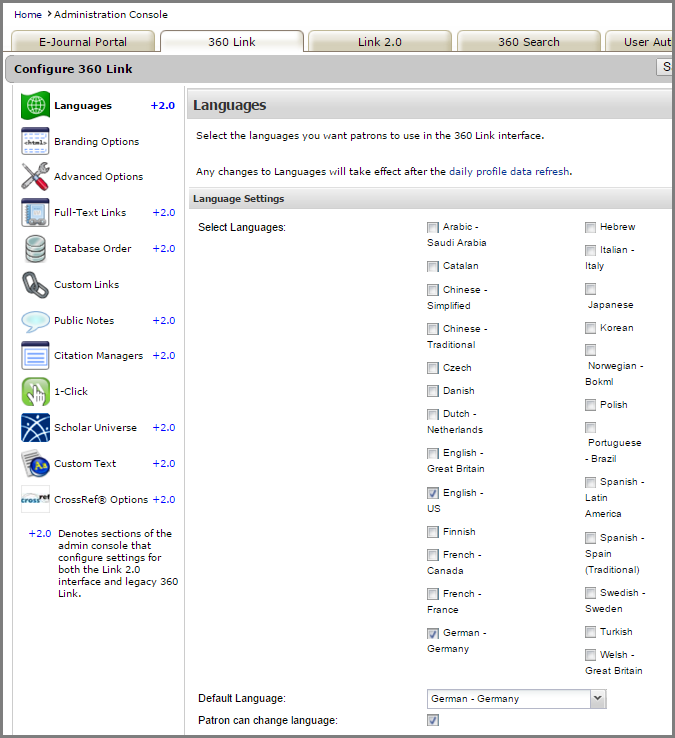
If you are not certain how to access the administration console from either Intota or the Client Center, see the introduction to using the Administration Console to configure 360 Link.
When you are ready to start configuring your languages, click Edit in the upper-right corner of the page. After you make changes, click Save, or click Cancel to discard your changes.
Changes to the language configuration will not be visible to your 360 Link patrons until the next day; to see how your changes will look without having to wait, click Preview.
In the Language Settings section, you can choose one or more languages that can be made available to your patrons.
If you choose a language written right-to-left (such as Arabic), the patron interface will also display in right-to-left. If the Sidebar Helper Frame is enabled, the content in the sidebar displays right-to-left, but the frame itself displays on the right side of the screen as it does for left-to-right languages.
The Default Language will be the first language your patrons see on 360 Link Sidebar Helper frame, or -- if you don't allow them to change the interface language themselves (based on the next setting) -- it will be the only language your patrons see on the 360 Link interface.
If you want the patron to be able to change the language interface at any time, check the box next to Patron can change language. On the 360 Link sidebar, the patron will see a drop-down menu from which they can choose one of the languages you have enabled in the Select Languages section.
As an example, if you choose English as the default language and multiple other languages as options, and you enable patrons to change languages, the 360 Link Sidebar helper frame would look like this:
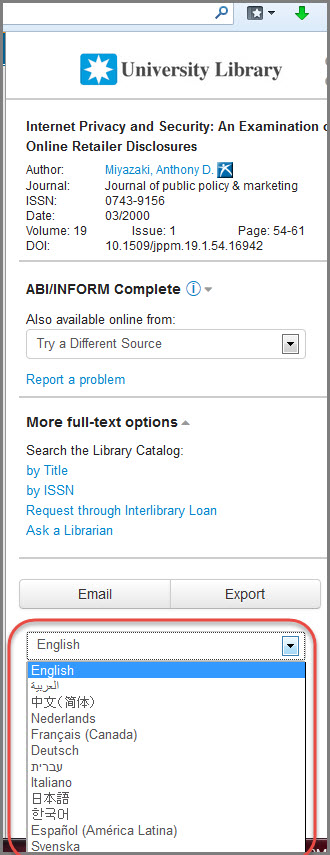
After you select one or more languages, you can preview the translated 360 Link page by clicking Preview in the upper-right. If you want to change any of the default translations, you can do so by using the Custom Text configuration page.
Languages in legacy 360 Link
The Languages page in the 360 Link Administration Console allows you to configure the interface languages available to patrons when they use 360 Link.
Here is the initial Languages page in 360 Link:
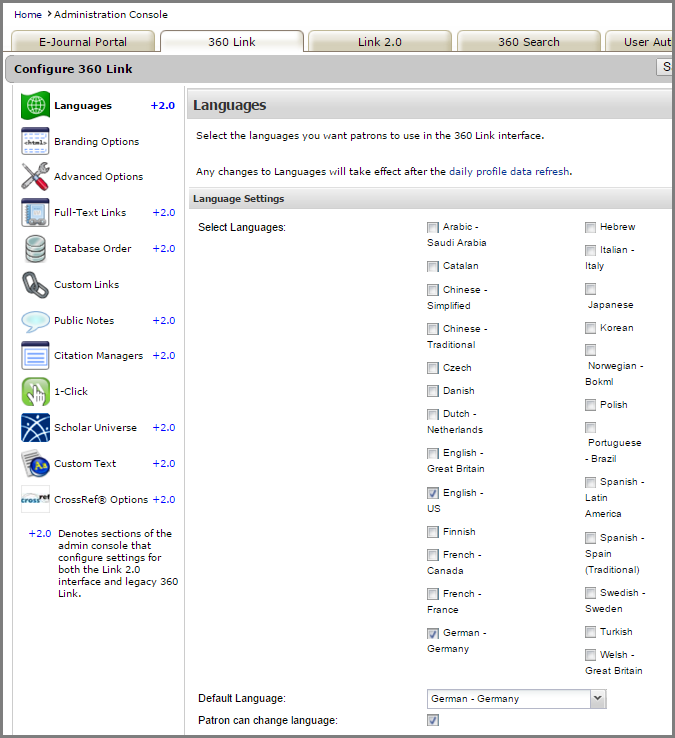
The page is accessed from the Client Center Home page. In the Manage Your Products section, click on the 360 Link Administration Console. By default you are taken to the Languages screen.
When you are ready to start configuring your languages, click Edit in the upper-right corner of the page. After you make changes, click Save, or click Cancel to discard your changes.
Changes to the language configuration will not be visible to your 360 Link patrons until the next day; to see how your changes will look without having to wait, click Preview.
In the Language Settings section, you can choose one or more languages that can be made available to your patrons.
If you choose a language written right-to-left (such as Arabic), the patron interface will also display in right-to-left.
The Default Language will be the first language your patrons see on 360 Link results page, or -- if you don't allow them to change the interface language themselves (based on the next setting) -- it will be the only language your patrons see on the 360 Link interface.
If you want the patron to be able to change the language interface at any time, check the box next to Patron can change language. On the 360 Link results page, the patron will see a drop-down menu from which they can choose one of the languages you have enabled in the Select Languages section.
As an example, if you choose English as the default language and Italian as another language, and you enable patrons to change languages, a 360 Link results page would look like this:
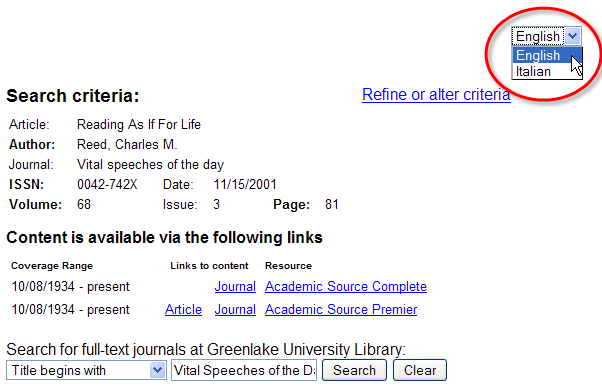
After you select one or more languages, you can preview the translated 360 Link page by clicking Preview in the upper-right. If you want to change any of the default translations, you can do so by using the Custom Text configuration page.
If you want patrons to be able to view 360 Link in a language that we don't currently provide, please contact us using the Contact Us feature near the top of this page.
- Date Created: 9-Feb-2014
- Last Edited Date: 5-Dec-2015
- Old Article Number: 7210

