360 Resource Manager: Adding Contacts
- Product: 360 Resource Manager
How do we add contacts to our library's profile in Resource Manager?
You can add contacts to 360 Resource Manager one at a time through the Client Center, or in batches using a spreadsheet file:
Add Individual Contacts to 360 Resource Manager
- Go to the Client Center.
- Click Contacts in the Management Tools section.
- Click Add.
- Type your contact information into the fields provided (Last Name is the only required field):
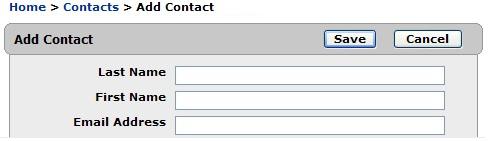
- Click Save.
Import Contacts in Batches
To upload many contacts at a time, you can either use the Contact Importer API or we can import your contacts for you. When requesting this service, download the Contacts Template file, complete it with your information, and send it to us using the Support Portal option.
- Note that if your profile currently contains Contacts and you request our assistance with importing, we can import new contacts and update existing contacts (contact's first and last name must match the existing entry). Our import service is unable to delete contacts.
Please keep the following requirements in mind when completing the attached form:
- Convert the .xls file to .csv format (comma-separated value)
- 30-character limit on Name fields
- Last name is the only required name field.
- Spell out the State or Province name (for example, enter New York, not NY).
- Spell out the Country name (for example, enter United Kingdom, not UK). For contacts in the United States, enter United States (not United States of America).
- Date Created: 9-Feb-2014
- Last Edited Date: 19-Feb-2016
- Old Article Number: 7344

