360 Core: E-Journal Portal -- Previewing Changes You Make in E-Journal Portal 2.0
- Product: E-Journal Portal
What options are there for seeing changes my library makes, prior to displaying the changes to our users?
There are two primary ways to view E-Journal Portal 2.0 changes. You can preview changes from:
- The administration console to view changes in real time while you make customization changes.
- Any currently live E-Journal Portal (legacy) results page using a bookmarklet tool (described below). This option is particularly recommended for:
- Libraries introducing themselves to the new interface for the first time.
- Libraries sharing customization changes with staff so they can get a feel for the new interface prior to activating it for their users.
The rest of the document describes the two preview methods. Click a link below to jump to the section you want to read:
Previewing changes in real time
Previewing the new interface from any currently live E-Journal Portal (legacy) results page
Previewing Changes in Real Time
Use the Preview button (available on the right side of all pages within the E-Journal Portal 2.0 tab in the administration console):
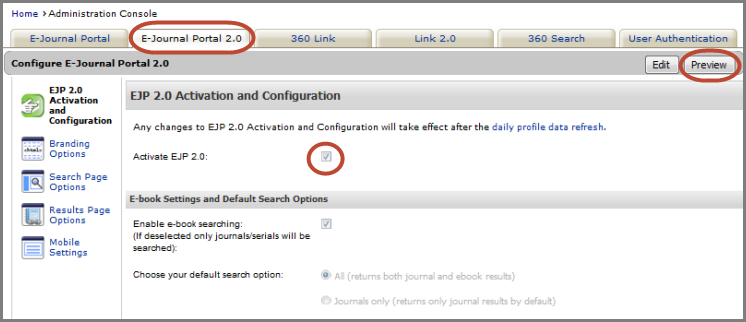
For libraries currently providing legacy E-Journal Portal to their users:
The Preview button will display the 2.0 interface if Activation and Configuration page in the administration console has the Activate EJP 2.0 checkbox selected, as seen in the above screenshot.
Activation will not go live until the Daily Profile Data Refresh completes, so after you preview changes be sure to un-check the Activate EJP 2.0 box if you are not ready to go live with the new interface. If you un-check the activation box, the system will retain any/all EJP 2.0 customizations you have made; you will not have to re-do any customizations.
- Approximate times are:
- London, 8:00 AM
- Brussels, 9:00 AM
- Beijing, 3:00 PM
- Tokyo, 4:00 PM
- Sydney, 6:00 PM
- Los Angeles, 12:00 AM
- New York, 3:00 AM
Previewing the New Interface From a Currently Live E-Journal Portal (Legacy) Results Page
Sometimes libraries want the ability for staff to experience customization options in a live environment, prior to displaying any changes to users. Libraries exploring customization options for the new interface can make changes in the administration console, and after the Daily Profile Data Refresh, staff can preview the changes via an amended URL while your users continue to experience your existing 360 Link configuration.
There are two ways to see how any live, legacy 360 Link page will display in the new interface.
Option 1. Append the E-Journal Portal Results Page URL
- To view a sample display of the 2.0 Results Page, add &newEJP=true to the end of any E-Journal Portal Results Page URL.

Option 2. Set up a browser bookmark
With a bookmark set up (see screenshot below), you can click on the bookmark and see the E-Journal Portal Results Page in the enhanced interface.
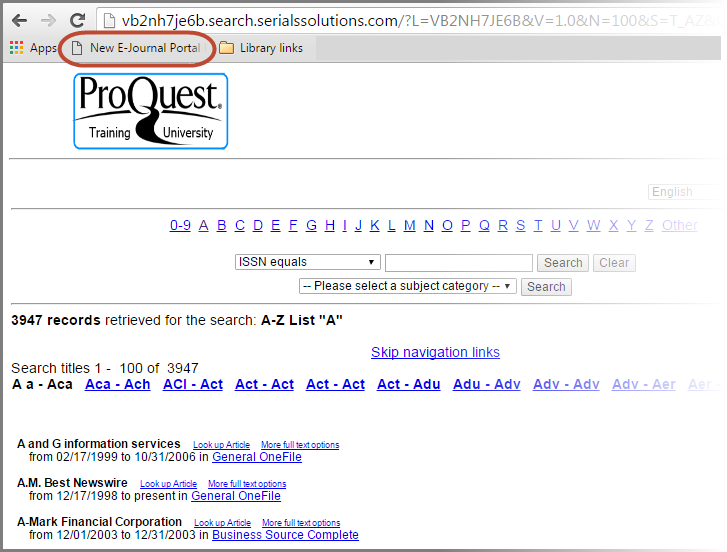
To set up the bookmark tool:
- Open Firefox or Chrome (the bookmark tool has been tested with these two browsers).
- Create a new bookmark with the following path:
javascript:location.href=location+'&newEJP=true'
- You can name the bookmark whatever you want. Example: "E-Journal Portal 2.0 Test".
- Set your browser to display your bookmarks toolbar.
- From any E-Journal Portal Results Page simply click the bookmark button and the contents will display in the new E-Journal Portal environment.
- Date Created: 8-Jul-2016
- Last Edited Date: 29-Jul-2016
- Old Article Number: 13998

