360 Core: E-Journal Portal Administration Console -- 2.0 Activation and Configuration
- Product: E-Journal Portal
Where do I turn on E-Journal Portal 2.0, the enhanced version of the legacy E-Journal Portal / A to Z List?
This page is part of a larger set of documentation about using the Administration Console to configure your E-Journal Portal service.
Introduction
The EJP 2.0 Activation and Configuration page in the administration console is where you turn on E-Journal Portal 2.0 and configure optional features.
Access the page by clicking on the E-Journal Portal 2.0 tab in the 360 Core Administration Console:
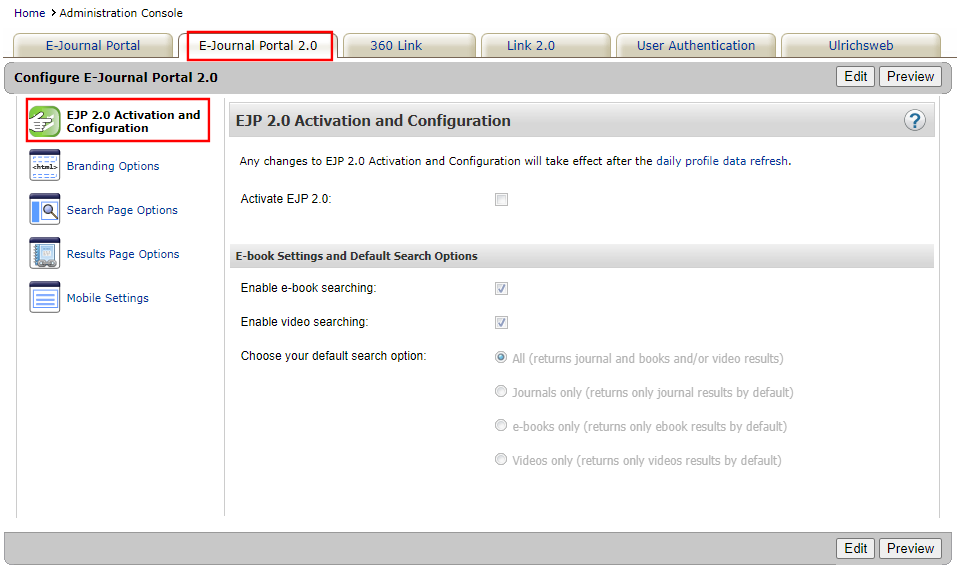
When you are ready to start configuring your options, click Edit in the upper-right corner of the page. After you make your changes, click Save, or click Cancel to discard your changes.
Changes you make to the E-Journal Portal will not be visible to patrons until the daily profile data refresh has completed; to see how your changes will look without having to wait, click Preview.
- See E-Journal Portal: Previewing Changes You Make in the New Interface for additional information about previewing changes.
- For more information about the daily profile data refresh:
Activation and Configuration
This section of the Admin page is where you turn on E-Journal Portal 2.0 by selecting the Activate EJP 2.0 checkbox below. If you are not yet ready to have E-Journal Portal 2.0 visible to your users, make sure you have reviewed the Previewing Changes information above to make sure your timing will not coincide with the start of the Daily Profile Data Refresh.
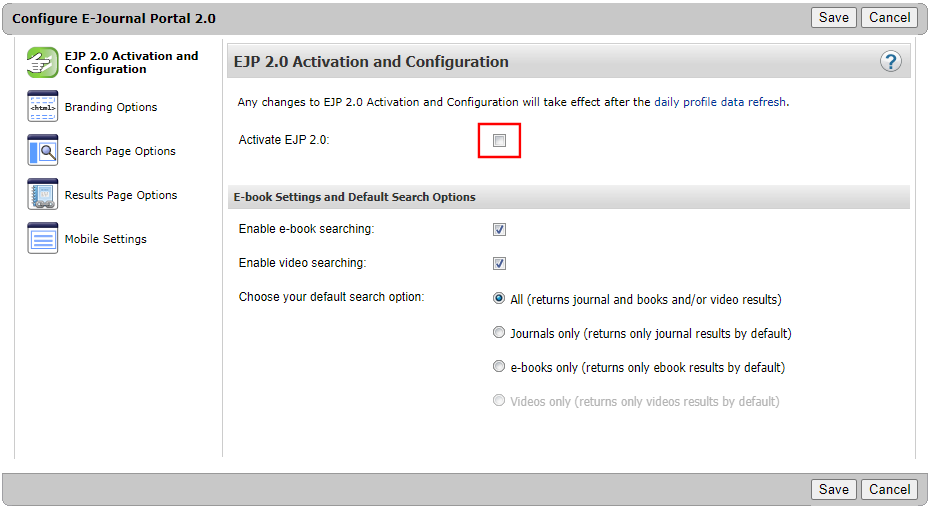
E-book Settings and Default Search Options
The E-book Settings and Default Search Options section allows you configure the settings associated with searching the following eResources: journals, eBooks, and videos. To enable eResource searching, select one or both of the following options:
-
Enable e-book searching – Select this option to enable searches for eBooks and journals.
-
Enable video searching – Select this option to enable searches for videos and journals.
If neither option is selected, only journals are searchable.
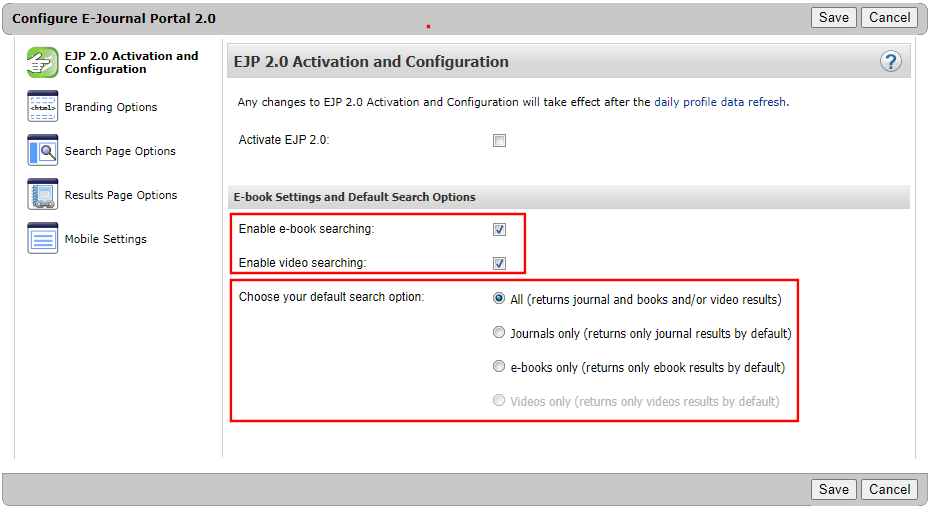
Depending on which eResources were enabled for searching, you can specify one of the following options as the default search filter:
-
All – Returns all eResources enabled for searching.
-
Journals only – Returns only journals in the results.
-
e-books only – Returns only eBooks in the results.
-
Videos only – Returns only videos in the results
In the following example, searching is enabled for all eResources, and the default filter is Journals Only.
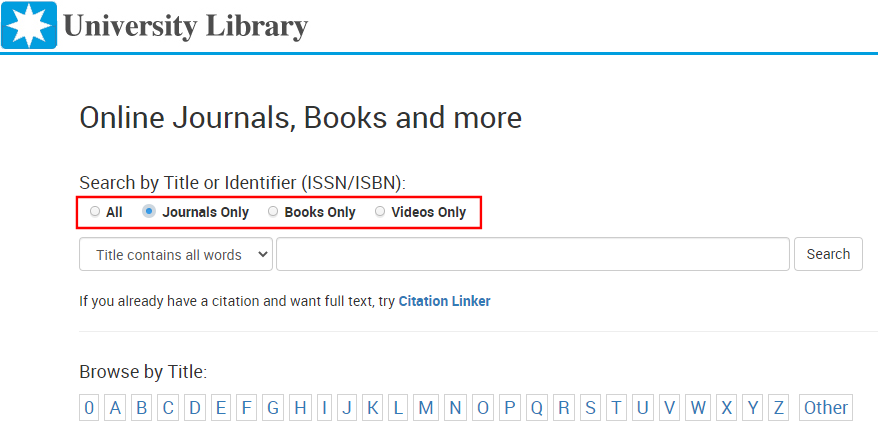
- Date Created: 1-Jun-2016
- Last Edited Date: 13-Sep-2021
- Old Article Number: 13893

