How to activate an Electronic Collection from the Community Zone?
- Product: Alma
Question
How to activate an Electronic Collection from the Community Zone?
Answer
Follow these steps:
1. Search the Institution Zone to double check that the Electronic Collection is not already activated at your Alma. If the “People” icon shows up – it means the collection is already active in my Alma (and users will find the information in Primo).
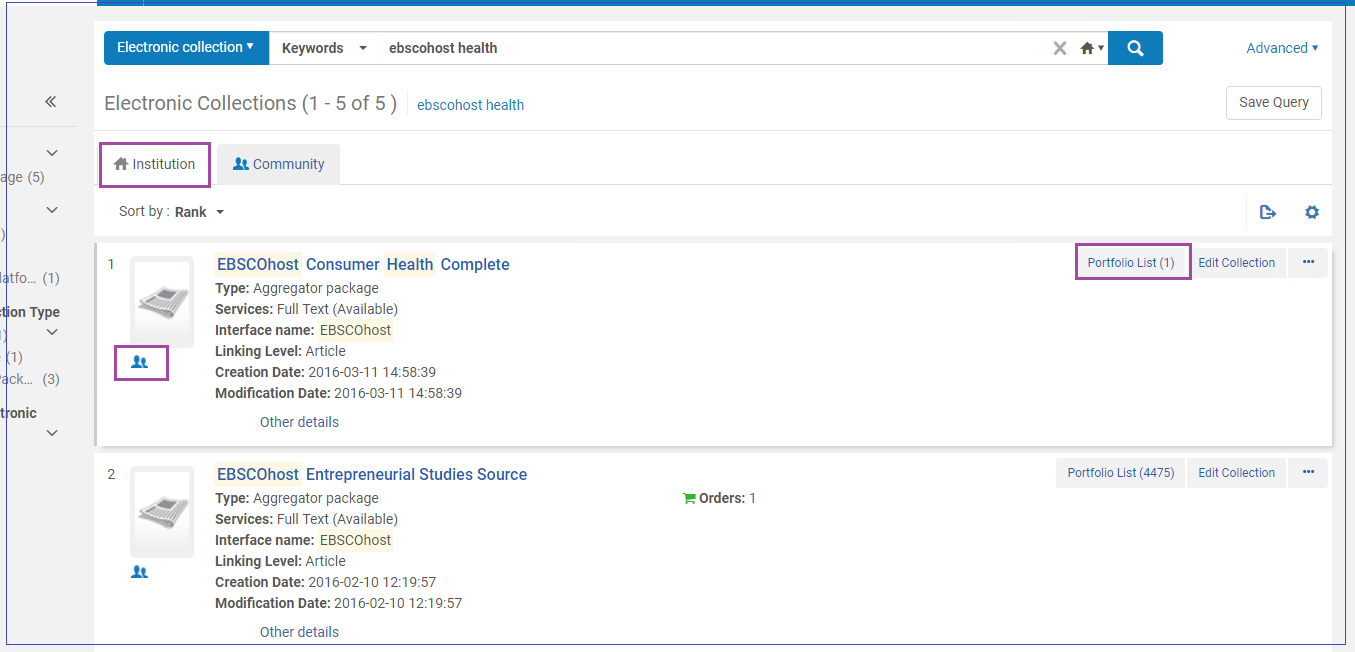
2. If the collection is not found- click the Community tab to proceed in the Community Zone (CZ).
3. E.g. here for “EBSCOhost Health Business FullTEXT” - Click: Activate
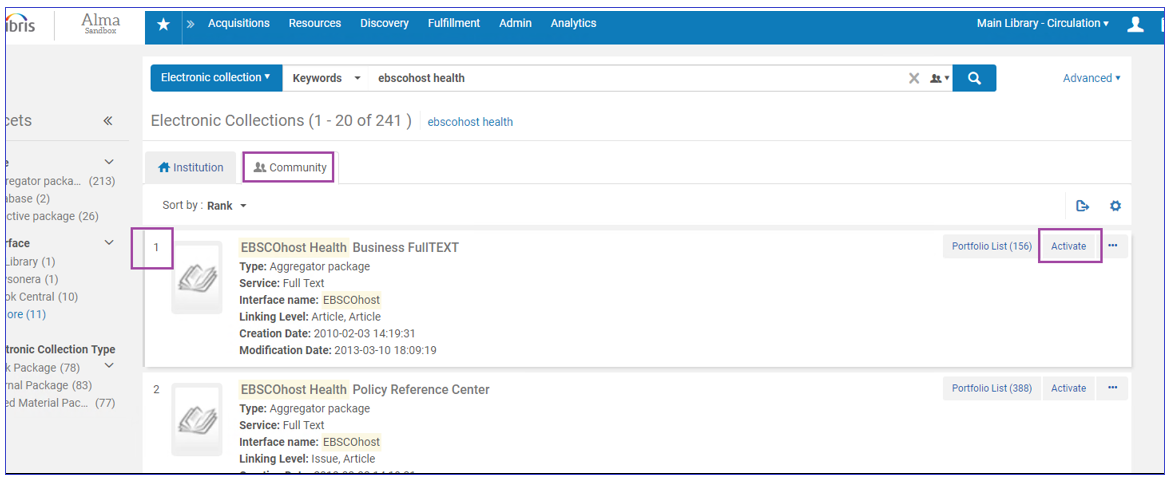
4. Follow the Wizard - most important is to fill the Full Text Service switches - activate this electronic collection service, make service available, and as relevant - automatically activate new portfolios (as they are added through the Community Zone updates):
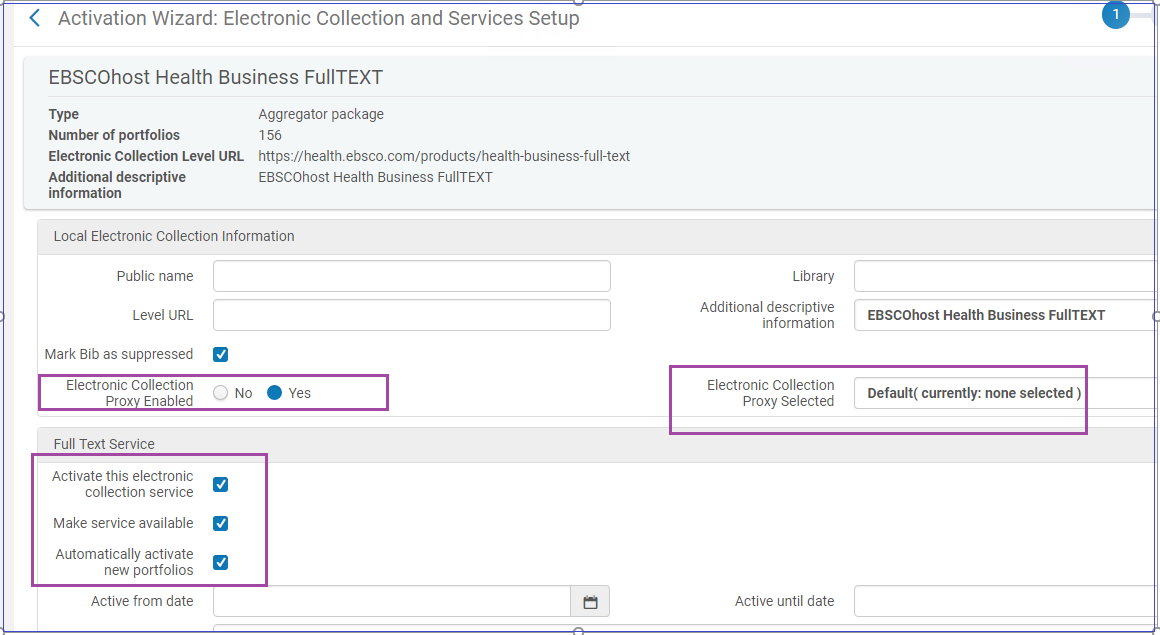
5. Fill full text parameters as relevant. Most important - decide on Proxy setup (usually - Yes).
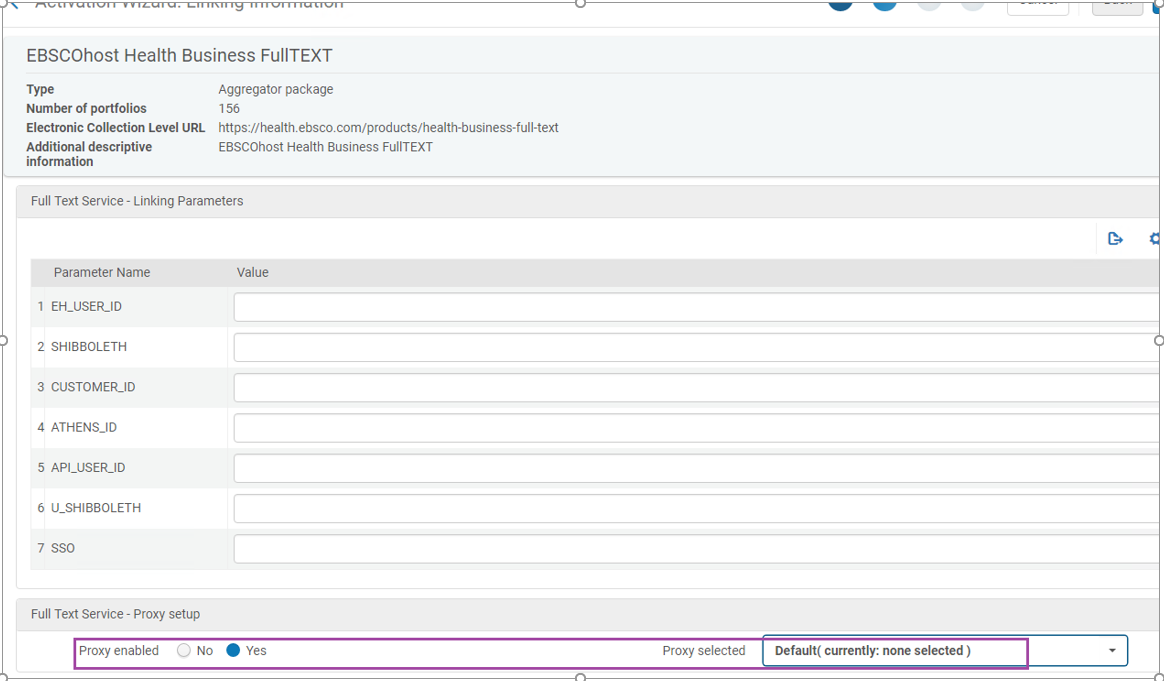
6. Decide if to activate all portfolios immediately, or via Excel, or individually later:
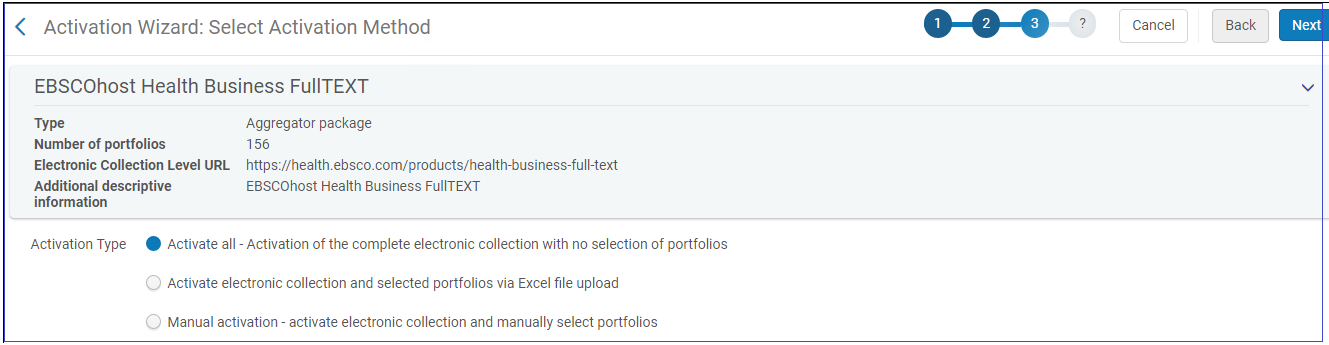
7. Confirm to Activate:
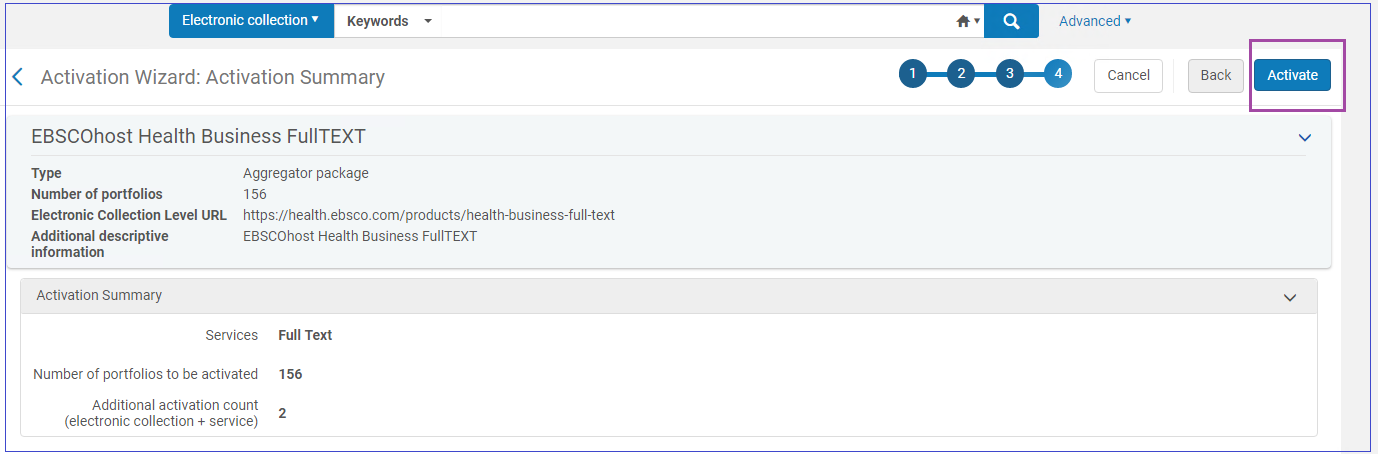
Additional Information
Click here for documentation on: "Activating an Electronic Collection Using the Activation Wizard".
The documentation confirms that to manage electronic resources, you must have the following roles:
- Electronic Inventory Operator
- Electronic Inventory Operator Extended (required for delete operations)
- Repository Manager
- Article last edited: 27-FEB-2023

