How to configure and troubleshoot Alma Work Order Department Printers
- Product: Alma
Problem
When scanning in items for a Work Order and trying to create a Print Slip, no email is sent and no slip prints.
Resolution
To confirm or change the printer to which the Work Order Department prints:
1. Open the Alma Configuration Menu.
2. From the Configuring drop-down menu, select the library or institution in which the Work Order Department is configured:

3. Go to General > Work Order Departments and click on the code of the relevant Work Order Department.
4. From the General Details tab, confirm which printer, if any, has been selected to service this Department:
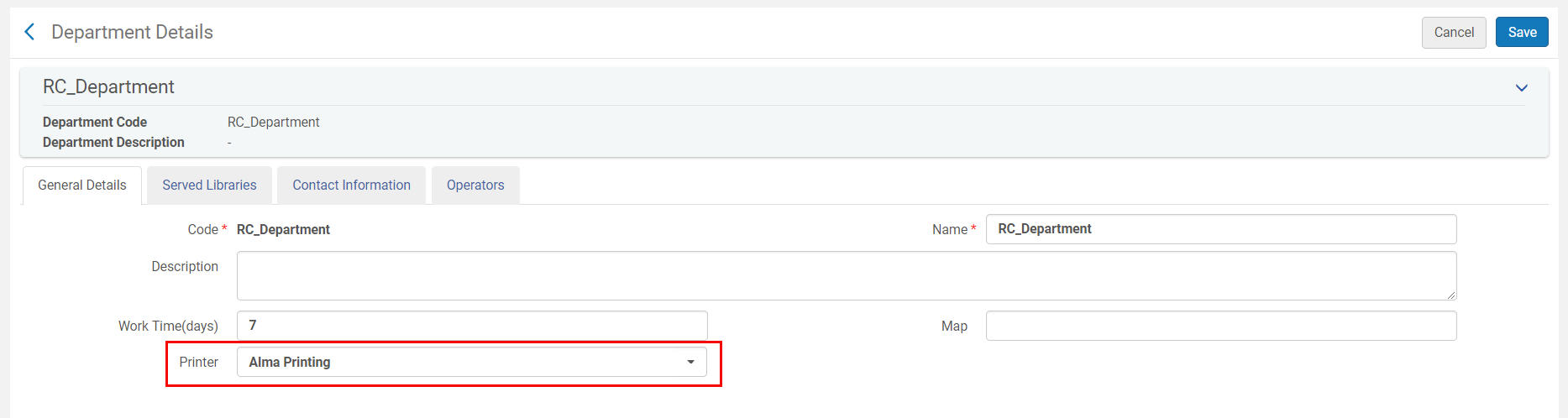
5. If no printer has been selected, or if you would like to change which printer was selected, choose a new printer from the drop-down menu.
To update the printer configuration:
1. Open the Alma Configuration Menu.
2. From the Configuring drop-down menu, select the library or institution in which the printer is configured.
-
The Work Order Department and the printer are configured at the same 'level' (library or institution).
-
If you were already viewing the Work Order Department in a specific library, stay 'within' that library to view the associated printer.
2. Go to Fulfillment > General > Printers and select "Edit" from the ... menu for the printer you would like to update.
3. Confirm that the email address and other details are correct. Update any details that are incorrect and save the printer.
Additional Information
Some printers may require configuration by your local IT staff to use email.
To test Alma's printing functionality without using any paper, enter your email address instead of the printer's email address in the printer's Email field.
For more information about setting up a printer, see: Configuring Printers
For more information about configuring Work Order Departments, see: Configuring Work Orders and Departments
- Article last edited: 19-Jun-2018

