Managing Electronic Resources in the NZ: Customer Parameters and Proxy Set Up
- Product: Alma
Question
When managing electronic resources from the Network Zone in Alma, how do you configure access to electronic resources which require institution-specific customer parameters? How do you configure the proxy server?
Answer
Within the Network Zone, inventory groups can be set up for each individual institution to allow the entry of customer specific parameters.
Customer Parameters Instructions
- Set up inventory network groups. Inventory groups can contain multiple institutions or a single institution. When institution specific customer parameters are required, an inventory group should be set up for each institution. Configuration > Resources > General > Inventory Network Groups > Add Group.
- Locate the electronic resource you wish to attach the inventory groups to by searching for Electronic Collection > Electronic Collection Name.
- Click on the ellipses by the record > Edit Service
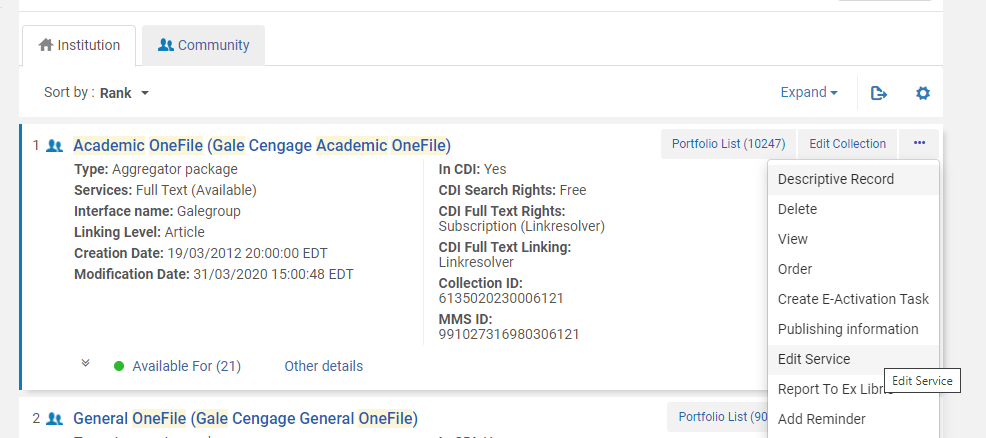
- From the Group Settings tab > Add Settings for Group
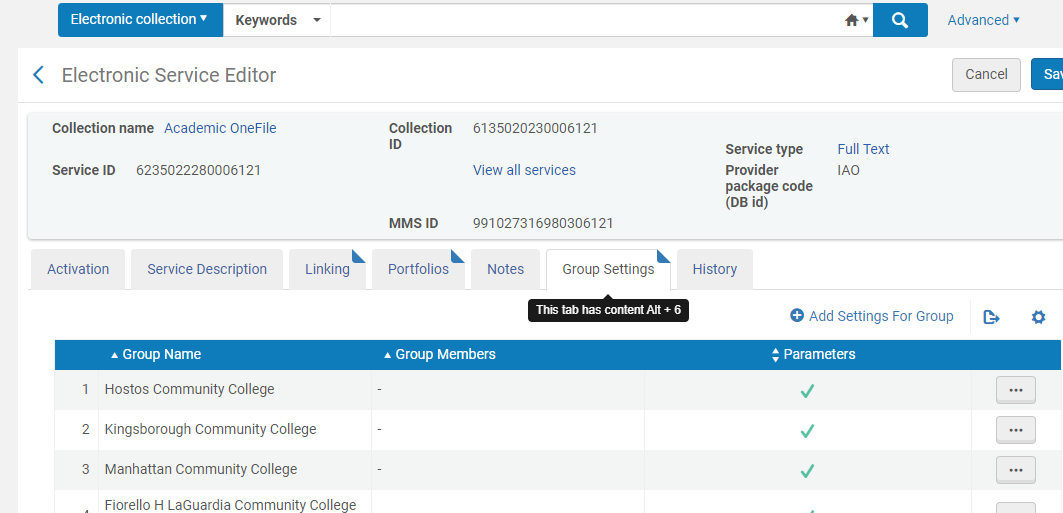
- Select the inventory group and add the customer parameters as needed. Proxy enabled should be set to Resource Default. Primo VE will pre-pend the institution proxy when an electronic resource is being accessed. If you are managing a proxy from the Network Zone for this resource, select yes.
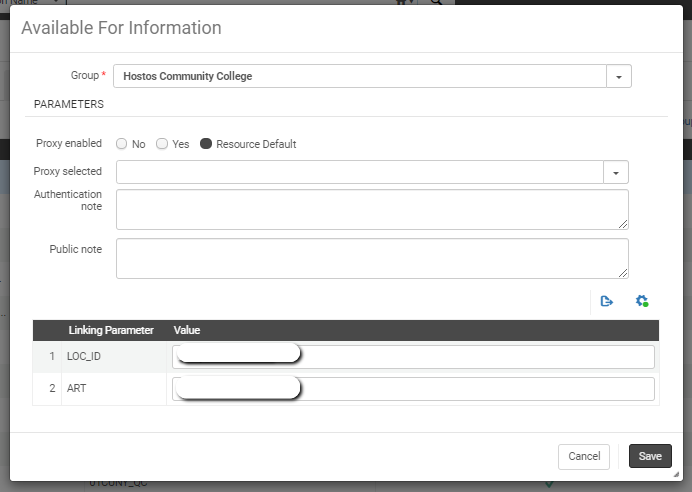
- Save.
Proxy Set-Up Instructions
If your member institutions will be using their proxy for NZ activated electronic resources, follow the set-up below. Note that this set-up does not pertain if you have a central proxy server (such as one maintained by the consortia central office) that is being used for proxying these resources.
- From within the NZ Electronic Service record for the electronic collection, select Yes for Proxy Enabled. Leave Proxy Selected blank. (Electronic Collection > Edit Service > Linking)
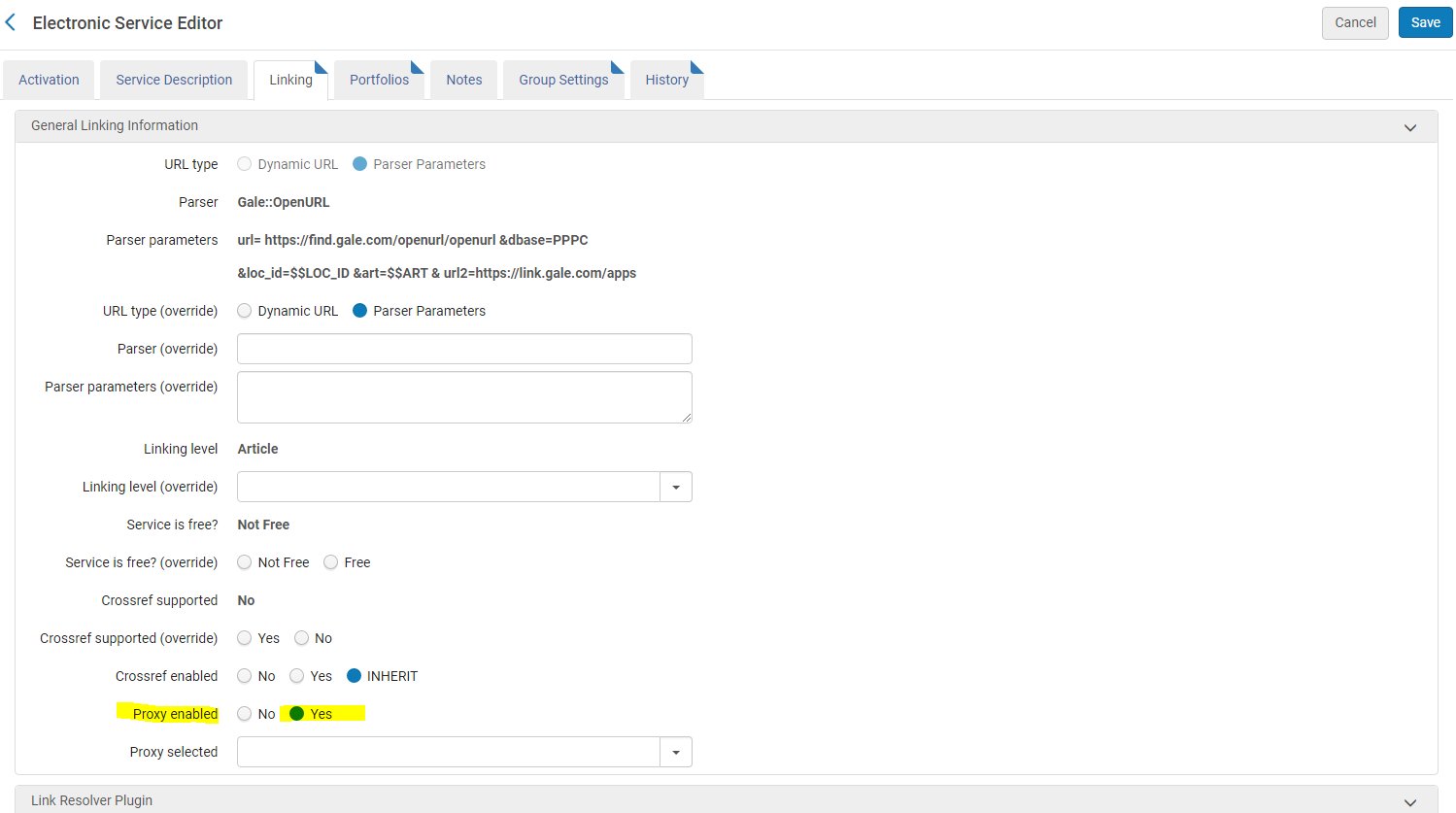
- From within the Inventory Groups attached to that electronic collection, ensure that Proxy Enabled is set to Resource Default and that Proxy Selected is blank. (Electronic Collection > Edit Service > Group Settings > Edit the Group)
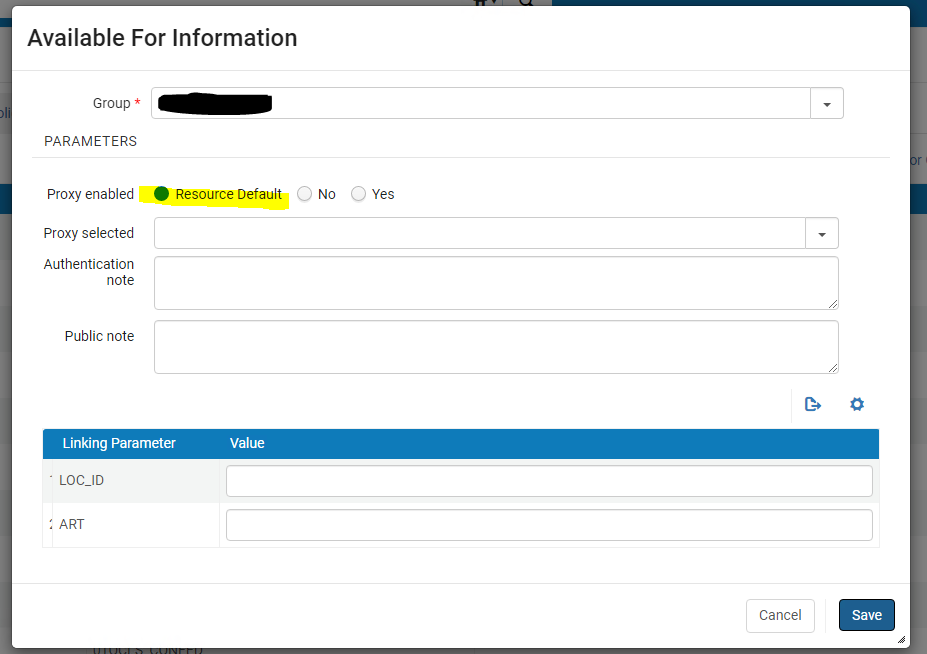
Special Notes:
- Inventory network groups should always be assigned at the Service level, not the Collection level. If assigned at the Collection level, the resource will not work properly.
- If you are in implementation, note that during Cutover, inventory network groups will be retained. However, they will not be attached to any electronic resources since these are reloaded at Cutover.
- When managing electronic resources at the Network Zone, the Publish to CDI job must be run from the Network Zone for those resources to be available via each institution's Primo VE.
- CDI Group Settings (Electronic Collection Record > CDI tab) do not need to be set for inventory groups unless each group/institution has different preferences. By default, all inventory groups inherit the CDI settings set at the electronic collection level.
- Article last edited: 30-Nov-2020

