Post migration clean-up of eResources in Alma
- Product: Alma
Links to useful documentation:
Electronic Resources in Alma – Managing Duplication
Note that if you need to make a set in Alma of type 'Electronic Portfolios' and have an inoput file from a vendor see: How to create an Alma set of type Electronic Portfolios from an input file of ISBNs (a vendor list of e-book ISBNs).
Note that if you need to make a set of content type 'Electronic Portfolios' in Alma, there is an option to do this from an analytics report. See How to create an Alma set of Electronic Portfolios using the Portfolio ID from an Alma Analytics report for more information.
Duplicate title analysis – this tool can assist in identifying duplicates in Alma across formats
Managing Electronic Resources – a high level overview of electronic resource management in Alma, including performing global changes on sets of portfolios, linking local eResources to the CZ and more
Commonly used post-Migration clean-up tasks for eResources
Use Case 1: During Migration, you provided a P2E file of ILS bib records representing eResources. You also provided data from your link resolver (SFX for example).
Post-migration you notice duplicate records—one coming from the P2E and another from the link resolver data
Goal: Remove the ILS migrated P2E portfolio and retain the CZ linked portfolio
Use Case 2: Migrated ILS P2E records contained multiple 856 fields in the bib and an electronic portfolio was created for each one.
Goal: Remove duplicate ILS P2E portfolios
Clean-up option 1:
- Create a set of standalone portfolios
- Tip! To find P2E portfolios, search for: Electronic Porfolio “Is Standalone” equals “Yes"
- Add additional search criteria as needed
- Ex: URL contains https://proxy.proquest.com/openurl?
- Ex: Title: Tag Suppressed (Title) equals “Yes”
- Ex: Interface Name contains “ProQuest Full-Text” (this would be the value you had in the bib & specified as the Provider Name field on the migration form)
- Save Query
- Run Delete Portfolios job
Result: Duplicate local portfolios and their related bib (if bib is not linked to any orders or other inventory) are removed.
Clean-up option 2:
- Create a set of standalone portfolios
- Tip! To find P2E portfolios, search for: Electronic Porfolio “Is Standalone” equals “Yes”
- Add additional search criteria as needed
- Ex: URL contains https://proxy.proquest.com/openurl?
- Ex: Title: Tag Suppressed (Title) equals “Yes”
- Ex: Interface Name contains “ProQuest Full-Text” (this would be the value you had in the bib & specified as the Provider Name field on the migration form)
- Save Query
- Use the Export URLs job to create a .csv file of all URLs in the standalone portfolios set (see Alma documentation on Running Manual Jobs on Defined Sets for more info)
- Use Excel to identify duplicate values & modify the Excel so it includes *only* the IDs you want to delete
- Use the file of IDs to create an itemized set of “IDS to Delete”
- Run Delete Portfolios job
Result: Duplicate local portfolios and their related bib (if bib is not linked to any orders or other inventory) are removed.
Use Case: During Migration, you provided a P2E file of ILS bib records representing eResources.
You also provided data from your link resolver (SFX for example).
Post-migration you notice duplicate records—one coming from the P2E and another from the link resolver data. You are not ready to delete the ILS record from Alma but you do not want it to display in Primo.
Goal: De-activate the ILS migrated P2E portfolio
Clean-up:
- Create a set of standalone portfolios
- Tip! To find P2E portfolios, search for: Electronic Porfolio “Is Standalone” equals “Yes”
- Add additional search criteria as needed
- Ex: URL contains https://proxy.proquest.com/openurl?
- Ex: Title: Tag Suppressed (Title) equals “Yes”
- Ex: Interface Name contains “ProQuest Full-Text” (this would be the value you had in the bib & specified as the Provider Name field on the migration form)
- Save Query
- Run the Change Electronic Portfolio Information job to de-activate portfolios
Result: The local ILS-migrated electronic portfolio is de-activated and will not display to end-users in Primo.
Use Case: I have many ILS-migrated P2E portfolios for Films on Demand. Rather than managing them individually, I want to create a local electronic collection within Alma so I can manage them as a group.
Steps:
- Create a set of standalone portfolios that should be in the local electronic collection
- Electronic Portfolio “Is Standalone” equals “Yes”
- Add additional criteria (ex. URL contains “http://filmsondemand.com)
- Save Query
- Create a set of standalone portfolios
- Tip! To find P2E portfolios, search for: Electronic Porfolio “Is Standalone” equals “Yes”
- Add additional search criteria as needed
- Ex: URL contains https://proxy.proquest.com/openurl?
- Ex: Title: Tag Suppressed (Title) equals “Yes”
- Ex: Interface Name contains “ProQuest Full-Text” (this would be the value you had in the bib & specified as the Provider Name field on the migration form)
- Save Query
- Create a Local Electronic Collection
- On the “Portfolios” tab, use “add from set” to associate the portfolios with this collection
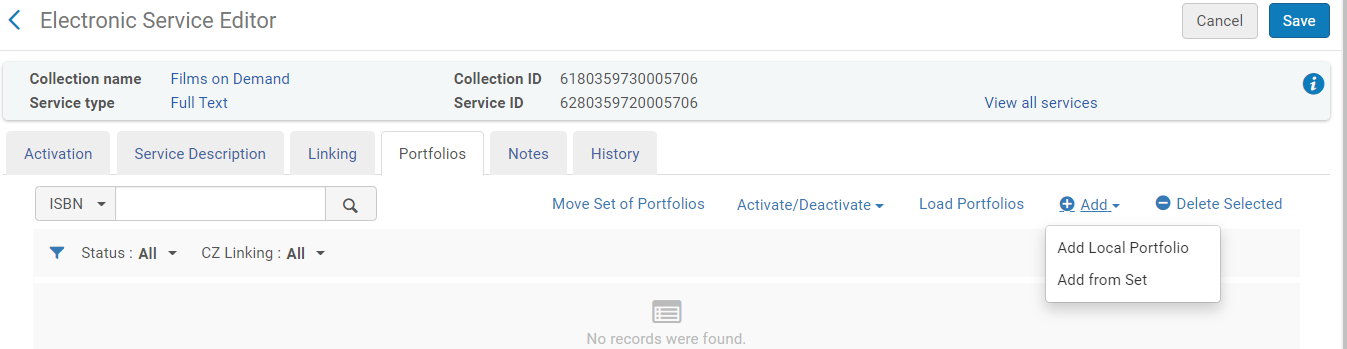
Result: Local portfolios contained in this local electronic collection can now be managed within the collection.
Use Case: ILS-migrated P2E portfolios have enhanced bibs. Catalogers want to retain bib quality but also want to benefit from automated linking and coverage updates from the CZ.
Goal: Link the P2E migrated portfolios to the CZ version of the portfolio
Steps:
- Create Local Electronic Collection
- Group local portfolios into a set
- Add portfolios to the local electronic collection (Edit Service>Portfolios>Add from Set)
- Search for the electronic collection, click the …> Link to Community

- Select the target CZ Electronic Collection and choose “No” to the question “Use the Community bibliographic records?”
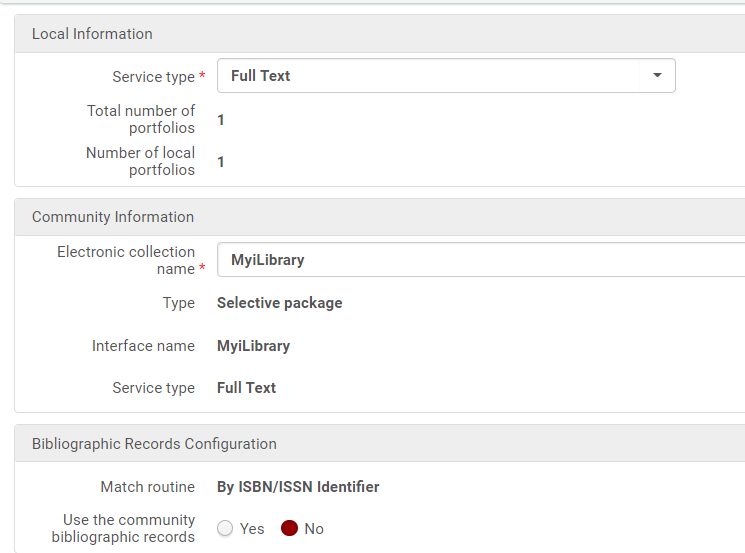
Result: Local Electronic Collection is linked to CZ. Portfolios are linked to CZ but local bibliographic records are used.
Note: If CZ collections were activated during link resolver (for example, SFX) migration, they will still exist, so they should be withdrawn after the local portfolios are successfully linked.
Use Case: Proxy URL for ILS-migrated P2E portfolios contains our EZProxy prefix. Enable Proxy is set to “Yes” so the EZProxy prefix configured in Alma is automatically prepended to these URLs during link resolution. Resolution is failing because two EZProxy prefixes are being applied.
Goal: Remove EZProxy prefix from ILS-migrated P2E portfolios
Steps:
- Create a set of standalone portfolios
- Electronic Portfolios “Is Standalone” equals “Yes”
- URL contains http://proxy.institution.edu/login?url=
- Run the Change Electronic Portfolio Information job
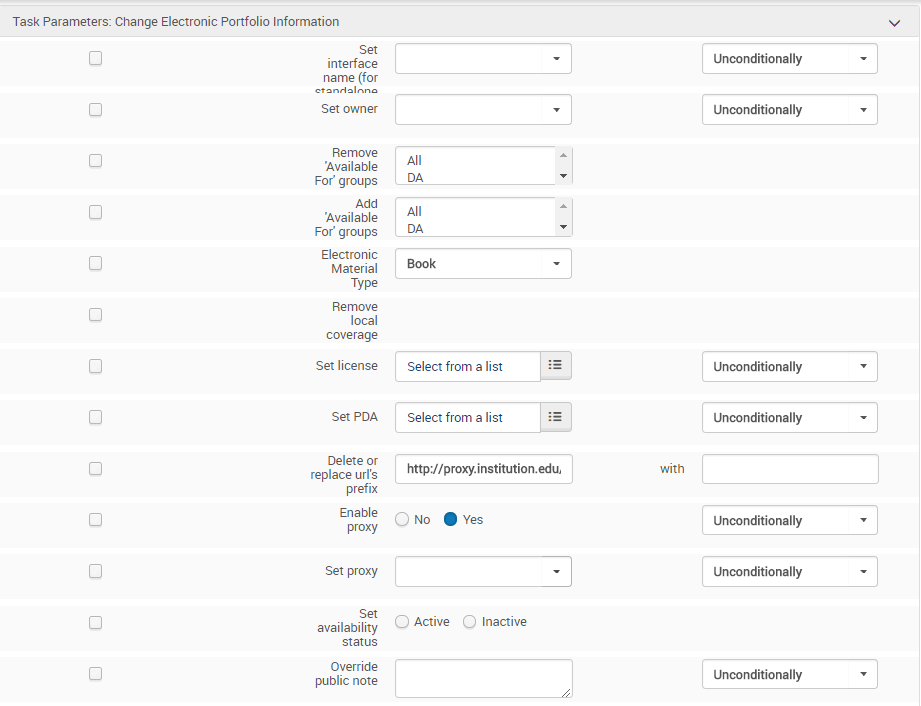
Use Case: We have duplicate records for eResources—one record migrated as part of ILS P2E migration and the other as part of link resolver migration. We don’t need the ILS P2E record but it is linked to an order. We want to use the CZ record only and remove the ILS P2E record.
Goal: Remove acquisitions record and relink order to CZ record
Steps for Electronic Collection records:
- Do an advanced search for: Electronic Collections where All titles (Originating System contains keywords "ILS") and Electronic Collection (Electronic collection Type equals "Selective package")
- Relink any orders to the CZ record
- Delete duplicate
Result: Order is linked to CZ record and duplicate ILS P2E record has been deleted from Alma.
Steps for Electronic Portfolio records:
- Do an advanced search for: Electronic portfolio where All titles (Tag Suppressed equals “Yes" and Originating System contains keywords "ILS”) and Electronic Portfolio (Is Standalone equals "Yes" and Material Type equals "Journal")
- Relink any orders to the CZ record
- Delete duplicate
Result: Order is linked to CZ record and duplicate ILS P2E record has been deleted from Alma.
- Article last edited: 11-Jul-2019

