When POLs are attached to CKB IDs as a result of ordering from the Community Zone or at the collection level, is it possible to replace the CKB ID with an MMS ID?
- Product: Alma
Question
I have POLs that are attached to CKB IDs as a result of ordering from the CZ or at the collection level. This is causing issues in Analytics as reports are displaying "-1" in the MMS ID field for the POLs. Is it possible to replace the CKB ID that is attached to POLs with an MMS ID?
Answer
Unfortunately, there is no option to ‘Change bib reference.' In other words, the only work around is to create a new PO line as described below.
There are several ways to order resources:
1.) If you click 'Order' from an All Titles search, an MMS ID association is always created (this is the recommended method).
2.) If you click 'Order' from an Electronic Collections search, an MMS ID association is NEVER created.
When you search for the PO line for your new resource ordered via the process in Item #2, the search result does not cite an MMS ID. Only a CKB ID.

Remedying Item #2 is done by clicking 'Order' on a Descriptive Record found in an 'All Titles' search. In order to associate the PO line with the MMS ID of the descriptive record and not the collection (in order to link it to an MMS ID), the PO line needs to be associated with the collection’s Descriptive record:
1.) Find an appropriate Descriptive record in your IZ or copy one from the CZ.
a. To create a descriptive record in your IZ, use the metadata editor.
b. To find and link a descriptive record from the CZ, perform an ‘All Title’ search using the name of the collection as the title. Make sure to search the CZ scope. Click on the title.
c. When viewing the descriptive record, in the header you will have the option to ‘Copy’ or ‘Link’. Always choose ‘Link’. Choosing ‘Copy’ will prevent updates from the community zone from applying. Once you click ‘Link’, a local IZ version is created with a local MMS ID.
2.) Linking the Descriptive record to the Collection is easy by selecting the Descriptive record in the ‘Additional Descriptive Information’ field of the ‘Additional’ tab of the Electronic Collection Editor.
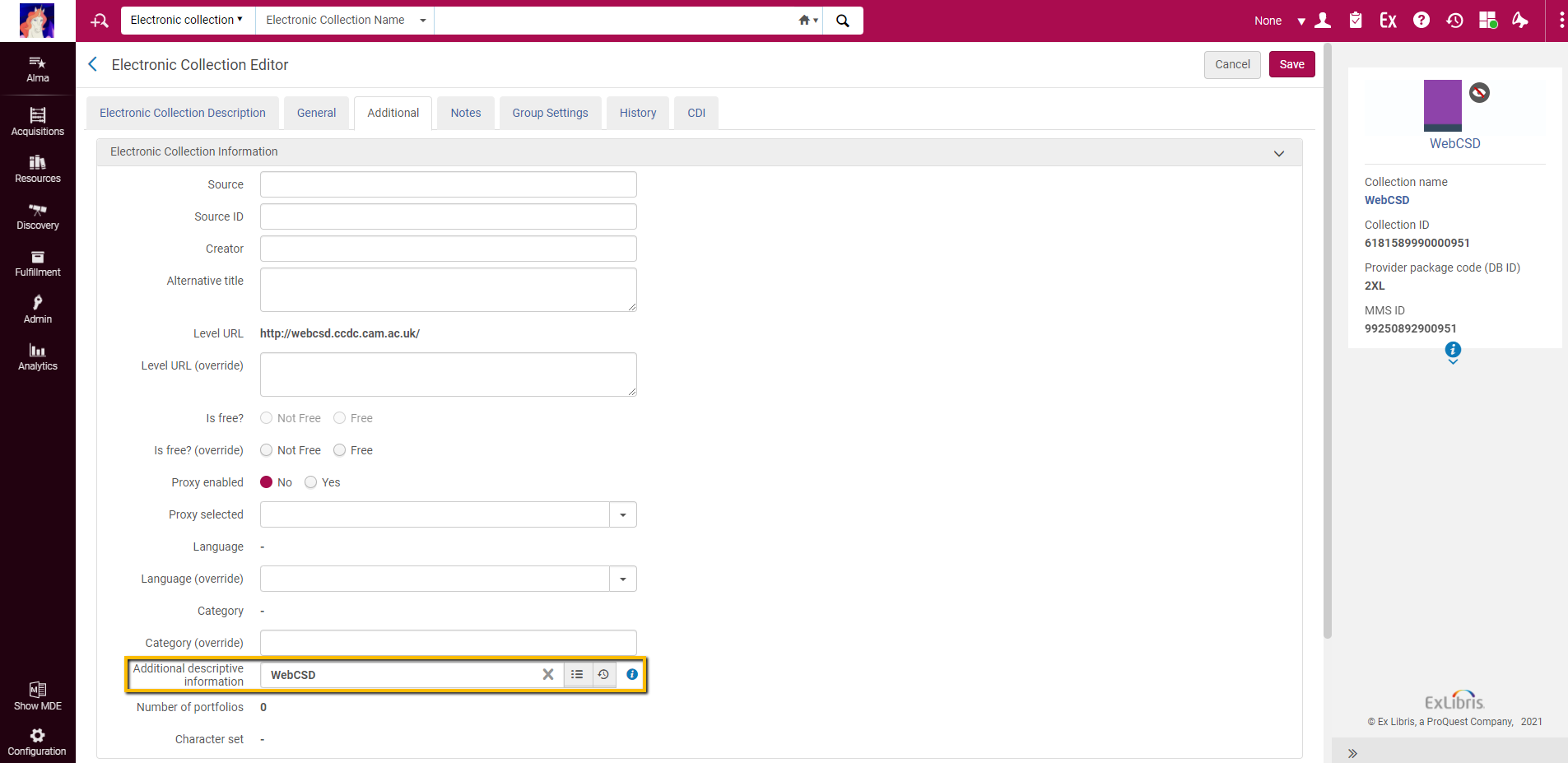
3.) Search for the descriptive record in an All titles search (in your IZ) and click order.
4.) This action results in the PO line of type Electronic Collection to be linked to an MMS ID.
5.) PO line will then have the link.
6.) The MMS ID will then be listed in PO line search results instead of the CKB ID.

- Article last edited: 05-Nov-2021

