Opting In or Out of a New Feature
When new features are rolled out in Alma, their use is initially optional. This makes it possible for Ex Libris staff to ensure that they are working properly and for Alma users to become acquainted with them before they fully replace any existing processes. Once the rollout period is over, new features are implemented globally and cannot be deactivated.
The rollout period is divided into two phases:
- Off by default: During the first phase of their rollout, new features are not activated by default but are available for institutions and individual users to activate if they choose to do so.
- On by default: During the second phase of their rollout, new features are activated by default, but it is possible for institutions and individual users to choose to deactivate them if they wish.
This page explains how individual users can activate and deactivate new features for themselves during their phased rollouts. Depending on your institution's system-wide settings, the default mode in each phase may differ from the Ex Libris default. For example, in your institution, a new feature may be on by default already during the first phase of the rollout. In addition, in certain circumstances, the institution may deactivate a new feature for all of its users, making it impossible for individual users to activate it during the rollout, at least temporarily.
When institution-wide changes are made to these settings (e.g., the institution chooses to change the global default setting, or the next rollout phase begins), individual settings are overridden. You can change your personal settings back again if you wish, as explained below. For information about configuring the institution-level configuration options, see Feature Rollout Configuration.
Opting-in to use a new layout for an existing page may require resetting the menu as a quick link. See Quick Links Improvements for more information on quick links.
- From the User menu, select Feature Rollout Preferences (persistent menu >
 > Feature Rollout Preferences). The Feature Rollout Preferences page opens. The features you can currently turn on or off appear in the left panel of the page. The first feature in the list is selected, and its description appears in the right panel.
> Feature Rollout Preferences). The Feature Rollout Preferences page opens. The features you can currently turn on or off appear in the left panel of the page. The first feature in the list is selected, and its description appears in the right panel.
This page uses the New Layout that is being rolled out in some Alma pages beginning with the August 2022 release. For information about working with this layout, see New Layout 2022.
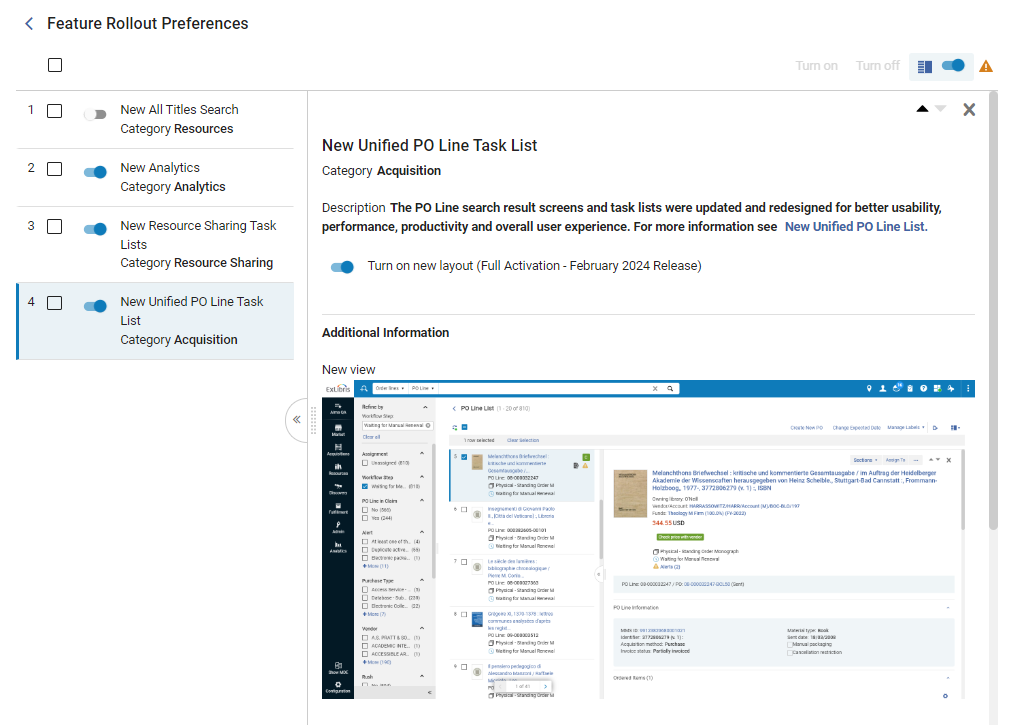 Feature Rollout Configuration page
Feature Rollout Configuration page - Activate or deactivate features from the list in one of the following ways:
- If you know which feature you want to activate or deactivate, in the left panel, select the button beside the feature's name to turn the feature on or off.
- If you want to see a description of a feature, in the left panel, select the name of the feature. Its description opens in the right panel. To activate or deactivate the feature when it is selected, select the on-off switch (
 ) in either the left panel or the right panel.
) in either the left panel or the right panel. - If you want to activate or deactivate multiple features at one time, select the checkboxes beside the features whose settings you want to change, and then, in the right panel, above the description, select either Enable or Disable, as required.
When you make your selection, the Feature Rollout Preferences page closes, the changes are implemented, and the Alma home page opens.

