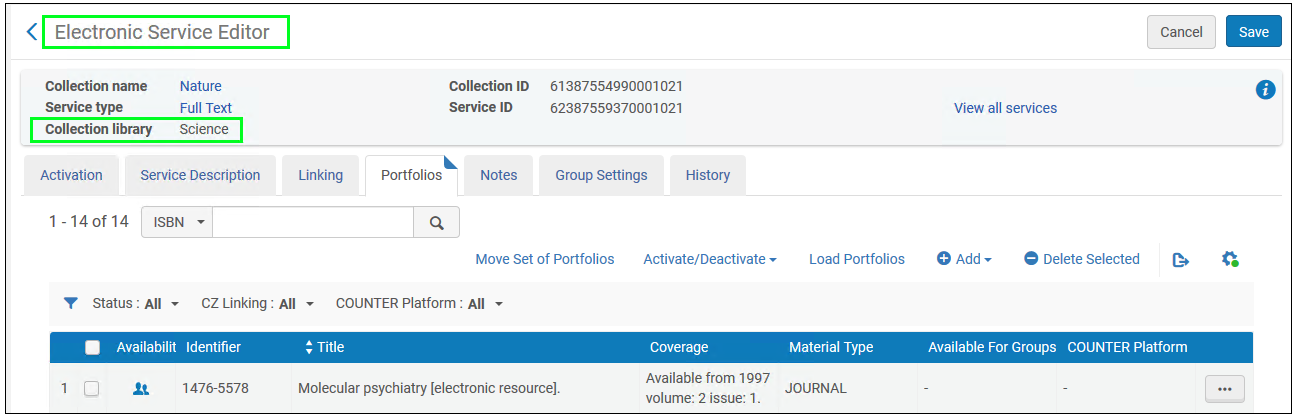Limiting Actions Related to Portfolios and E-collections According to User Role Scope
User actions related to electronic collection and portfolios are limited according to the scope of the user role. Users whose role scope is configured for a specific library will be prevented from performing editing/managing operations on electronic inventory of other libraries, since it is outside of their defined role scope. This is to ensure that portfolio activation and other actions are only done by authorized users.
User actions related to electronic collection and portfolios is enabled by the parameter: temp_user_scope_limits_electronic_resources
To enable this parameter, contact Ex Libris support.
In addition, the "Purchasing Operator" has the privilege of editing electronic resources. If this role is assigned on an institutional level or in additional library scopes it will override the limiting actions defined for the electronic inventory operator roles.
The affected roles are:
- Electronic Inventory Operator
- Electronic Inventory Operator Extended
- CDI Inventory Operator
This page describes the changes that were done on the various Alma pages to support this new functionality.
User Roles Enhanced
The Alma Administrator can now assign users to specific libraries. To support this, the options in the "Scope" parameter of the Electronic Inventory Operator role and of the CDI Inventory Operator role now include libraries. All editing actions granted by these two roles are now enabled only for users whose role scope matches the library/institution defined for the electronic resource.
- When the Electronic Inventory Operator role (or the CDI Inventory Operator role) is set to institution level, the user cannot add additional roles of Electronic Inventory Operator Extended and Electronic Inventory Operator Limited with a different library scope.
- When the Electronic Inventory Operator (or the CDI Inventory Operator role) is set to library level, the user can add additional roles of Electronic Inventory Operator Extended and Electronic Inventory Operator Limited and define other library scopes for these roles.
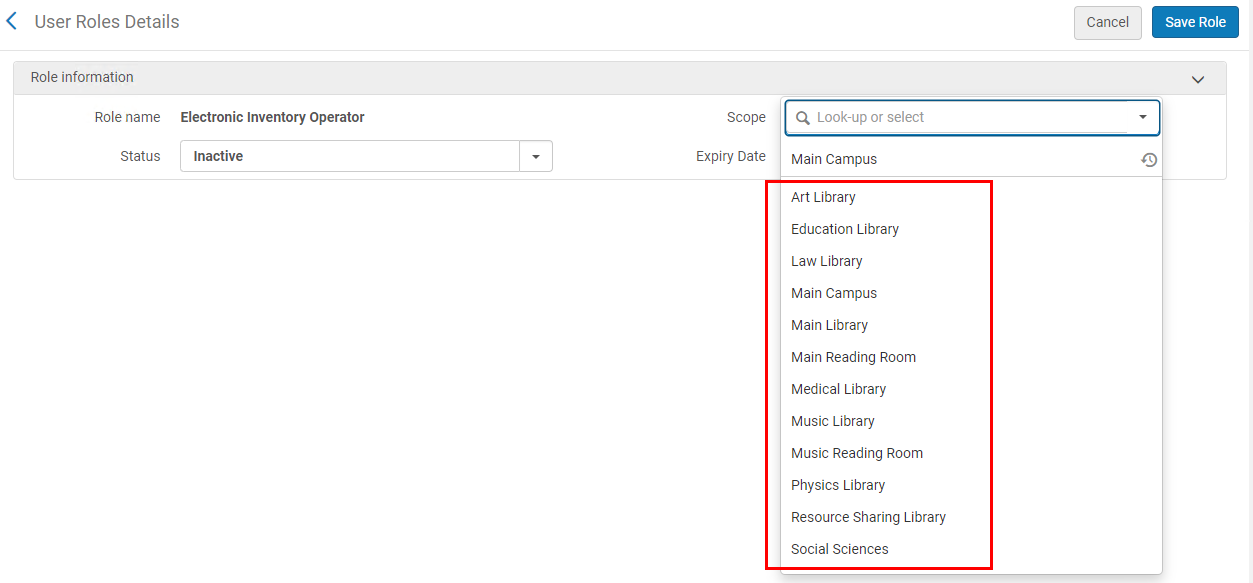
Any changes made to user role scope are logged in the user history (accessible from User Details page > History tab).
Inheritance Principles and Derived Behavior for the Library Set on the Electronic Resource
| Condition | Result |
|---|---|
| No library is defined on the electronic collection |
|
|
Library is defined on the electronic collection |
Defining the library on the collection deletes the library previously set on the portfolios of the collection, and portfolios now inherit the library from the collection. This has the following implications:
|
When changes are done to the library of either electronic collection or a portfolio (either an explicit change or by via inheritance), these changes are recorded by Alma. You can see these changes at all times in the History tab of the relevant resource.
Changing the library of the electronic collection does not trigger a publishing of a portfolio.
Editing Permissions Flowchart
- A user whose Electronic Inventory Operator role (or the CDI Inventory Operator role) scope is set to institution level can edit any electronic resource on which any library was set.
- A user whose Electronic Inventory Operator role (or the CDI Inventory Operator role) scope is set to a particular library, can edit any electronic resource set for that library, whether explicitly or by inheritance.
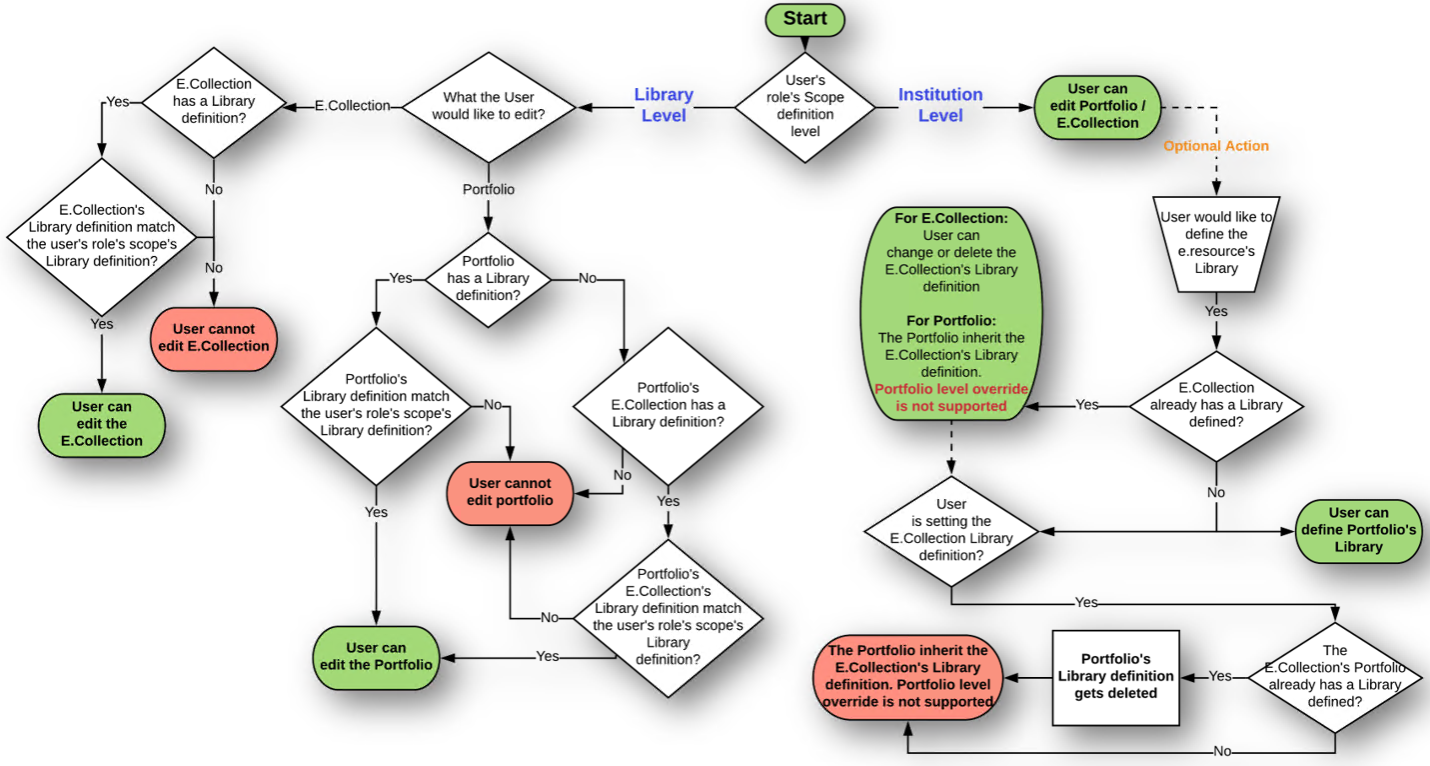
"Electronic Collection Library" Parameter Added to Portfolio Editor
The read-only "Electronic collection library" parameter was added to the Portfolio Editor > General tab. This parameter displays the library inherited by the portfolio--which is the library set for the electronic collection. This parameter is not displayed for standalone portfolios (which are always in the scope of the user role).
When this parameter is displayed, the portfolio-level parameter "Library" is hidden.
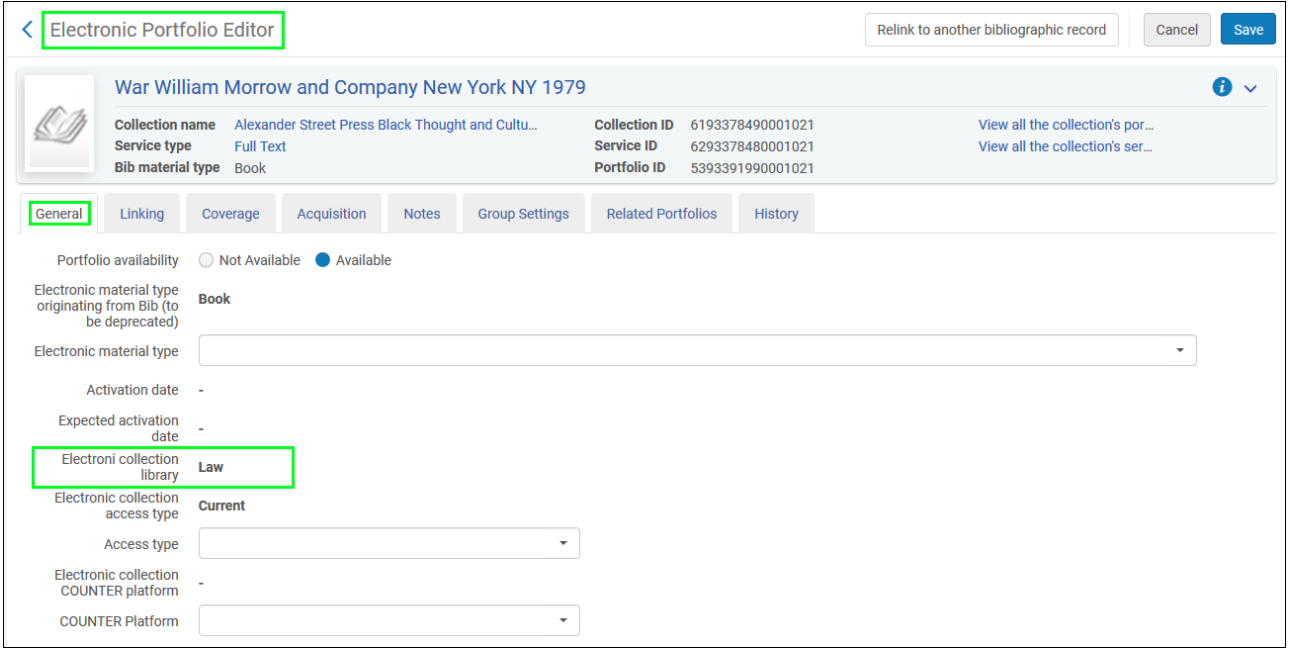
Confirmation Popup When User Sets a Library on Electronic Collection
Selecting a library on an electronic collection deletes the library on all its portfolios. The deleted libraries cannot be restored. For this reason, when you add a library to a collection, a popup message is displayed: "Setting a library to the electronic collection will delete any existing library value from all its portfolios, and they will inherit the collection's library definition. This action will be done by a background process and cannot be reversed." You need to confirm this message to proceed. Alma displays a success message with the job ID and a link to the Monitor Jobs page where you can track the job.
Restrictions on Actions in Search Results
Actions in Search Results are now enabled based on a match between the library scope of the user's role and the library selected on the resource.
- When the user's Electronic Inventory Operator role (or the CDI Inventory Operator role) is set to a particular library, and the user makes an Electronic Portfolios or Electronic Collection search, the search results provide the Edit and Add actions only for the results that have that library selected. For resources set to a different library, the Edit and Add action are not displayed.
- When the user's "Electronic Inventory Operator Extended" role is set to a particular library, and the user makes an Electronic Portfolios or Electronic Collection search, the search results provide the Delete action (see table below) only for the results matching that library. For resources set to a different library, the Delete action is not displayed.
For the search Electronic Collection and Electronic Portfolios, the search results actions are as follows:
Restrictions on Actions in the Electronic Editors
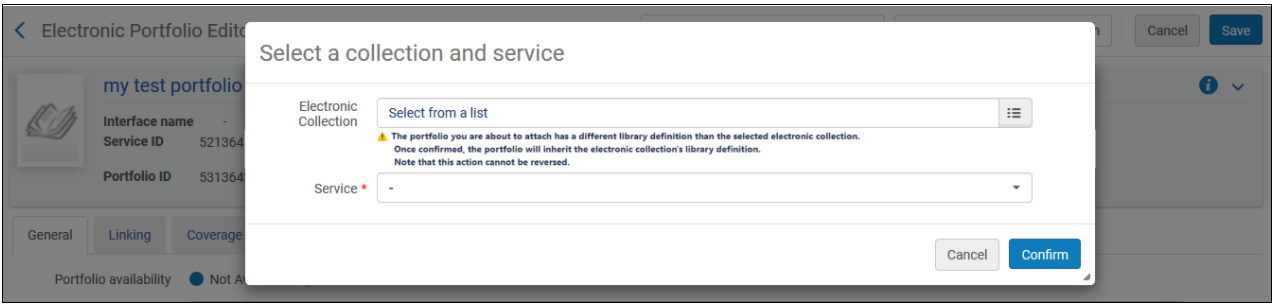
If you attempt to open any of the electronic resource editors in Edit mode, but you do not have the required editing permissions for that specific object you want to edit, the editor opens in View mode, with a warning message saying "The resource was opened in View mode due to insufficient editing privileges for this resource":
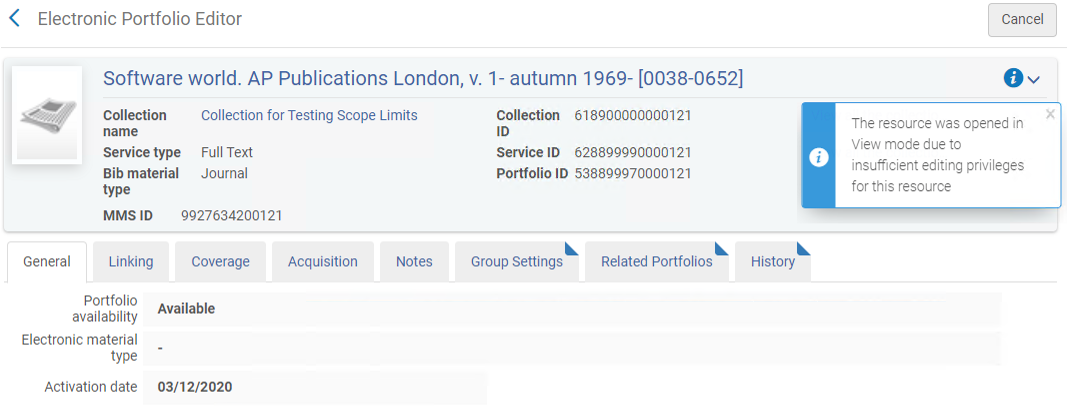
Restrictions on Actions in the Community Zone Updates Task List page
In the Community Zone Updates Task List page (Alma Menu > Resources > Manage Inventory > Community Zone Updates Task List), under the Review tab, the below editing actions are now disabled for Report Type resources whose library does not match the library defined in the scope of the user roles:
- Edit (available for the Electronic Inventory Operator role)
- Dismiss
Note: You cannot dismiss resources out of the scope of your user role. If you select multiple report types and select 'Dismiss Selected', then resources that are out of scope cannot be selected and the checkbox for these resources are disabled. If you select "Dismiss All", only resources that are within your role scope is handled, and resources that are our of the user scope are skipped.
Restrictions on Actions in the Electronic Resource Activation Task List Page
In the Electronic Resource Activation Task List page (Alma Menu > Resources > Manage Inventory > Manage Electronic Resource Activation), under the various tabs, the below actions are disabled for resources whose library does not match the user scope of your role:
- Edit
- Edit Resource
- Activate
- Done
- Delete (enabled only for the Electronic Inventory Operator Extended role)
- Unsuppress
- Change Status
In addition, when you select resources, the selection checkbox does not appear by resources whose library (set either explicitly or by inheritance) does not match the library set in your role scope.
Restrictions on Related Inventory Actions in the Metadata Editor
In the Metadata Editor, on the View Inventory page > Portfolios and Electronic collection tabs, the Edit and Delete actions (Delete only for the Electronic Inventory Operator Extended role) are enabled only for users whose role scope matches the library selected on the resource.

Note that the action Add Local Portfolio in the Portfolio tab is enabled regardless of user's role scope. This action opens the "Add local portfolio" page, see next section below.
Restrictions on Actions in 'Add Local Portfolio' Page
The following changes were made to the page:
- The "Library" parameter was changed from a pickup field to a dropdown. Its values are limited to the libraries within your role's scope.
- When you select the "Part of an electronic collection" option in the "Portfolio Type" parameter, the "Electronic Collection" mandatory pickup field behaves as explained in section Attach to an electronic collection).
- When you choose an electronic collection for the portfolio to be part of, and this electronic collection has a library set, then the "Library" parameter displays the library set on the selected electronic collection in read-only mode.
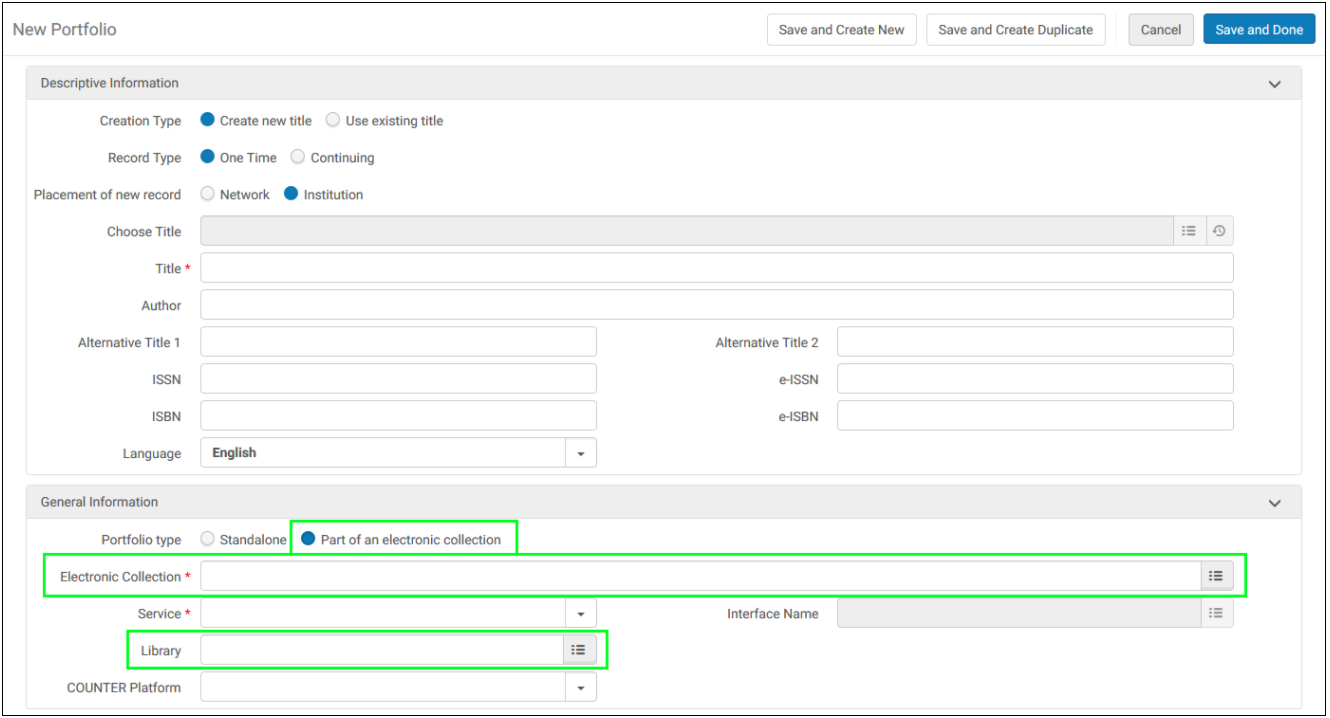
Restrictions on Actions in the Purchase Order Line Details Page
When editing the PO line, under the "Ordered Items" section, the editing actions are disabled for the resources whose library does not match the user role scopes.
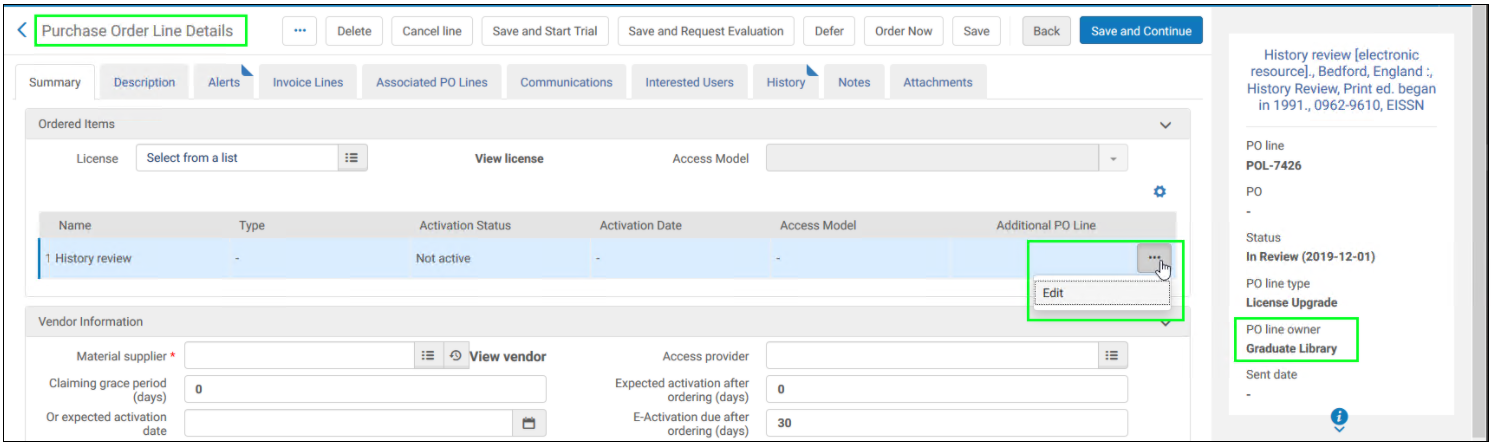
Restrictions on Actions in the License page
From within the License Editor page > Inventory tab (Alma menu > Acquisition > Acquisitions Infrastructure > Licenses > Edit License > Inventory tab), you can access the Electronic Collection Editor and Electronic Portfolio Editor by selecting the links to the electronic collection or portfolio.
The editor now opens as follows:
- If the electronic collection/portfolio is within the user's role's scope - the editor opens in Edit mode.
- If the electronic collection/portfolio is not within the user's role's scope - the editor opens in View mode.
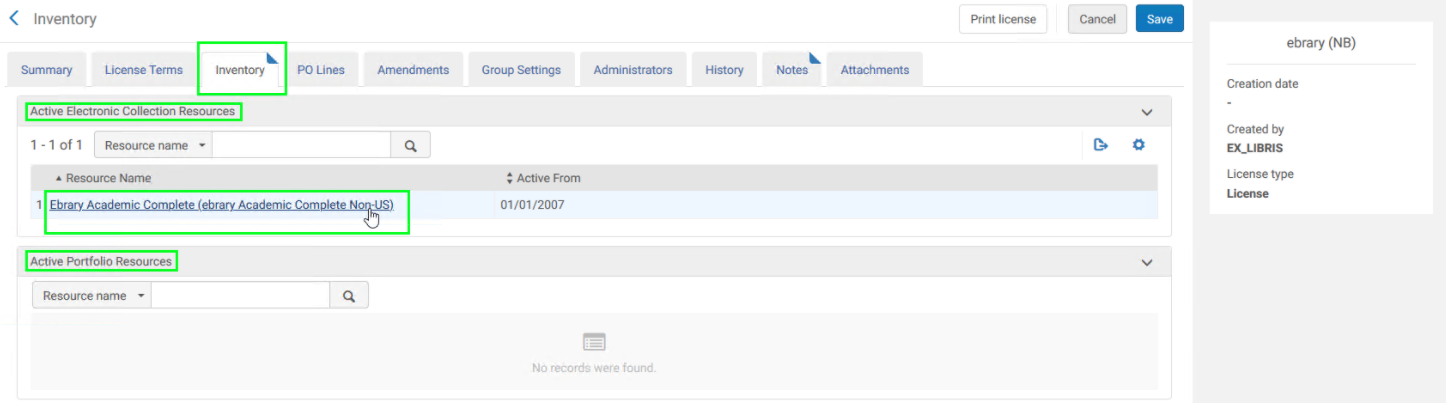
"Library" Parameter Added to Search Results
The "Library" parameter was added to search results on the Electronic Collection, Electronic Portfolios and Portfolio List pages. This parameter is hidden if there is no value to display.
See below for the details.
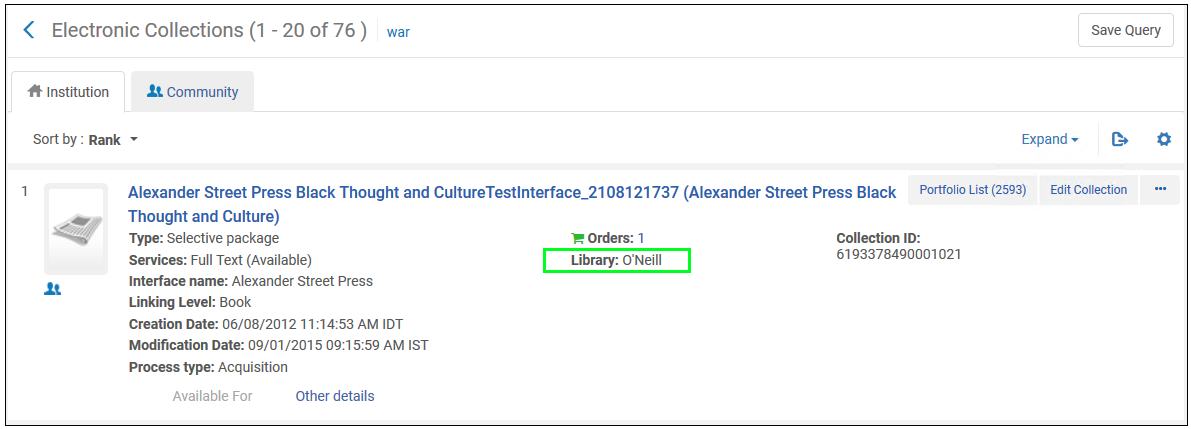
Electronic Collection Search Results
The "Library" parameter was added to the search results of electronic collections.
Electronic Portfolios and Portfolio List Search Results
Two new parameters "Library" and "Electronic Collection Library" were added to the search results of electronic portfolios:
- The "Library" parameter displays the portfolio-level parameter (if defined).
- The "Electronic Collection Library" parameter displays the portfolio's electronic-collection-level value (if defined).
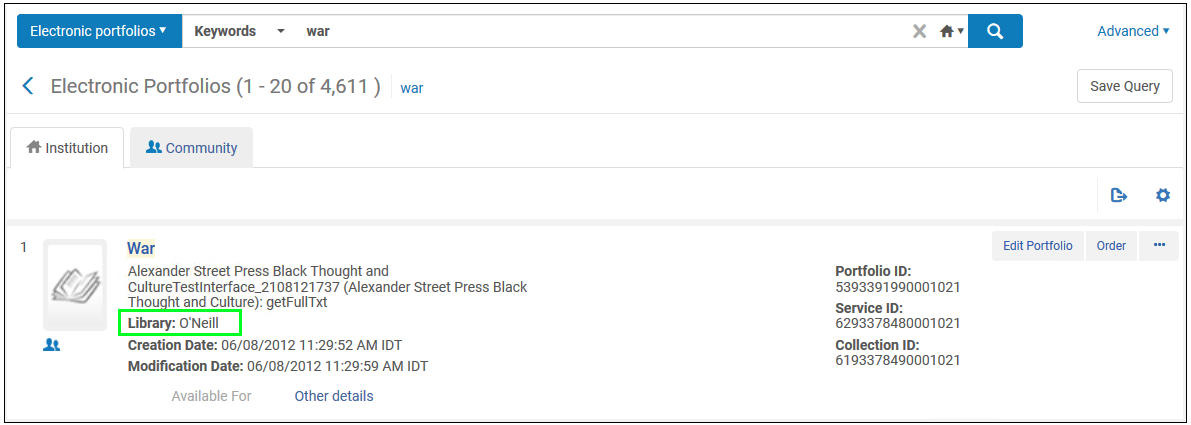
"Library" Facet Added to Search Results
In the Electronic Portfolios and Portfolio List search results, a new facet "Library" was added. This facet displays portfolios with:
- Library set for the portfolio
- Library inherited from the collection
In the Electronic Collections search results, a "Library" facet was added.
Updates to the Electronic Service Editor
- "Library" filter in Portfolio List
A "Library" filter was added to the table of portfolios. The filter has the 'All' value by default. Other options are the values available in the "Library" column. - New Columns added to Extended Export report
Two columns were added to the Extended Export report: 'Library' and "Electronic Collection Library". Note that the "Electronic Collection Library" column is not used during import/portfolio load.
Updates to the "Change Electronic Portfolio Information" Job
Electronic Inventory Operator, Electronic Inventory Operator Extended, CDI Inventory Operator roles do not have permission to run the job.
If you have the role to run "Change Electronic Portfolio Information" job, then note that:
- The "Set owner" field in the "Change Electronic Portfolio Information" job was renamed to "Library". In this field you can indicate a library that you want to update on multiple electronic resources in bulk.
When setting a library update in the job's parameters, some portfolios might already have a library set. If the library selected in the job does not match the electronic collection's library, this causes the job to skip the processing of this portfolio entirely (not only skip the specific library parameter update, but skip the entire portfolio updating process via this job's run).
To support this, new labels were added to the job report:
- Library update skipped - indicates the number of portfolios where the library update was skipped because that library is already set on the electronic collection (since the portfolio inherits the e.collection's library). Select the
icon to display the explanation in Alma.
- Portfolios update skipped - indicates the number of portfolios where the library update was skipped because a different library is already set on the electronic collection (since the portfolio inherits the e.collection's library). Select the
icon to display the explanation in Alma.
Repository Import
The repository import process (Alma Menu > Resources > Import > Manage Import Profiles), now makes sure that the portfolios that are imported follow the library inheritance principle described above.
The 'Repository' import process validates the imported/creation of portfolios as follows:
- When you select 'Part of an electronic collection' in the parameter "Portfolio Type", the "Electronic Collection" mandatory selection field behaves as explained in section Attach to an electronic collection.

- Regarding the "Extract library from field":
- Standalone portfolios are imported/created.
- If the extracted library matches the library set on the electronic collection of the portfolio, then the portfolio is imported/created.
- If the extracted library does not match the library set on the electronic collection of the portfolio, the portfolio is skipped and reported in the report.
- The report's counter for the portfolios skipped due to library mismatch is named "Electronic portfolio skipped due to library conflict with the electronic collection library".
- If there is no library value to be extracted from the field, the portfolio is imported/created.
- If the extracted library does match any existing library due to a typo, then the job takes the library from the "Default library" field.
- The "Default library" was changed from a pickup field to a dropdown that will include all the libraries.
Note that only the import profile type 'Repository' supports the "Portfolio Library" field (the import profile types 'Inventory Update' and 'New Order' do not support the library information).
Activating Electronic Resource from the Community Zone
Activation from the Community Zone does not set the library defined in the user role scope on the activated electronic resource. Creation of a local electronic resource does not force the user's role scope's library on the created electronic resource.
If a user with role's scope of Library X activates a resource or creates a local resource, and that user did not set a library matching that user's role scope to this electronic resource, this resource is created/activated in Institution-level, and user will not be able to edit it (as the user role's scope is defined for Library X).