Reviewing Invoices
This page describes how to review invoices in Alma, including the various scenarios in which an invoice reaches the review stage. It includes how to access invoices in review and the actions that can be done from the Invoice Review page, such as editing and deleting invoices, and changing who an invoice is assigned to. For an overview of the end to end invoice workflow with links to relevant sections for details see Invoicing Workflow.
To review invoices, you must have one of the following roles:
- Invoice Operator
- Invoice Operator Extended
- Invoice Manager
An invoice is sent for manual review in any of the following scenarios:
- There are data issues or alerts—as a result of the invoice processing stage of the invoicing workflow—that require the attention of a library staff person AND the invoice review rules indicate that the invoice should go to review.
- Save (as opposed to Save and Continue) is selected at the end of the manual invoice creation process. See Creating an Invoice from a PO or Manually.
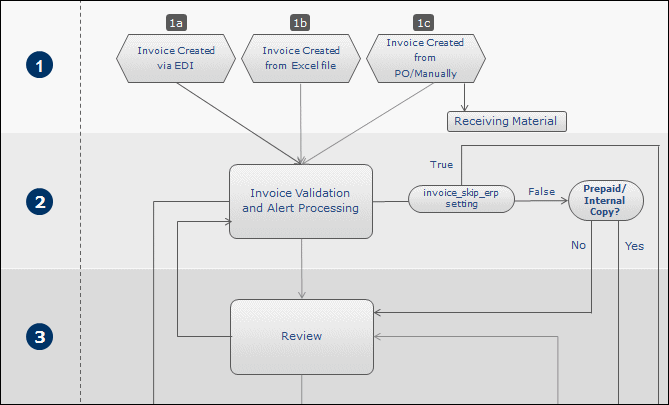
Review Within the Invoicing Workflow
Invoices appear on the In Review Invoices page (Acquisitions > Receiving and Invoicing > Review). You can also view this page starting on a specific tab by selecting one of the following tasks in the Tasks List in the persistent menu (see Tasks in the Task List):
- Invoices - review - assigned to you
- Invoices - review - without assignment
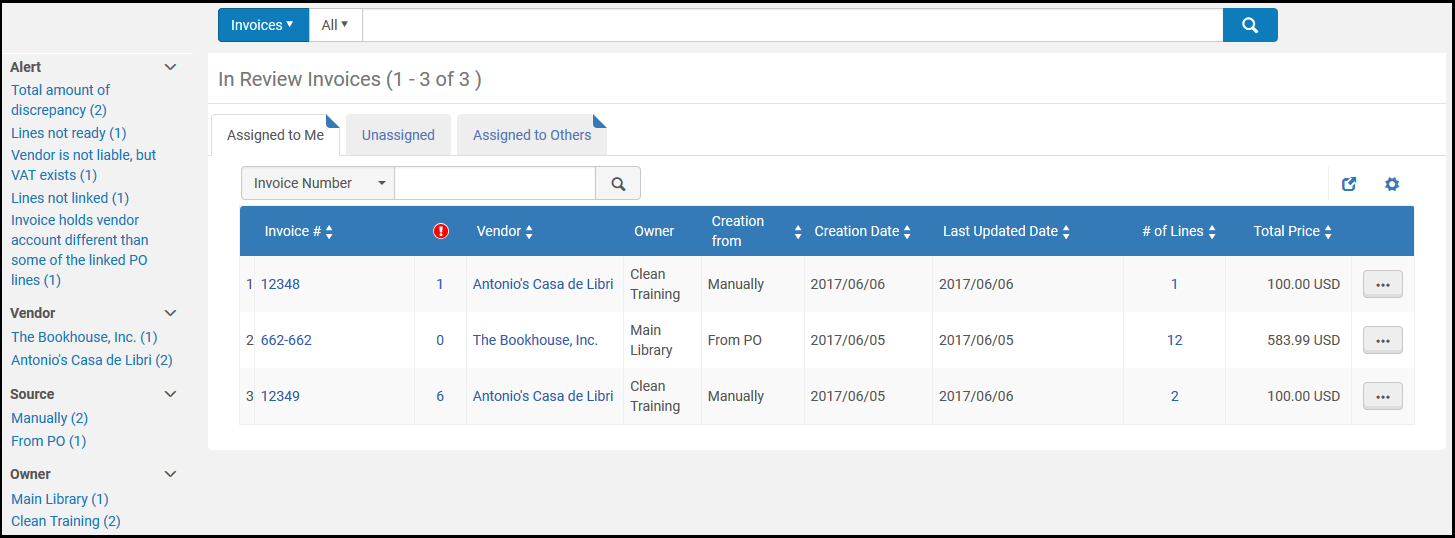
In Review Invoices Page
This page is a task page. On this page you can edit or delete an invoice, or change who an invoice is assigned to.
Invoices appear in the following tabs (see Assigned to Me, Unassigned, Assigned to Others Tabs):
- Assigned to Me — Only you can edit these invoices.
- Unassigned — You or any other staff person with review permissions can edit these invoices.
- Assigned to Others — Only the user assigned to the invoice can edit it, unless it is reassigned to someone else.
- On the In Review Invoices page, select Edit in the row actions list for an invoice. The Invoice Details page appears.
- View the alerts generated for the invoice in the Alerts tab and modify the information in each of the other tabs, as required.
For information on the fields in each of these tabs, see Creating an Invoice From a PO or Manually. - Select Save and Continue to save your changes and move the invoice to the processing stage of the invoicing workflow.
If you select Save, your modifications are saved, but the invoice does not move to the next stage of the workflow. In addition, for invoices with 10 or more PO lines, when updating the invoice, the related PO lines are re-indexed. This is done by a background job that appears in the Monitor Jobs page. The user that made the updates which triggered this re-indexing appears as the operator. A letter is sent to the user who initiated the re-indexing job.If the invoice data has been properly modified, the invoice continues to move through the invoicing workflow as described in Invoicing Workflow.
Some invoice updates require re-indexing of all the related PO lines. If there are up to 10 related PO lines, they are indexed immediately. If there are more, they are indexed by a background job. The triggered indexing job appears in the Monitor Jobs page. The user that made the updates which triggered this re-indexing appears as the operator.
You can also perform invoice management tasks on the Waiting for Approval Invoices page (Acquisitions > Receiving and Invoicing > Approve), as described in the referenced procedures:
- Change an invoice assignment - Select Assign to in the row actions list for an invoice. The reassignment dialog box opens. See Assigned to Me, Unassigned, Assigned to Others Tabs.
- Release an invoice assignment - Select Release assignment in the row actions list for an invoice. The invoice is unassigned and moved to the Unassigned tab.
- Delete an invoice - Select Delete in the row actions list for an invoice and select Confirm in the confirmation dialog box. The associated expenditures are deleted and the encumbrances for the related POs are recalculated.
You can delete an invoice only if you have been assigned the Invoice Operator Extended role.

