Moving Funds
This page gives instructions for moving funds in Alma. For working with funds and ledgers in Alma see Managing Funds and Ledgers. For an overview of working with acquisitions in Alma, including links to relevant sections such as Invoicing, Working with Orders/PO Lines, Renewals, Configuration, etc., see Introduction to Acquisitions.
To move funds, you must have the following role:
- Fund Manager
You move funds on the Funds Transfer Page (Acquisitions > Acquisitions Infrastructure > Move Funds in Hierarchy).
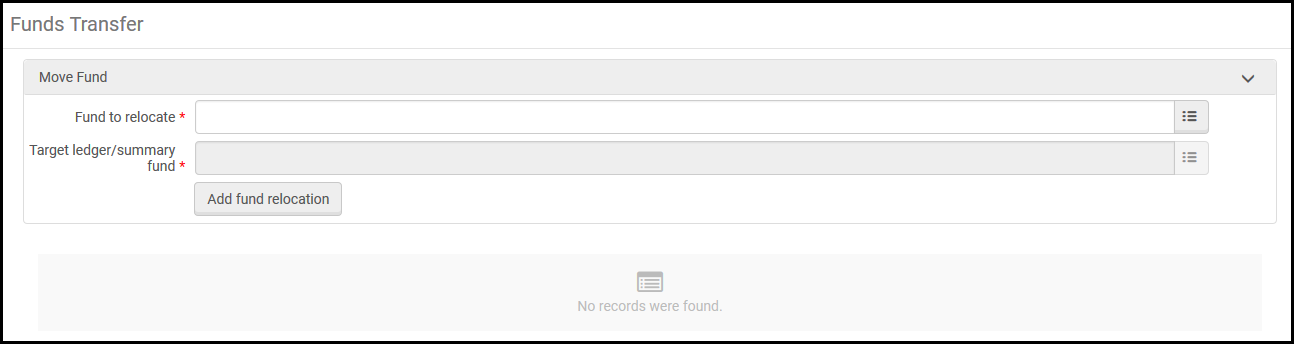
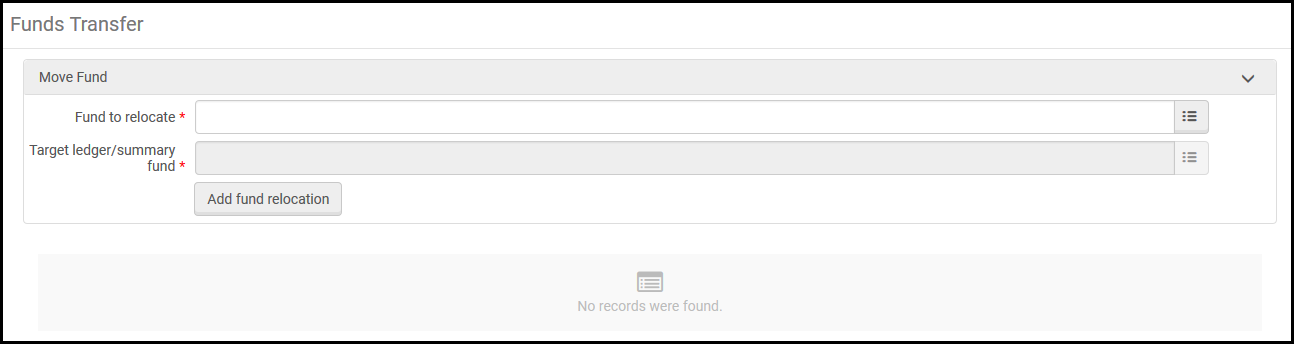
Funds Transfer (Move Funds)
You can move funds within a ledger hierarchy so that the fund is still nested under the same ledger, but is associated with a different account within the ledger. You can also move funds from one ledger to another, as long both ledgers are in the same fiscal period, and are owned by the same organizational unit (the institution or a specific library).
It is only possible to move funds after they have been activated.
To move funds:
- On the Funds Transfer page, in the Fund to relocate field, select a source fund.
Alternatively, on the Funds and Ledgers page, select Move fund beneath the specific fund that you want to relocate. In this case, the Fund to relocate field is pre-populated.
- In the Target ledger/summary fund field, select a target fund..
- Select Add Fund Relocation and select Confirm in the confirmation dialog box. The relocated fund with its new location and old location appears at the bottom of the Funds Transfer page.

