Managing Access Models
To configure license storage locations, you must have the following role:
- Acquisitions Administrator
- General System Administrator
The access model describes the resource availability for simultaneous use. The internal access model is the information presented within the PO line's Access Model field. The public access model is the patron facing access model which is presented to the patron in the Discovery system. This information is presented on the portfolio's Acquisition tab. Institutions can decide whether or not to present the public access model in the Discovery system. For more information, see Managing Electronic Resources. The out-of-the-box information is populated with values that are sent by OASIS and GOBI when creating orders via the Real-Time Ordering workflow. The Public Access Model field on the Acquisition tab of the portfolio editor inherits this information from the PO line that created the portfolio. You can edit this field to change the access model of the portfolio. See Editing a Portfolio Using the Electronic Portfolio Editor.
The codes for the Access Model should be supplied by the vendor.
Since the vendors have different codes for the same internal access model, for instance, Unlimited Access (BU) and Unlimited Access (EA), some access models might have a different code but are otherwise identical, with the same meaning. Thus also PUR-XX and XX are identical; for example, PUR-1U is identical to 1U, and both have the internal access value of 'One concurrent user'.
The Manage Access Model page (Configuration Menu > Acquisitions > Licenses > Access Model) enables you to add, edit, or delete access models, and to configure the description that will be displayed in the Public Access Model field of the portfolio. See also Enable Display of Access Model.
When editing the Access Model, the tables should show the same language in order for the changes to save correctly.
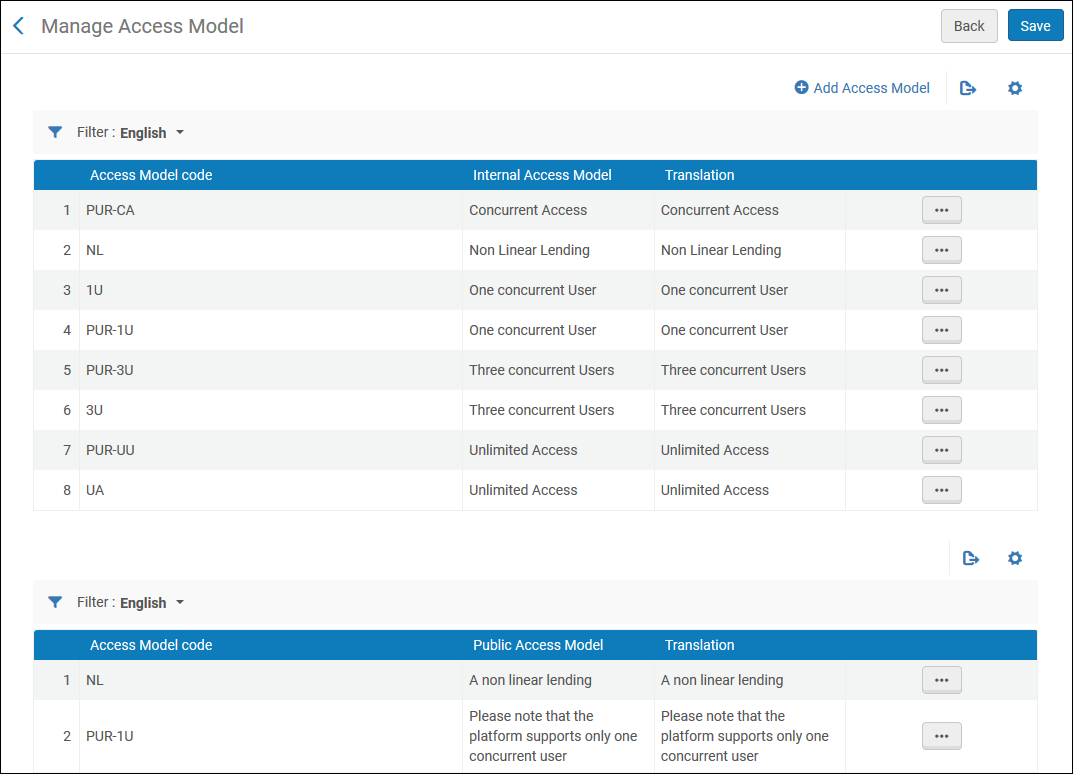
Access Model Code Table
To add a new access model:
- Click +Add Access Model action.
- A pop-up window will open to enable the user to add an access model code as well as the description of the Internal Access Model (which will appear on the PO Line) and the description of Public Access Model (which will appear within the portfolio's 'Acquisitions' tab) – when clicking "Add and Close", the Internal Access Model and the Public Access Model will be added to the relevant tables in the screen.
When choosing to delete one of the access model codes, the code and description will be removed from both the Internal Access Model and the Public Access Model.
Institutions can decide whether or not to present the public access model to patrons in the discovery system as patron-facing information.
For more information on access models, see Real-Time Ordering.

