Digital Services
Configuring Viewer Services
- General System Administrator
- Fulfillment Administrator
Out of the box, Alma supports the following digital viewers:
-
Digital Viewer – Alma’s default viewer uses the browser’s HTML5 players, which are capable of displaying any format that is natively supported by the browser (such as low and high resolution image formats, PDF, textual, audio, and video (including HLS streaming) formats, ePub, and Microsoft Office formats. For other formats, it provides a download option. Addionally, it supports the display of captions.
Additional services provided by the Digital Viewer include:
- Viewer css customization
- Display full-text side by side with file
- Closed captions/subtitles for video files
- Zoom in/out + rotate images
For information about configuring captions, see see Managing Digital Files from the Digital Representation Resource Editor.
- Universal Viewer – This is an open-source project that is deployed in Alma.This type of viewer is based on IIIF (International Image Interoperability Framework) and provides advanced capabilities for viewing high-resolution images for tiff, jpeg, and jpeg2000 formats (such as rotate and zoom-in/zoom-out actions), as well as PDFs and audio and video files. In addition, the Universal Viewer supports the 3D formats .glb and .gltf. (Note that for .gltf, only files that actually contain the data are supported, not those that are just pointers to the actual file.) The Universal Viewer supports the display of captions/subtitles, zoom in / out + rotate functionality for images, and IIIF interoperability. For information about configuring captions, see Managing Digital Files from the Digital Representation Resource Editor.
- Internet Archive Book reader – This type of viewer is based on IIIF and provides capabilities for viewing images and a book-like reading experience with zoom in/out + rotate functionality for images. In addition, it allows users to perform text searches in digital files when a full text file is uploaded to Alma.
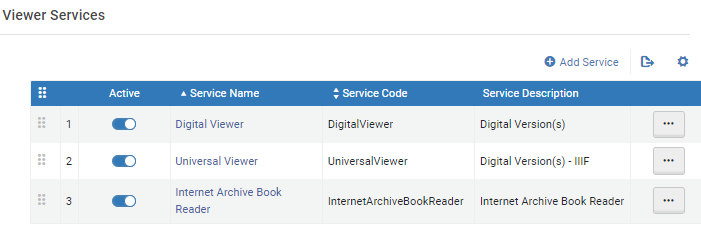
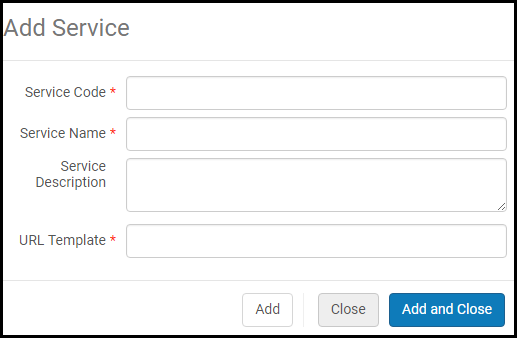
Configuring the Service Availability Rules for a Viewer
You can configure the service availability rules for a viewer.
- Select Edit for a viewer and select the Service Availability Rules tab.
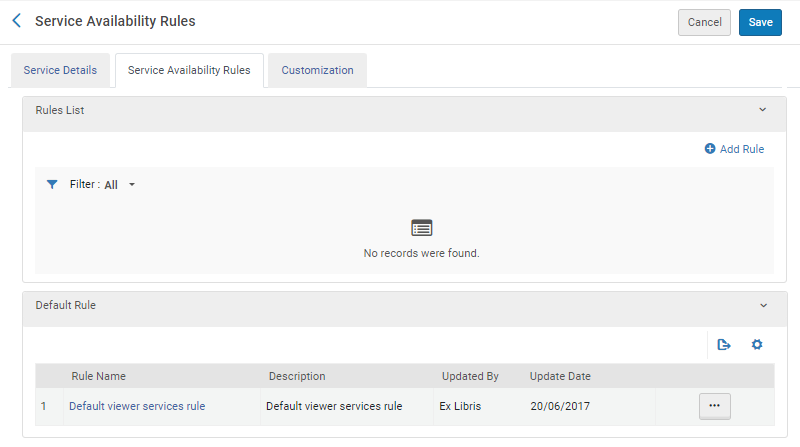 Service Availability Rules
Service Availability Rules - Select Add Rule. The following appears:
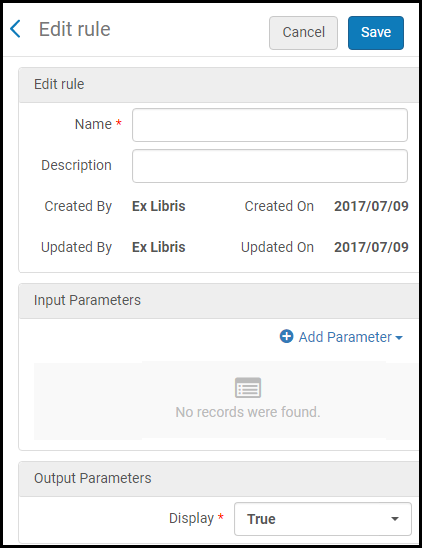 Add Service Availability Rule
Add Service Availability Rule - Enter a name and description.
- In the Input Parameters section, select Add Parameter. The following appears:
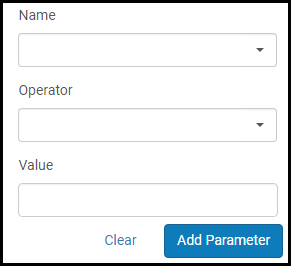 Add Parameter
Add Parameter - Select a name, operator, and value, and select Add parameter.
- In the Output Parameters section, select True or False from the Display drop-down list to determine if the viewer is displayed when the rule is true or when it is false.
- Select Save.
Configuring the Digital Viewer
You can configure the Digital Viewer.
Select Edit for the Digital Viewer and select the Service Details tab.
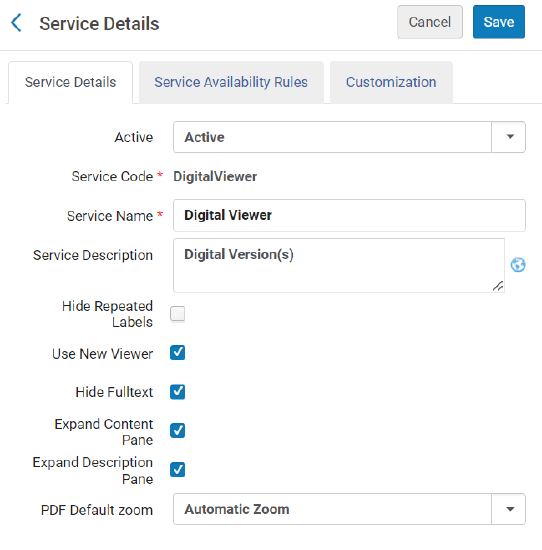
- Hide Repeated Labels – display repeated labels in a list under the label.
If you enter a delimiter in the Delimiter for Grouping Repeated Delivery Metadata field located at Configuration > Fulfillment > Discovery Interface Display Logic > Other Settings, this field does not appear. To have it appear, you must remove the delimiter. For more information, see Configuring Other Settings.
- Use New Viewer – display digital resources using the New Digital Viewer.
- Hide Fulltext – Hide the display of full text in the New Digital Viewer.
- Expand Content Pane – clear to collapse the Content pane by default.
- Expand Description Pane – clear to collapse the Description pane by default.
When the panes are collapsed, the buttons and file label are all located in the same toolbar.
- PDF Default Zoom – select an option from the drop-down list to set a default zoom for PDF files
Customizing the Digital Viewer Using Primo Studio
You can customize the Digital Viewer using Primo Studio.
- Select Edit for the Digital Viewer and select the Customization tab.
- Select a Primo View and a Representation ID to use as an example when configuring the viewer.
- Select Generate Link. The Open Primo Studio link appears.
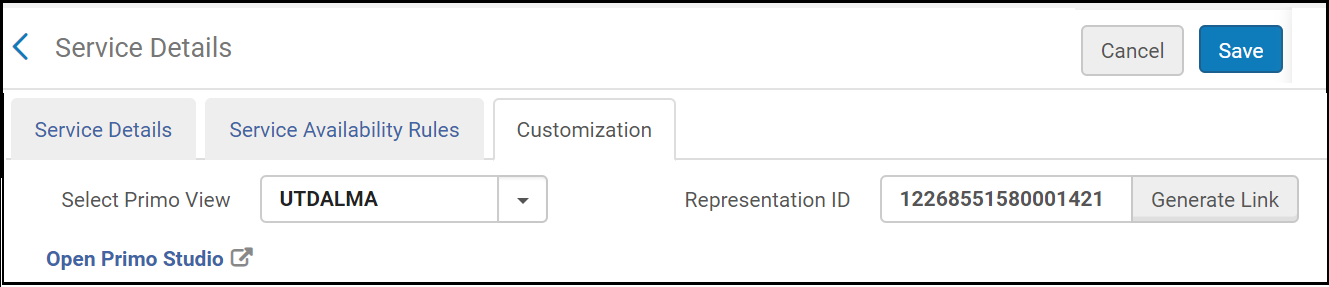 Customize the Digital Viewer using Primo Studio
Customize the Digital Viewer using Primo Studio - Select Open Primo Studio to open Primo Studio and customize the viewer.
For more information on using Primo Studio, see Using Primo Studio.
Configuring the Universal Viewer to Display the Download Original File Icon
You can configure the Universal Viewer to display the Download Original File icon.
- Select Edit for the Universal Viewer and select the Service Details tab.
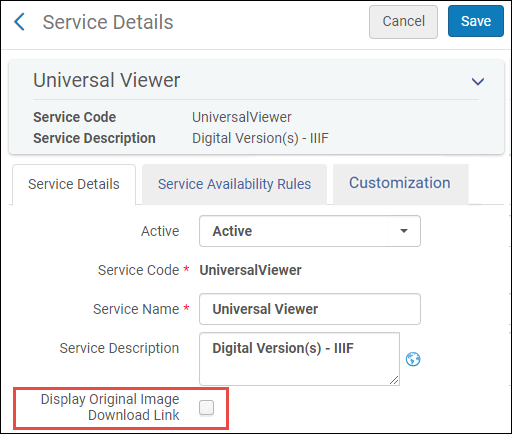 Universal Viewer Service Details
Universal Viewer Service Details - Select the Display Original Image Download Link to display the Download Original File icon in the Universal Viewer.
Configuring the Default Display of the Internet Archive Book Reader
You can configure the default display of the Internet Archive Book Reader.
- Select Edit for the Internet Archive Book Reader.
- From the Default Display drop-down list, select one of the following options:
- Single-page
- Two-page
- Thumbnail view
Configuring Right-to-Left Paging for the Internet Archive Book Reader
You can configure the Internet Archive Book Reader to display right-to-left paging when reading books in right-to-left languages. To configure this feature, select Paging Direction by Content Language from the Service Details tab (Configuration > Fulfillment > Discovery Interface Display Logic > Viewer Service > Internet Archive Book Reader).
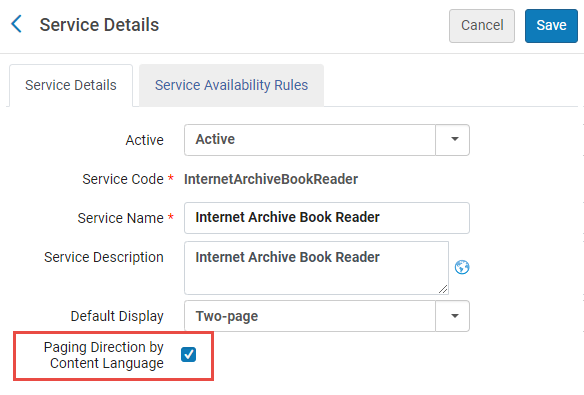
When selecting Paging Direction by Content Language, Alma checks the 008 field or the dc:language field of the bibliographic record of the book. If the language code is one of the following right-to-left languages, the book is displayed with right-to-left paging:
- ara - Arabic
- arc - Official Aramaic (700-300 BCE); Imperial Aramaic (700-300 BCE)
- aze - Azerbaijani
- div - Divehi; Dhivehi; Maldivian
- per - Persian
- fas - Persian
- hau - Hausa
- heb - Hebrew
- kas - Kashmiri
- khw - Khowar
- kur - Kurdish
- pus - Pushto; Pashto
- sam - Samaritan Aramaic
- syc - Classical Syriac
- syr - Syriac
- urd - Urdu
- yid - Yiddish
Configuring Other Settings
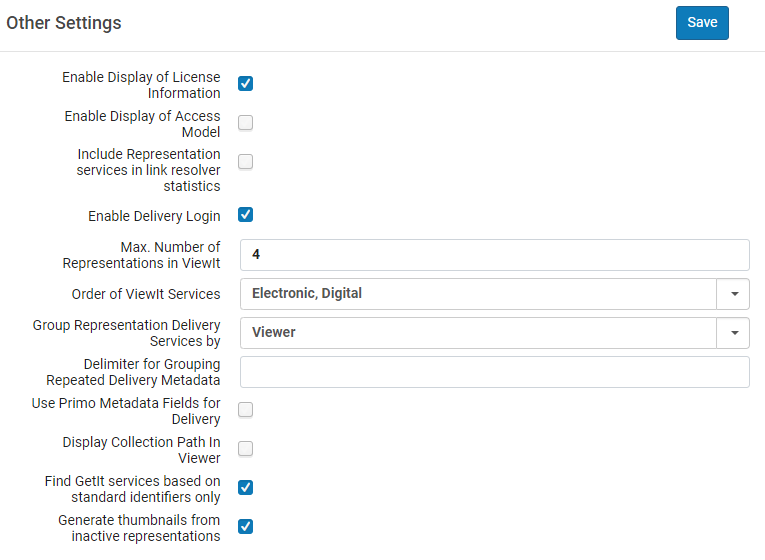
Enable Display of License Information
Alma enables you to display an electronic resource's license information in View It. The displayed terms of the license can be configured in Alma, as well as the license-related labels that display in View It. See Displaying License Information.
Enable Display of Access Model
To control the presentation of the access model to patrons via Alma Link Resolver, institutions can use a designated configuration. Select the checkbox Enable Display of Access Model to display in Primo and Primo VE the access model information located on the portfolio. The Enable Display of Access Model option is disabled by default. Institutions that want to control the presentation of the access model to patrons via Alma Link Resolver, need to select the Enable Display of Access Model option. See also Managing Access Models.
Include Representation Services Statistics in Analytics
Enable Delivery Login
Configure Maximum Number of Representations in ViewIt/Primo
Configure Order of View It Services
Configure How Representations are Grouped in ViewIt/Primo
- Viewer – representations are grouped by viewer
- Representation – representations are listed separately with the available viewers for each representation.
Configure a Delimiter for Grouping Delivery Metadata with Repeated Labels
If you enter a delimiter in the Delimiter for Grouping Repeated Delivery Metadata field, the Hide Repeated Labels checkbox for the Digital Viewer in Configuration > Fulfillment > Discovery Interface Display Logic > Viewer Services > Digital Viewer does not appear. To have it appear, you must remove the delimiter. For more information, see Configuring Digital File Viewer Services.
Use Primo VE Metadata Fields for Delivery
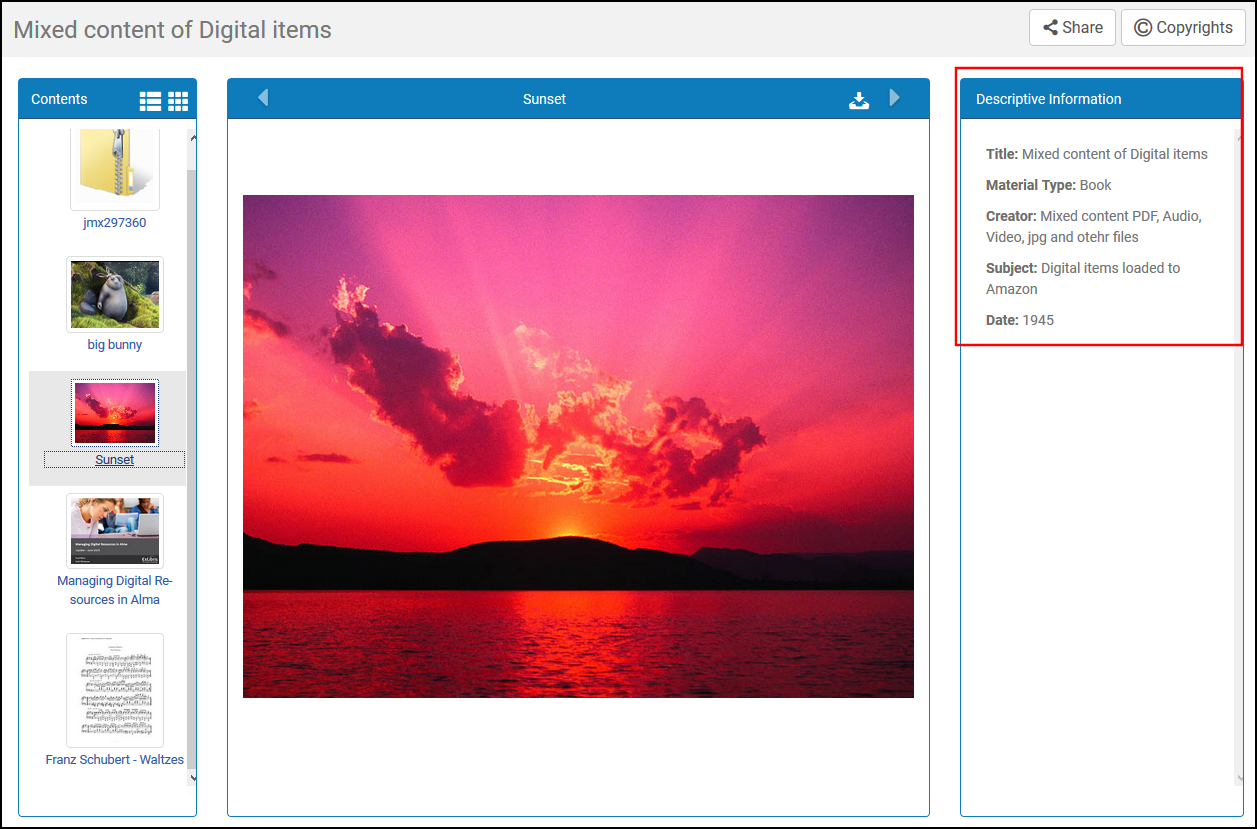
When this check box is selected, the method used to configure metadata for Primo VE replaces the Alma method, and the following options are disabled:
-
The Delimiter for Grouping Repeated Delivery Metadata field on this page is disabled.
-
The Delivery Profiles Metadata page (Configuration > Fulfillment > Delivery Profiles Metadata) is hidden. For more information on this method, see Configuring Delivery Profiles Metadata.
Display Collection Path in Viewer
Select the Display Collection Path in Viewer checkbox to display the collection path at the bottom of the Descriptive Information pane for all viewers. Selecting the path opens Primo VE’s collection page in a new tab.
Find GetIt services based on standard identifiers only
Primo/Primo VE Get It (used to request/discover local Alma physical holdings) uses specific standard identifiers. For more information see Using Standard Identifiers.
Enable Inactive Representations for Thumbnails
Select the Generate thumbnails from inactive representations checkbox if you want to enable the use of inactive representations to generate thumbnails for your records in Primo and Primo VE. Note that this refers to digital (non-remote) representations only.
Configuring the Collection Title Sorting Routine
The Collection Title Sorting Routine mapping table (Configuration Menu > Fulfillment > Discovery Interface Display Logic > Collection Title Sorting Routine) configures the sort options that display in the Sort titles by drop-down list on the Discovery tab of the Electronic Collection Editor (Resources > Manage Collections > Edit Collection > Discovery Tab). For more details, see Configuring the Default Sorting for Titles in Collections.
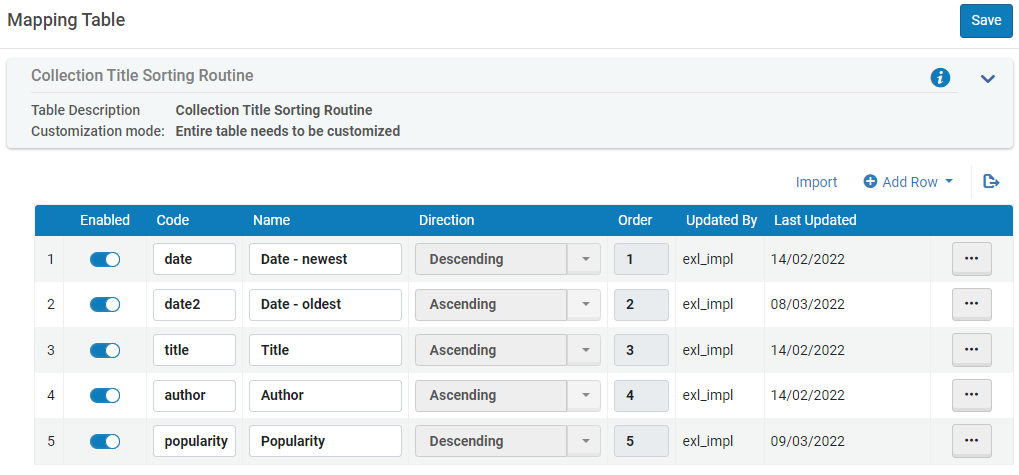
For Alma-Primo environments only, the active codes in this table must match the codes defined in Primo's Sort Fields Config mapping table (Primo Home > Advanced Configuration > All Mapping Tables > Sort Fields Config).

