Process and Enrich Citations in Bulk
For links to all the main fulfillment documentation pages see Fulfillment.
To run the process and enrich citations job, you must have one of the following permissions with an institution-wide scope:
- Fulfillment Services Operator/Manager
- Fulfillment Administrator
- General System Administrator
When citations are added to reading lists, they are usually matched automatically to physical inventory if a single match can be found. Alma does not automatically match citations if this feature is turned off, or if there are no matches, or multiple matches, for a citation. For more information, see Managing a Citation's Attachment to an Inventory Item.
You can match inventory to citations in bulk by running the Process and Enrich Citations job (Fulfillment > Advanced Tools - Reading Lists > Process and Enrich Citations). This job can also be used to validate URL citations and can be run on sets.
This job does not locate journal articles. It does, however, locate journals that have physical inventory.
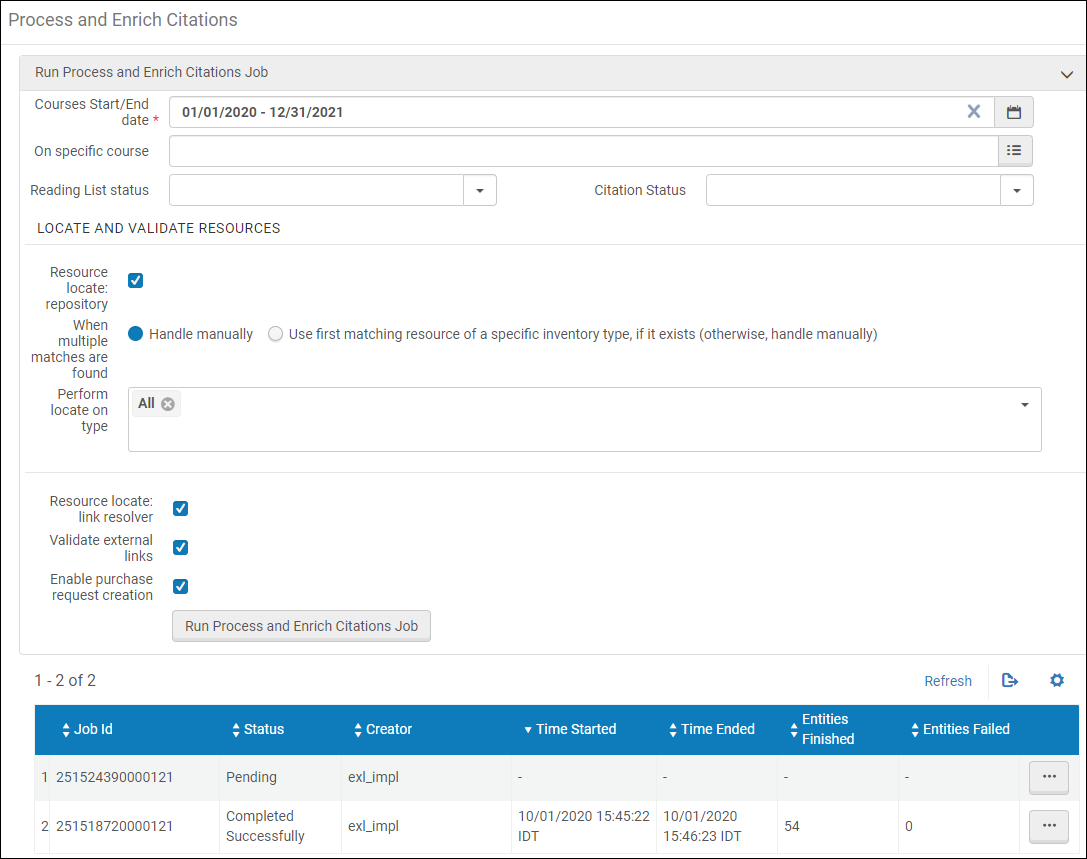
Bulk Citation Inventory Enrichment Job Page
On this page, you can choose to match all citations in courses starting on or after a certain date and ending on or before a certain date.
You can add optional criteria:
- A specific course
- Reading lists with a specific status
- Citations with a specific status
- Select the types of processes to run on the citations:
- Resource locate repository - This does a "resource locate" process by trying to find the citation in the repository and assign an MMS ID to the citation. If you select Handle manually, multiple matches are noted in the job report but the citation remains unlinked to any repository entity. If you select Use first matching resource, the first matching resource of the type you select (in priority order) is used when there are multiple matches. If this fails, the citation remains unmatched.
 Bulk Citation Inventory Enrichment Job Page - Match Priority
Bulk Citation Inventory Enrichment Job Page - Match PriorityNote that you see an error message if you select the same value for more than one of the resource types. To set defaults for the above fields, see the parameters resource_locate_multiple_matches and resource_locate_multiple_matches_priority in Configuring Other Settings.
- Perform locate on type - Indicate which material types to perform the locate action on. Automatically populates with the type selected in the Other Settings table (see Configuring Other Settings).
- Resource locate: link resolver - For electronic resources, this tries to resolve the citation using the citation metadata and the Alma link resolver. The locate attempts to match the citation metadata to a bibliographic record, and if a match is found, it checks to see if the library has available inventory for that bibliographic record. If it does, locate is successful.
- Validate external links - For URL citations, this attempts to access the URL and checks for a valid HTTP response. The following errors are checked: internal server error (500), page not found (404) or time out (504).
- Enable Purchase Request Creation - When selected, a purchase request will be created to the citation when criteria rules (Configuration Menu > Fulfillment > Courses> Citation Processing Rules) met. This option is selected by default.
- Resource locate repository - This does a "resource locate" process by trying to find the citation in the repository and assign an MMS ID to the citation. If you select Handle manually, multiple matches are noted in the job report but the citation remains unlinked to any repository entity. If you select Use first matching resource, the first matching resource of the type you select (in priority order) is used when there are multiple matches. If this fails, the citation remains unmatched.
To match citation to inventory in bulk:
- On the Citation Inventory Enrichment job page, select the dates for the courses whose citations you want to match to inventory. All courses that start on or after and end before the date you select in Course Start/End date will be processed.
- Optionally select additional matching criteria and processing types for the citations.
- Select Run Process and Enrich Citations Job and select confirm in the confirmation dialog box. The job starts.
- The job also (re)connects to inventory any citations that were manually disconnected from inventory.
- For more information, see Managing a Citation's Attachment to an Inventory Item.
Information about the running job appears on this page, as well as on the Running/History tabs of the Monitor Jobs page (see Viewing Running Jobs). Select Refresh to update the page.
When the job completes, select View Report to see the job's report. The job report includes the number of records processed and how many match attempts succeeded or failed.

