Offline Circulation
This page describes the offline circulation tool for working with loans and returns when network connectivity is disrupted.
For links to all the main fulfillment documentation pages see Fulfillment.
To import offline circulation files, you must have the following role for the current circulation desk:
- Circulation Desk Operator
Loans and returns can be performed when network connectivity is disrupted using the Offline Circulation utility (see Working with the Offline Circulation Utility below). When connectivity is restored, the Offline Circulation List page enables you to upload a data file to Alma that contains the offline loan and return transactions and incorporate them in Alma's database. The data file format is detailed below (see Format of the Offline Circulation File). For general information on circulation desks see Managing Patron Services at a Circulation Desk.
- The Offline Circulation List page is only available when you are logged into a circulation desk and have the Circulation Desk Operator role for that desk.
- The due dates of loaned items are calculated using the Terms of Use and based on the loan dates that are recorded in the uploaded file. Due dates cannot be in the past. If the file contains older data that was recorded on previous days, resulting in due dates that fall in the past, those due dates are set to the time of the upload action.
- If a loan and return for a single item are recorded in the same file, the transactions are implemented in the order in which they occurred (i.e., as they appear in the file).
- Due to a known issue, before you upload the data file that contains the offline loan and return transactions, ensure that the Item is currently on loan by another patron block in Block Preferences is not set to Handle Automatically. Failure to change this option may cause data inconsistencies. After the offline-circulation process has been run, reset the block value to its previous setting as necessary.
-
In the Offline Circulation List page (Fulfillment > Advanced Tools - Loans > Offline Circulation), in the File name field, select the folder icon. A file selector opens.
-
Select the .dat file containing the list of loans and returns performed during connection downtime. The default name and path of the file (configured during the Offline Circulation utility installation) is: <Local Drive>\Alma Offline Circulation\OffCirc\files\OffCirc.dat. The file name appears in the File name field.
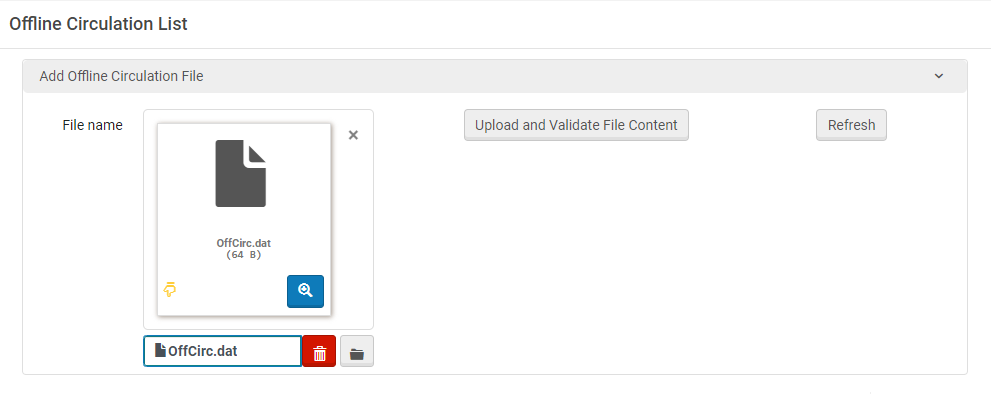 Offline Circulation List Page with Data File Selected
Offline Circulation List Page with Data File Selected -
Select Upload and Validate File Content. The file is uploaded and validated. When this process is complete, the job runs automatically and the information contained in the file is entered into Alma's database. The job appears in the table at the bottom of the page.Initially, the job's status is Pending. It then progresses to Running, and finally, to Completed Successfully. If the status is not updated for a while, select Refresh to update it.
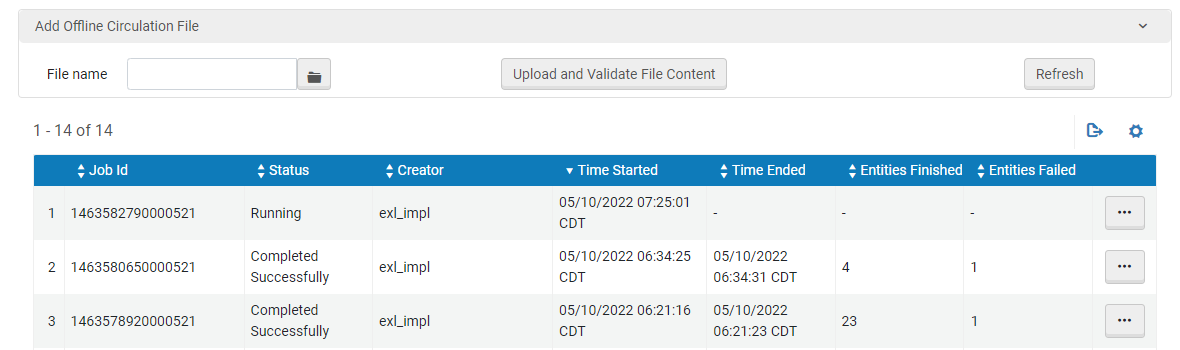 Offline Circulation List Page with Jobs ListedWhen the job is completed, the number of transactions that were successfully incorporated into Alma's database appears under Entities Finished, and the number of transactions that could not be implemented appears under Entities Failed. (That is, the sum of the two values is equal to the number of transaction records in the file.)When an item is returned, it is assigned Hold Shelf Processing status, regardless of the specific desk configuration. An additional scan-in is required to place the item on the hold shelf and send a notification to the patron.
Offline Circulation List Page with Jobs ListedWhen the job is completed, the number of transactions that were successfully incorporated into Alma's database appears under Entities Finished, and the number of transactions that could not be implemented appears under Entities Failed. (That is, the sum of the two values is equal to the number of transaction records in the file.)When an item is returned, it is assigned Hold Shelf Processing status, regardless of the specific desk configuration. An additional scan-in is required to place the item on the hold shelf and send a notification to the patron. -
To see information about which items failed and why they did so, select the ... button, and then select View Report. The Job Report page opens and displays a list of the transaction records that failed (identified by their line numbers in the data file), and the errors that caused the failures.
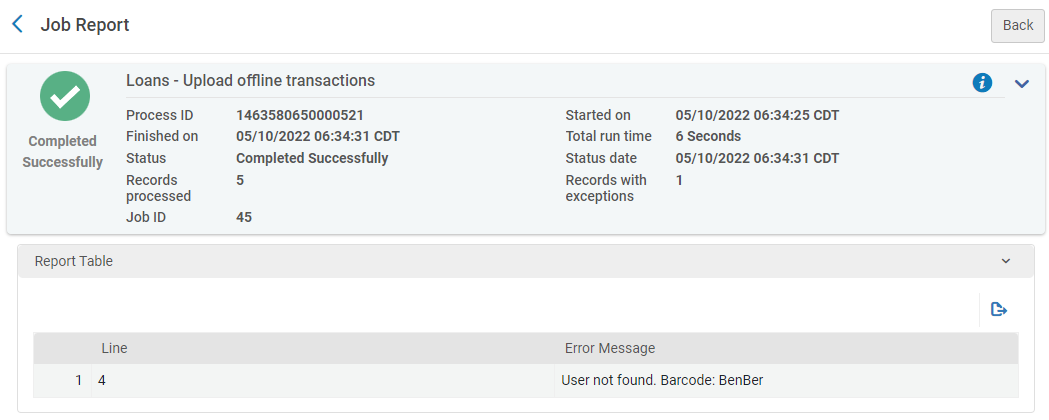 Job Report Page – Offline Circulation Job
Job Report Page – Offline Circulation Job -
When the offline-circulation job is completed, delete the data file. Otherwise, the next time the Offline Circulation utility is used, it will add the new transaction records to the old ones. As a result, the next time an offline-circulation job is run, it will include the transactions that were already recorded.
Working with the Offline Circulation Utility
The Offline Circulation utility allows you to store a local record of loans and returns in the event that your internet connection is down. It saves a list of these transactions in a locally stored data file, which can be uploaded to Alma's database when the internet connection is restored (see procedure above).
Setting Up the Offline Circulation Utility
The Offline Circulation utility must be installed separately on each computer on which it will be used.
To download and install the Offline Circulation utility:
- Download the utility from https://developers.exlibrisgroup.com/blog/alma-offline-circulation/. The file is called setup_offcirc.zip.
- Unzip the file into a folder. The unzipped file contains one file, setup_offcirc.exe. This is the installer.
- Run the installer (requires Administrator privileges). The utility is installed on the computer. By default, it is installed in the C:\Alma Offline Circulation folder.
Ensure that you install the Offline Circulation utility in a location in which it won't be accidentally deleted (for example, by a workstation reboot that removes all local data files).
Performing Transactions Offline
Once the Offline Circulation utility is installed, you can use it to perform loans and returns offline.
To perform loans and returns offline:
- In the installation folder (typically, C:\Alma Offline Circulation), navigate to the OffCirc\Bin folder (C:\Alma Offline Circulation\OffCirc\Bin), and open the Offcirc.exe file. The Offline Circulation utility opens.
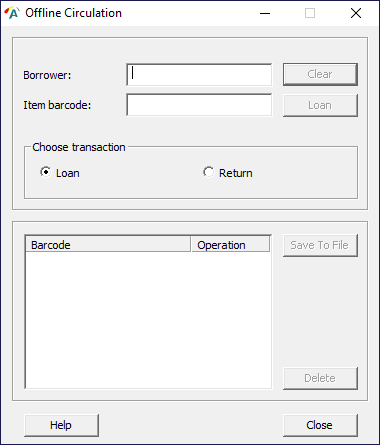 Offline Circulation utility
Offline Circulation utility - Under Choose transaction, select the type of transaction - Loan or Return.
- To perform a loan:
- Scan the borrower’s library card to populate the Borrower field.
- Scan the item barcode to populate the Item barcode field.
- To the right of the Item barcode field, select the Loan button. The item is added to the list in the lower half of the screen.
- To perform a return:
- Scan the item barcode to populate the Item barcode field.
- Select the Return button. The item is added to the list in the lower half of the screen.
- When all the transactions are completed, select Save to File to add the transactions to the data file of offline transactions that have not yet been uploaded to Alma's database. The data file is called OffCirc.dat and is stored in the C:\Alma Offline Circulation\OffCirc\files folder.
When your internet connection is restored, the data file can be uploaded to Alma from the Offline Circulation List page (Fulfillment > Advanced Tools - Loans > Offline Circulation), as explained above. After the data file has been uploaded to Alma, be sure to delete it, so that the transactions it contains are not uploaded again the next time you use the utility.
Format of the Offline Circulation File
Each line of the offline-circulation data file (OffCirc.dat) records information about a single loan or return transaction, in two columns, as follows:
-
What date/time the transaction took place
-
Whether the transaction was a loan or a return
-
The item’s ID (item barcode)
-
The patron’s ID (usually patron barcode or username)
The file is a delimited text file, in the following format:
Col.1 = date (YYYYMMDDHHMM) [12 chars] +L (Loan) or R (Return) [1 char] + item-barcode
Col.2 = patron ID

Example of Offline-Circulation Data File Contents

