Items Requiring Action
For links to all the main fulfillment documentation pages see Fulfillment.
To run the Items Requiring Action job, you must have one of the following roles:
- Requests Operator
- Fulfillment Services Manager
- Fulfillment Services Operator
Using a hand-held scanning device, you can scan items on your shelves and receive a beep when the scanned barcode has some condition, for example: is marked missing, is marked on loan, and so forth. To do this, you must upload a file generated by Alma to your scanning device. The generated file is not designed for a specific device, and can be used by any such scanning device
You generate and export these files on the Items Requiring Action page (Fulfillment > Advanced Tools > Items Requiring Action). The file is created according to criteria you define and is uploaded to an FTP site using the FTP connection that you specify. A separate file is created for each library and type of criteria. The code of the library and criteria are included in the file name. After exporting the file from Alma, you must import the files to your device (which is not covered in this documentation).
To create a file of items requiring action:
- On the Items Requiring Action page, enter the following information.
- S/FTP connection type – Select a connection type from a predefined list (see Configuring S/FTP Connections). Note that the connection type selected must have a subdirectory defined.
- Items that do not belong to the current library – When selecting this option, the Library field appears, enabling you to select a library. Items that belong to the selected library are included in the file.
Select the required criteria that will cause the scanner to beep.
- Items that are marked as missing
- Items that have requests waiting for them
- Items that are on loan
- Items that are claimed to be returned
- Loaned items that are lost
- Select OK to create a job that exports the files. The job appears in the table at the bottom of the page.
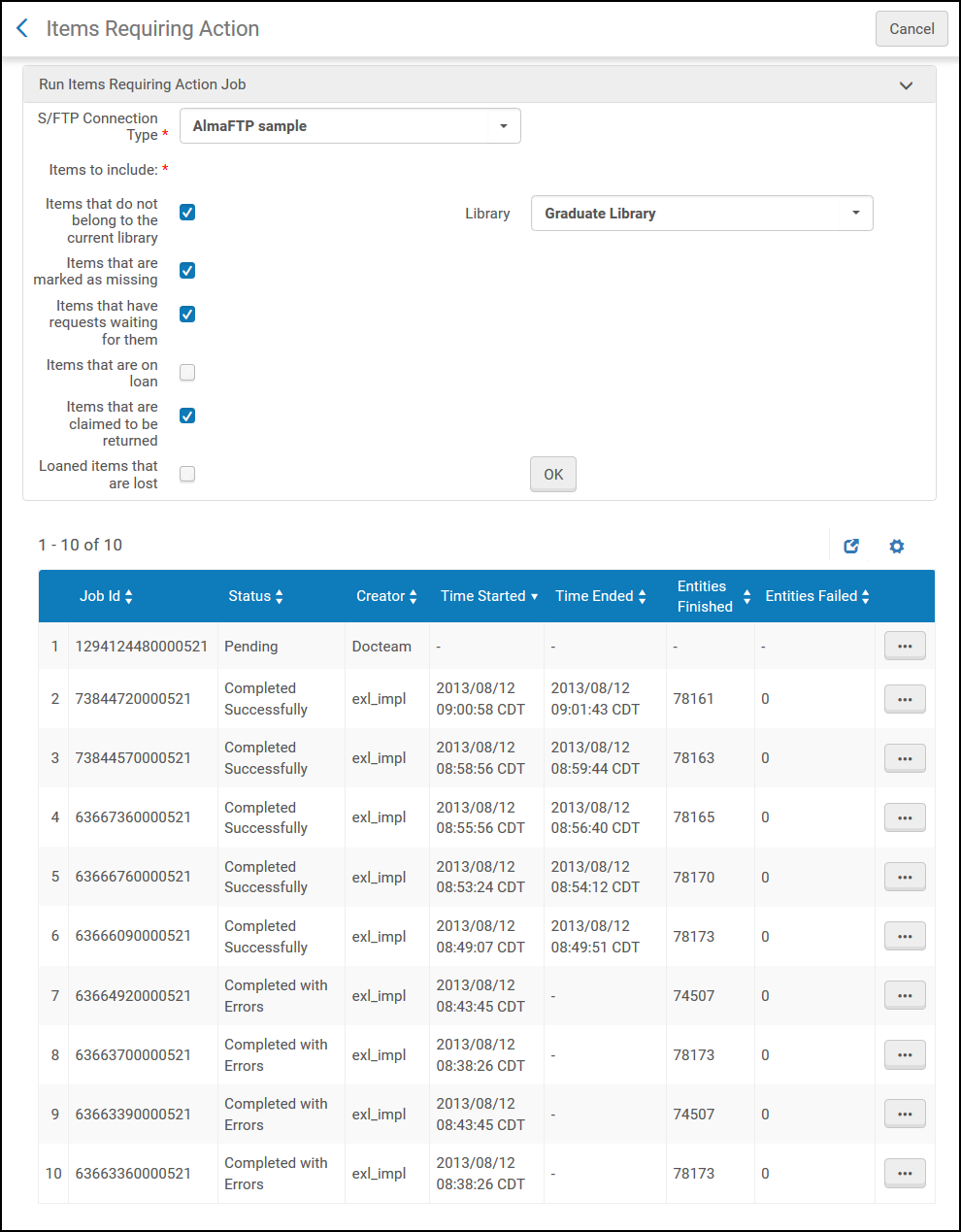 Items Requiring Action Page
Items Requiring Action Page
The files created by the job are uploaded to the FTP server.

