Forms
Customizing Primo Request Forms
To configure the displayed fields on the Primo request forms, you must have one of the following roles:
- General System Administrator
- Fulfillment Administrator
This section applies only to Primo. For information on how to configure request forms for Primo VE and Alma-Summon environments, refer to the following sections:
You can hide non-mandatory fields on Primo request forms: hold request, booking request, and digitization request. All fields, except the General Use Label field, are visible by default.
For the digitization request form, you can customize the default value for the Partial field using the uresolver_partial_digitization_default_value parameter on the Other Settings page and then hide it using this feature. This is useful, for example, to restrict patron digitization requests to partial digitization requests. You can also use the display_additional_digitization_attributes parameter to add more fields to the partial form (see Configuring Other Settings).
The General Use Label field enables you to add a free-text label to each request form. Each of the labels is empty by default. To configure these labels, modify the description and translation for the the following codes in the MashUpLabels code table (Configuration Menu > Fulfillment > Discovery Interface Display Logic > Labels):
- c.uresolver.request.hold.generalUseLabel
- c.uresolver.request.booking.generalUseLabel
- c.uresolver.request.digitization.generalUseLabel
For more details regarding display labels, see Configuring Service Labels in the Discovery Interface.
The Calculate Queue button is available on the Hold Request Form and the Booking Request Form to allow a Primo patron to view his or her request's place in the queue before submitting the request. The button is hidden by default but can be made visible by setting the Display to Public value to true for the calculateQueueButton.
The Item Availability option is available on the Resource Sharing Form. When the field is selected, a real time background check is performed when a patron opens a request form on the Primo Get It tab, or using the blank request form to determine whether any rota partner has a requestable copy of the resource. The check works with other alma partners or brokers and functions with the same rules as the regular locate process. An indication is displayed as to which partners have the item available. A warning is displayed to the patron if a copy appears to be unavailable. If one of the partners does not have a locate profile, an error message is displayed, Availability information can't be retrieved.
The Manual Description field is a free text field which allows patrons to place a request on a physical holding with no cataloged items (“General Hold” or “General Digitization” requests), or on an uncatalogued item of a serial title (“Request a different issue” or “Digitize a different issue” requests). Alternatively, the library can expose structures description fields, which are easier for patrons to fill in and are auto-populated from openURL when available: Volume, Issue, Part, Publication Date – these fields then populate the manual description of the request in a structured way to help librarians find the requested item (for hold requests Chapter/Article Author, Chapter/Article Title, Start Page and End Page are also mapped to Manual Description in Alma). For digitization requests, these fields have their own dedicated fields in Alma. If requesting uncatalogued items is supported in the library, it is recommended to display either the manual description or structured description fields and to configure the manual_description_or_alternative_fields discovery label accordingly.
The Relevant For column is only for information and shows which scenarios each field is "relevant for" if displayed: A regular hold/digitization request, General Hold or Digitization” requests (a request on a physical holding with no cataloged items) and/or Another Issue requests (requesting an uncatalogued item of a serial title where none of the catalogued items suit the patron’s needs).
The forms are customized on the following pages:
-
Hold Request Form - Configuration Menu > Fulfillment > Discovery Interface Display Logic > Hold Request Form Customization
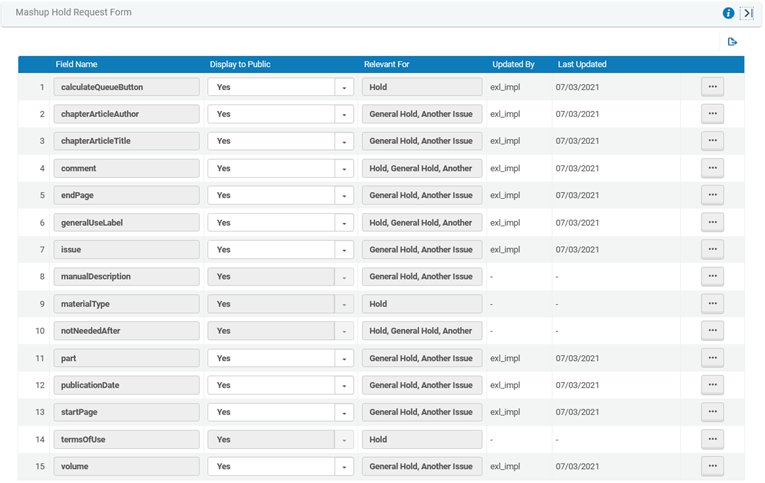 Hold Request Form Customization Page
Hold Request Form Customization Page - Booking Request Form - Configuration Menu > Fulfillment > Discovery Interface Display Logic > Booking Request Form Customization
 Booking Request Form Customization Page
Booking Request Form Customization Page - Digitization Request Form - Configuration Menu > Fulfillment > Discovery Interface Display Logic > Digitization Request Form Customization
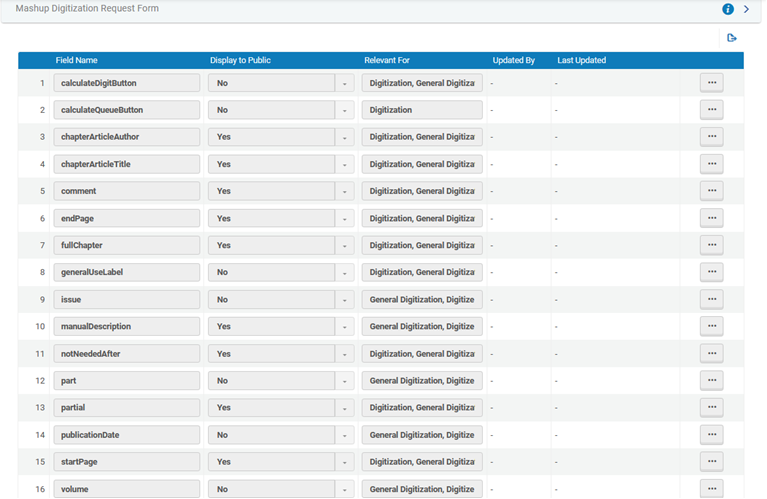 Digitization Request Form Customization PageTo display the following fields in partial digitization requests other than general digitization or digitize another issue, you must set the display_additional_digitization_attributes parameter to true:
Digitization Request Form Customization PageTo display the following fields in partial digitization requests other than general digitization or digitize another issue, you must set the display_additional_digitization_attributes parameter to true:- chapterArticleAuthor
- chapterArticleTitle
- startPage
- endPage
For more information, see Configuring Other Settings (Fulfillment).
- Purchase Request Form - Configuration>Discovery > Getit Configuration > Purchase Request
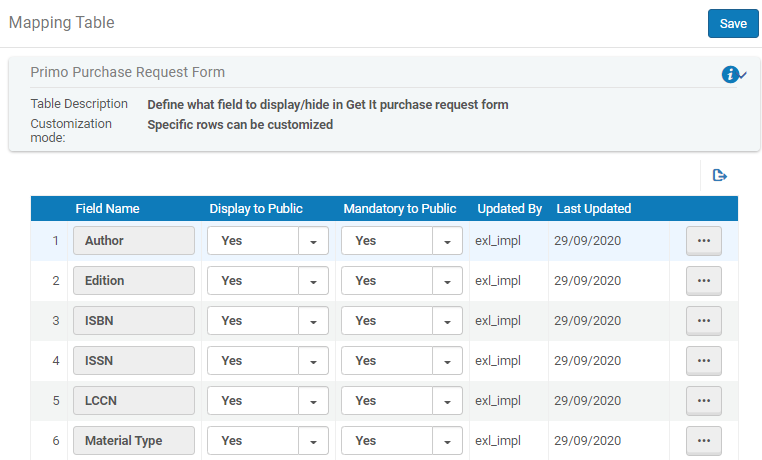 Purchase Request Form Customization Page
Purchase Request Form Customization Page
To customize the visible fields on a Primo request form:
- On the relevant page (see above), for each field that you want to change, select Customize and then select the desired option from the Display to Public drop down box (No to hide the field, Yes otherwise).
Mandatory fields such as the Pickup Location field cannot be hidden.
- Select Save.
Customizing Primo Resource Sharing Forms
To configure the displayed fields on the Primo resource sharing forms, you must have one of the following roles:
- General System Administrator
- Fulfillment Administrator
This section applies only to Primo. For information on how to configure resource sharing forms for Primo VE and Alma-Summon environments, refer to the following sections:
For more information about customizing Primo's resource sharing forms, see the Customizing Primo Resource Sharing Forms video (1:03 mins).
You can hide non-mandatory fields on Primo resource sharing request forms. All fields are visible by default.
You must enable the rs_use_new_mashup_form parameter on the Other Settings page (see Configuring Other Settings) for the Resource Sharing Form Customization link to appear on the Fulfillment Configuration menu.
Access the Resource Sharing Form Customization page (Primo: Configuration Menu > Fulfillment > Discovery Interface Display Logic > Resource Sharing Form Customization; Primo VE: Configuration Menu > Discovery > GetIt Configuration > Resource Sharing Request).
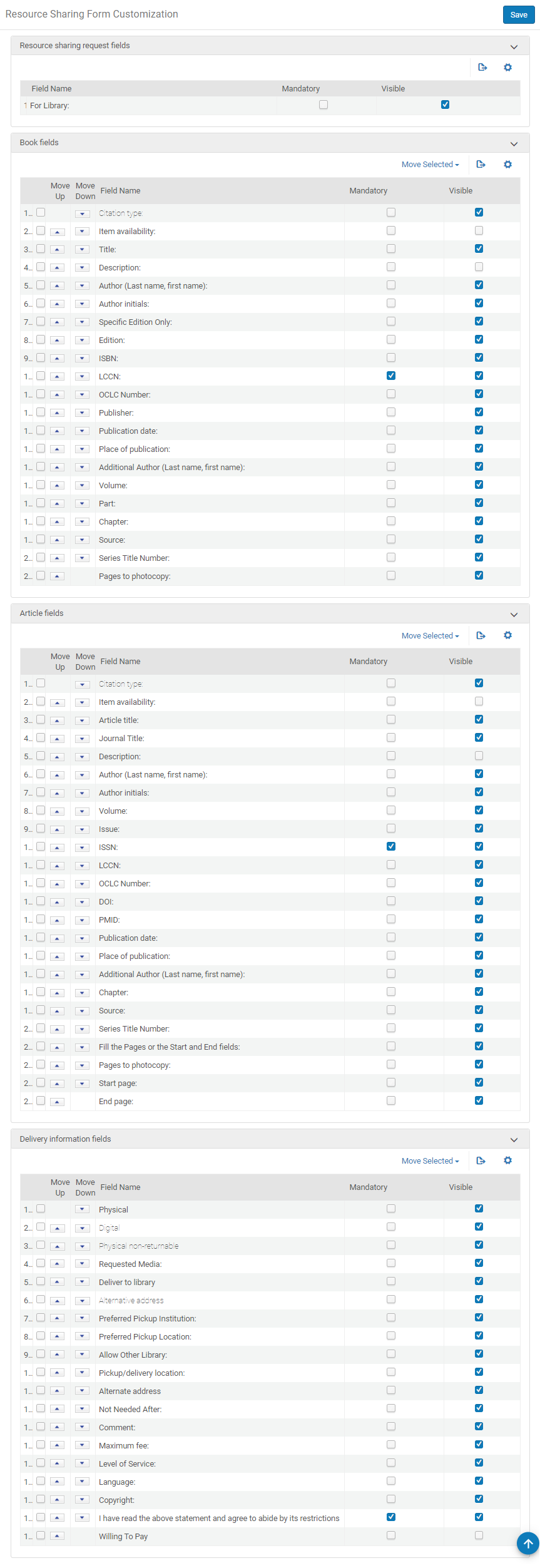
Resource Sharing Form Customization Page
The currency in the Maximum Fee field label may be suppressed. Set the rs_add_currency_to_mashup_form customer parameter to False. For more information, see Configuring Other Settings (Fulfillment).
To customize the visible fields on a Primo request form:
- You can set the order of the fields on the request form, by sorting the fields in this mapping table. There are two methods to change a field's location in the list.
- Select the up or down arrow next to the field to move until the field is in the desired order.
- Select the check box to the left of the arrows. In the drop-down box below the section, select a field name or First or Last. Select the Move Selected button. If a field name is chosen, the checked field will move to the position just above the field in the drop-down box.
Italicized fields in the Book fields and Article fields sections may not be moved. Italicized fields in the Delivery information fields section will move together as a group with the non-italicized field immediately above them.The Copyright and Copyright statement fields in the Delivery information fields section must be kept together but are not programmatically restricted to move together as a group. Note that the copyright content only appears if configured previously, see Configuring a Resource Sharing Copyright Declaration.
- Select or deselect the Mandatory and Visible check boxes as desired.
- Select Save.
The default level of service is only selected in Primo when using the new form (by setting the rs_use_new_mashup_form parameter to True).

