Configuring Display Labels for Library Notices Opt-In
To configure the display labels for Library Notices Opt In, you must have one of the following roles:
- General System Administrator
- Fulfillment Administrator
This configuration is applicable to Alma-Primo environments only. For Primo VE environments, see Configuring Display Labels for Library Notices Opt In for Primo VE.
The Library Notices Opt In Display code table (Configuration Menu > Fulfillment > Discovery Interface Display Logic > Library Notices Opt In Display) enables you to customize/translate the display labels for the Library Notices that appear under the Patron Selected Notices field in User Details (see Adding Users) and in My Library Card > Personal Details for Primo. For information on how to configure which library notices permit users to opt-in/out, see Configuring Library Notices Opt-In.
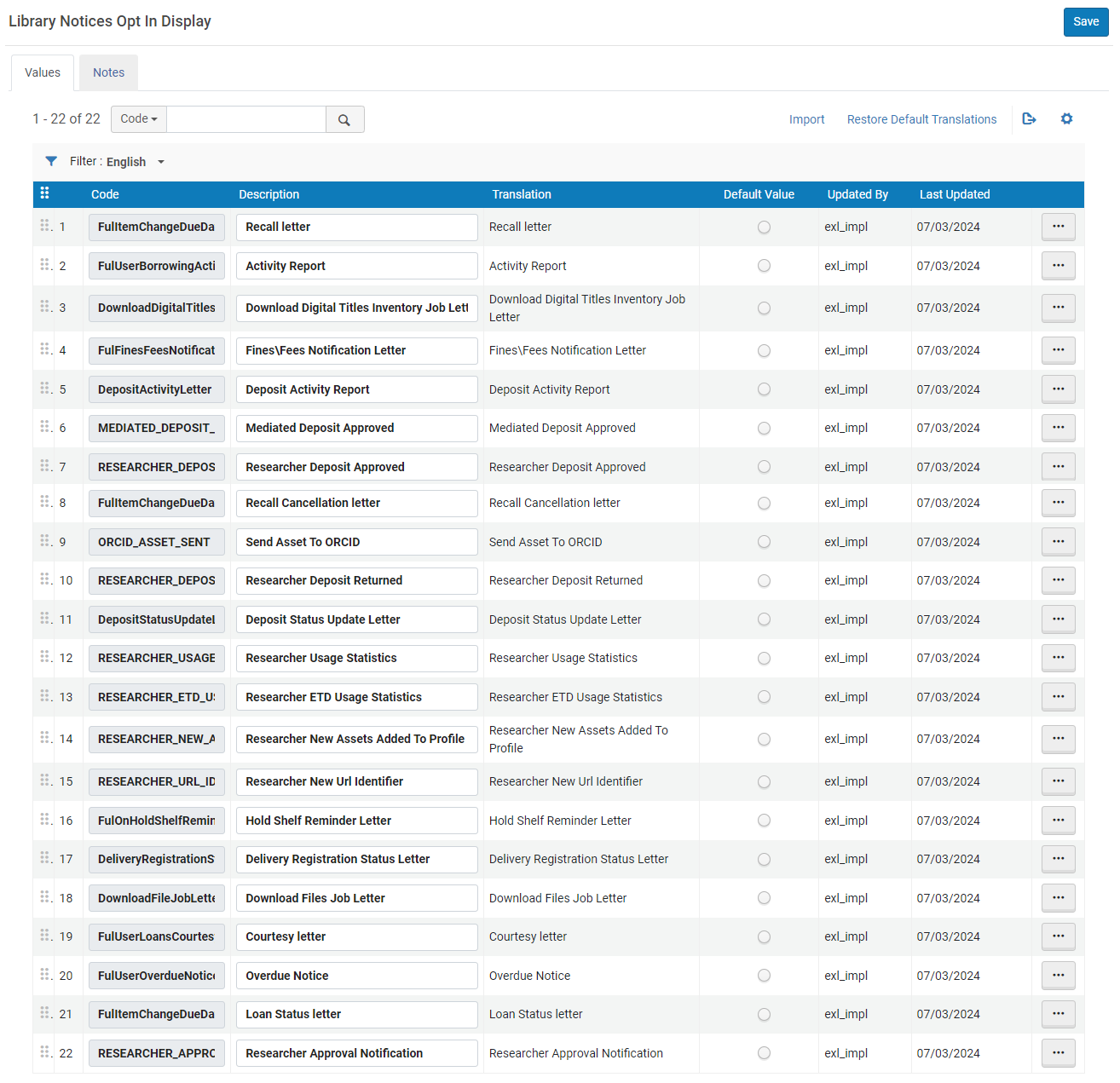
Library Notices Opt In Code Table
The Default Value field and the Move up/down row actions are not supported and have no effect on the display of these labels in the UI.
To customize/translate the display labels for library notices opt in/out:
-
From the Filter drop-down above the table, select the display language for which you will enter a translation value.
-
In the Description field for each library notice, specify the English display label, which can be configured using any language filter.
-
In the Translation field for each library notice, specify the display label's translation when using any language filter except for the English filter.
-
Select Save.

