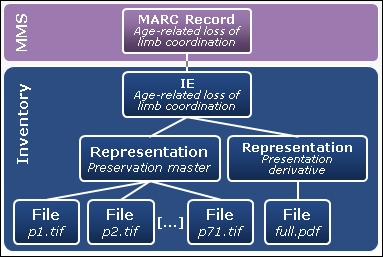Introduction to Alma Inventory
Alma inventory provides you with the capability to manage the following types of resources:
- Physical (see Managing Physical Resources)
- Electronic (see Managing Electronic Resources)
- Digital (see Managing Digital Resources)
Alma’s inventory menu interface (Resource Management > Create Inventory), designed for non-catalogers, enables staff to enter library information for:
- Holdings
- Items
- Activated electronic resources
- Digital objects
The figure below illustrates the inventory component (see Alma Inventory Components) as it relates to the overall Alma architecture.
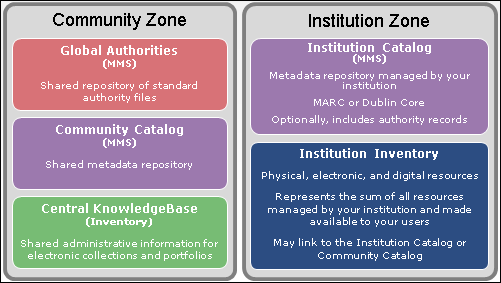
Alma Inventory for Resources
See the following links for related topics:
For information on the Alma Community Catalog—its scope, standards, policies, and merge logic, see Alma Community Catalog: Cataloging Standards, Policies, Rights, and Responsibilities.
For information on the metadata schemas and cataloging formats supported in Alma, see Format Support and Standards.
Alma Inventory Components
Alma’s inventory is comprised of the intellectual entity (IE), a middle level, and an item.
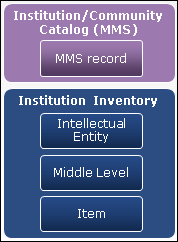
Basic Alma Inventory Design
Intellectual Entity (IE)
The IE is the resource that is managed. It is essentially the MMSID and corresponding bibliographic record. The IE provides a pointer to the metadata (MMS) record at the inventory level. Within Alma, the IE is mostly transparent and is not discoverable on its own, but allows Alma to point to a combination of community and institutional records from the local inventory.
Middle Level
The middle level as a grouping level for the different resource types:
- For physical resources, the middle level contains the holdings information such as the Main library or Law library holdings.
- For electronic resources, the middle level contains the electronic service information such as full text or selected full text.
- For digital resources, the middle level contains the representation information such as primary copy or derivative copy.
Item
The item is the inventory level for fulfillment and usage. This level inventory contains information about the physical item, the electronic portfolio, or the digital file.
Electronic Collection
For electronic resources, the electronic collection is the top level of the electronic hierarchy (electronic collection > electronic service > electronic portfolio) that is discoverable in Alma. See Electronic for an example of this hierarchy and where it fits in the inventory component.
In Alma, the electronic collection is the inventory unit that is purchased, activated, and maintained.
Alma Inventory Resource Type Examples
The following sections provide examples of physical, electronic, and digital inventory resource types.
Physical
The following example illustrates a book with three copies with holdings in the main stacks and off-site storage.
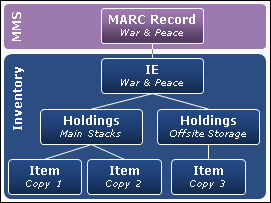
Inventory Physical Example (Books)
Alma requires a dedicated holdings record per each unique location.
The following example illustrates an ongoing serial with three issues with holdings in Periodicals.
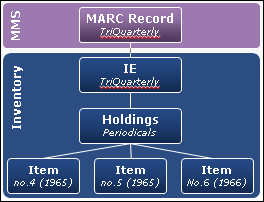
Inventory Physical Example (Serials)
At the item level, book copies are handled differently from serial issues. Each issue of a serial contains different content and is not generally interchangeable for fulfillment purposes. Book copies can be interchangeable for fulfillment purposes.
The following diagram presents the data elements for both holdings and items:
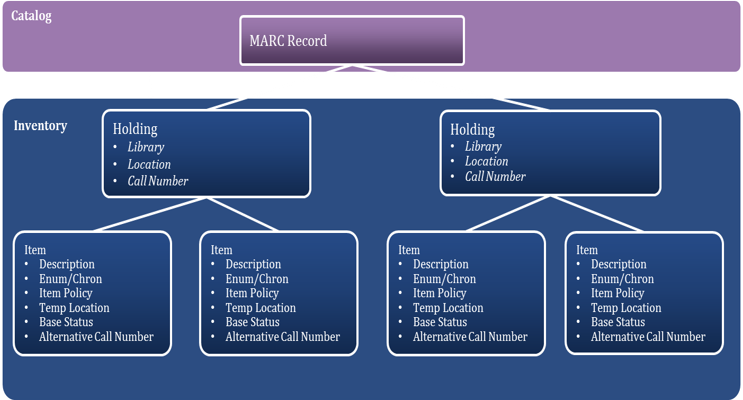
Data Elements for Holdings and Items
Electronic
The following example illustrates a single title that is offered by two vendors.
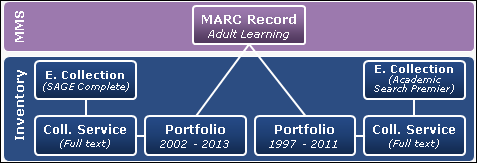
Inventory Electronic Example
When bibliographic data is sufficient in the Community Zone, you can have the resource and title list linked from the Community Zone on activation of your electronic collection. Activation can include a complete vendor bundle or specific titles for a selective service.
Linking through the Community Zone allows your local inventory to benefit from any changes to global access or descriptive information.
Linking Versus Copying
Inventory records are linked to metadata (MMS) records. The metadata records, when published, provide the discovery content for patrons seeking the inventory. The records in the Institution Zone are ideally linked to the global records in the Community Zone. With this inventory model, when the Community Zone records are updated, your institution benefits by being able to automatically access the updated information through the links between the Institution Zone and the Community Zone.
Alternately, you can copy records from the Community Zone (similar to copy cataloging from any other source). The record is copied directly to your Institution Zone catalog. The drawback to this method is that the link to the Community Zone is severed and the copied record does not participate in the updates made to the global version in the Community Zone.
Managing Linked Electronic Records on Import
To provide additional flexibility for linking metadata (MMS) content, you can unlink records when importing electronic resource records. E-resource records that are activated from the Community Zone can, during an import to the Institution Zone, be unlinked and overlaid (or merged) with full MARC records. The portfolios remain linked to the Community Zone and benefit from any future Community Zone updates.
This function is implemented through the match profile (part of the import profile—see the procedure below). It applies to the Repository type of import profile and embedded order data (EOD) imports (see Import Profile Types).
To configure the unlink option:
- On the Import Profiles page (Resources > Import > Manage Import Profiles), edit an existing Repository type of import profile.
- From the filter drop-down list, select Repository.
- For the profile you want to modify, select Edit from the row actions list.
- Select the Match Profile tab.
- Select the Unlink bibliographic records from community zone option.
- Select Save.