Customizing How Library and Location Appear
To configure how library and location appear:
- Catalog Administrator
You can customize whether the library and location appear as a code only, name only, or both in the following areas:
- Repository Search Results
- MD Editor Editing Holdings Record - 852 Field Form
To customize how the library location appears:
On the Library/Location Display page (Configuration Menu > Resources > General > Library/Location Display), for each area select one of the options for how the library and location appear and select Save.
This configuration also applies to how the library/location appears in the Locations facet. See below for details.

Library/Location Display Page
For example, here are search results with the location code only:
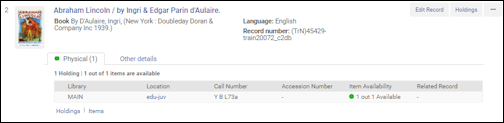
Search with Library/Location Code Only Configured
|
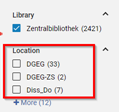 Location code displayed in Location facet
|
The following search results show the location name only:
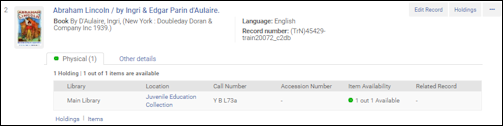
Search with Library/Location Name Only Configured
|
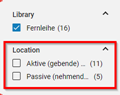 Location name displayed in Location facet
|
The following search results show the location code and name:
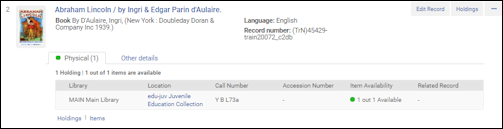
Search with Library/Location Code and Name Configured
|
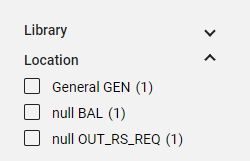 Location code and name displayed in Location facet
|

