Configuring Processes
If you are creating normalization processes for Primo VE, see Creating Normalization Processes for External Data Sources.
Processes are used to automate functions to update records and transactions for the following entities:
- Authority MMS
- Bibliographic title
- Physical title
- Publishing bulk
- Purchase order line
- Representation
- Research Assets - Relevant only if you are using Esploro. See Asset Normalization in the Esploro documentation.
- User
- Vendor
Processes can be created and tailored to your specific requirements and used when you run manual jobs. For jobs that you run over and over again with the same parameters, creating a process eliminates the need to repeatedly enter the same parameters every time you run the same job. See Running Manual Jobs on Defined Sets for more information.
Normalization processes that you create for Authority MMS and Bibliographic title entities are also available for use in the MD Editor with the Enhance the Record option (Edit > Enhance the Record). See Enhance the Record for more information.
See the table below for a list of processes that can be configured.
| Business Entity | Process Type | Description |
|---|---|---|
| Authority MMS | MARC 21 authority normalization
UNIMARC authority normalization
CNMARC authority normalization
Withdraw
|
With the Authority MMS entity, you can create MARC 21,UNIMARC, and CNMARC normalization processes or Withdraw processes for managing your local authority records. These processes can be accessed/used when running manual jobs on defined sets.
The MARC 21 authority normalization process type provides the following process options from which to select:
The UNIMARC authority normalization process type provides the following process options from which to select:
The CNMARC authority normalization process type provides the following process options from which to select:
For a description of the normalization processes, see the Process List Pool Options table in the Working with Normalization Processes section.
The normalization processes that you create and save using the Process List configuration page (Configuration Menu > Resources > General section > Processes) also appear on the Normalization Processes tab in Metadata Configuration (Configuration Menu > Resources > Cataloging section > Metadata Configuration). See below for an example of the Normalization Processes tab in the MARC 21 Authority Metadata Configuration Profile Details.
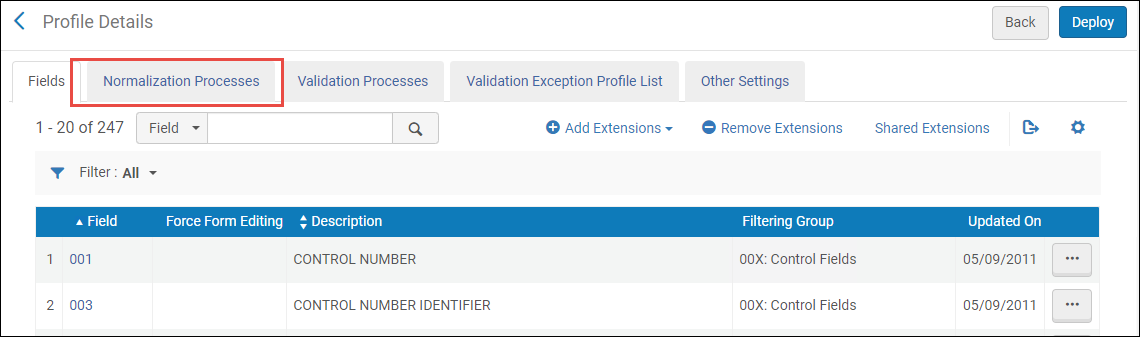 Metadata Configuration Normalization Processes Tab for MARC 21 Authority
See the Performing Global Changes on Locally Managed Authority Records section for more information about adding and configuring normalization processes from the Metadata Configuration.
The Withdraw process type provides the following process option from which to select:
|
| Bibliographic title | MARC 21 Bib normalization
UNIMARC Bib normalization
KORMARC Bib normalization
CNMARC Bib normalization
DC Bib normalization
Export
Metadata Management
Withdraw
|
With the Bibliographic title entity, you can create MARC 21, UNIMARC, KORMARC, and CNMARC normalization processes or Export, Metadata Management, or Withdraw processes for managing your bibliographic records. These processes can be accessed/used when running manual jobs on defined sets.
The MARC 21 Bib normalization process type provides the following process options from which to select:
The UNIMARC Bib normalization process type provides the following process options from which to select:
The KORMARC Bib normalization process type provides the following process options from which to select:
The CNMARC Bib normalization process type provides the following process options from which to select:
The DC Bib normalization process type provides the following process options from which to select:
The Export process type provides the following process option from which to select:
The Metadata Management process type provides the following process options from which to select:
The Withdraw process type provides the following process option from which to select:
|
| CN import CZ members | CN_IMPORT_CZ_RECORDS |
This is a collaborative network option.
This option provides the ability to harvest Community Zone-linked electronic records from members in a Network Zone and display these records in the Network Zone as linked to the Community Zone. See Import CZ Records from CN/NZ Members Task.
The CN import CZ members process type provides the following process option from which to select:
|
| Discovery BIB Records | Discovery DC normalization
Discovery generic XML normalization
|
For Primo VE environments only, this option provides the ability to create normalization process tasks that are used by Discovery import profiles to normalize records from external sources into Primo VE.
For more details, see Creating a Normalization Rule Process for Primo VE.
|
| Physical title | Withdraw | With the Physical title entity, you can create Withdraw processes for managing your physical title records. These processes can be accessed/used when running manual jobs on defined sets.
The Withdraw process type provides the following process option from which to select:
|
| Publishing bulk | Publishing | With the Publishing bulk entity, you can create Publishing processes for managing publishing records. These processes can be accessed/used when running manual jobs on defined sets.
This process type provides the following process options from which to select:
|
| Publishing OCLC bulk | Publishing | With the Publishing OCLC bulk entity, you can create Publishing processes for managing publishing records for OCLC. These processes can be accessed/used when running manual jobs on defined sets.
This process type provides the following process options from which to select:
|
| Purchase order line | Update PO Lines Information
Update PO Lines Transactions
Update PO Lines Workflow
Change PO Lines Status
Update PO Lines Information - Advanced
|
With the Purchase order line entity, you can create processes for managing your PO lines. These processes can be accessed/used when running manual jobs on defined sets.
The Update PO line information process type provides the following process option from which to select:
The Update PO line transactions process type provides the following process option from which to select:
The Update PO Lines Workflow process type provides the following process option from which to select:
The Change PO lines Status process type provides the following process option from which to select:
The Update PO Lines Information - Advanced process type provides the following process options from which to select:
Watch the Update PO Line Information After Creation video.
|
| Representation | Withdraw | With the Representation entity, you can create Withdraw processes for managing your digital representation records. These processes can be accessed/used when running manual jobs on defined sets.
The Withdraw process type provides the following process option from which to select:
|
| User | Users | With the User entity, you can create Users processes to update or notify a set of users. These processes can be accessed/used when running manual jobs on defined sets.
The Users process type provides the following process option from which to select:
|
| Vendor | Legal Deposit Annual Receipt | With the Vendor entity, you can create Legal Deposit Annual Receipt processes for managing legal deposit annual receipt tasks. These processes can be accessed/used when running manual jobs on defined sets.
The Legal Deposit Annual Receipt process type provides the following process option from which to select:
|
Creating Processes
Create and save processes to save time when you run manual jobs. In addition, create normalization types of processes to assist with enhancing records when cataloging records in the MD Editor.
To create a process:
- Open the Process List page (Configuration Menu > Resources > General > Processes).
- Select Add Process.
- From the Process Details page, select the Business Entity that you want to create.
- Select the process type that you want to configure. The options vary depending on the Business Entity that you selected. The process type that you select corresponds to the Type column that appears on the Run a Job - Select Job to Run page. See the Process Type column in the table above, Process List Options for the complete list.
- Select Next and complete the remaining steps presented by the configuration wizard.
- When you are finished, select Save.

