Validating Migration Forms
To validate Migration Forms, you must have the following role:
- General System Administrator
During the Alma implementation phase, you are required to complete an ILS Migration Form if you are migrating records from a legacy ILS to Alma. Additionally, you may choose to fill in an E-Resource Activation Form to activate e-resources for your institution.
You can validate whether your forms are missing or contain incomplete information on the Validate Migration Forms page, available at Configuration Menu > General > General Configuration > Validate ILS Migration Form.

Validate Migration Forms Page
To validate your ILS Migration Form:
- On the Validate ILS Migration Form page, select 'Validate ILS migration form' in the first dropdown.
- Then, select the source ILS. This page currently supports the following source ILSs:
- Aleph
- Voyager
- Millennium
- Symphony
- Talis
- VTLS
- Horizon
- Browse for and select the ILS Migration Form from your local file system. After selecting the file, an icon of the file appears on the page.
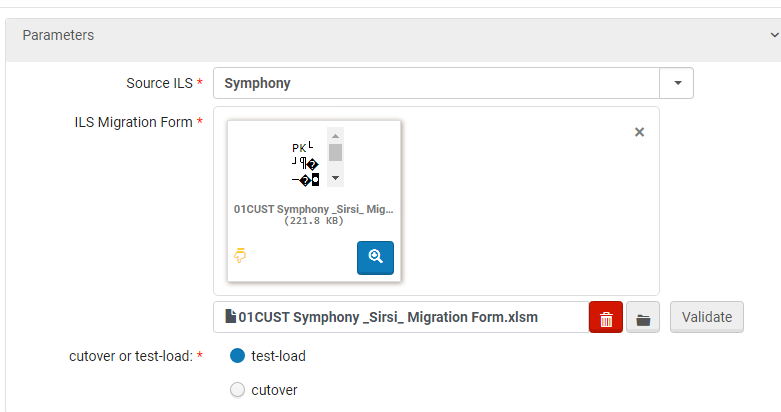 Validate ILS Migration Form Page with File Loaded
Validate ILS Migration Form Page with File Loaded - Select one of the following, depending on where you are in your migration timeline:
- Test-load – the validation is performed independently, without checking any values in the Alma database
- Cutover – the validation is performed by comparing values in the migration form against values in Alma. To use the 'Cutover' option, you must perform the validation in the Alma instance which contains your test-load data. If new values are added in the Library or the Location tab that are not in Alma, you receive a notification that they should be added to Alma. See Data and Configuration Elements Retained at Cutover.
- Select Validate.
-
If the file is invalid, the invalid sheets and fields are noted together with the specific validation issues:
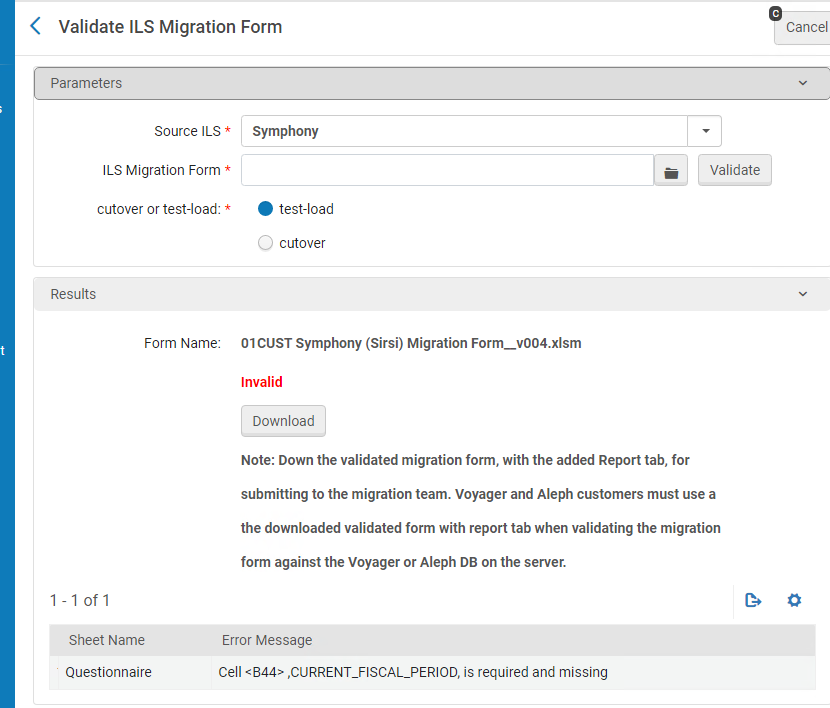 Validate ILS Migration Form Page with Invalid File
Validate ILS Migration Form Page with Invalid FileCorrect the form and validate again.
-
If the file is valid, the following message appears:
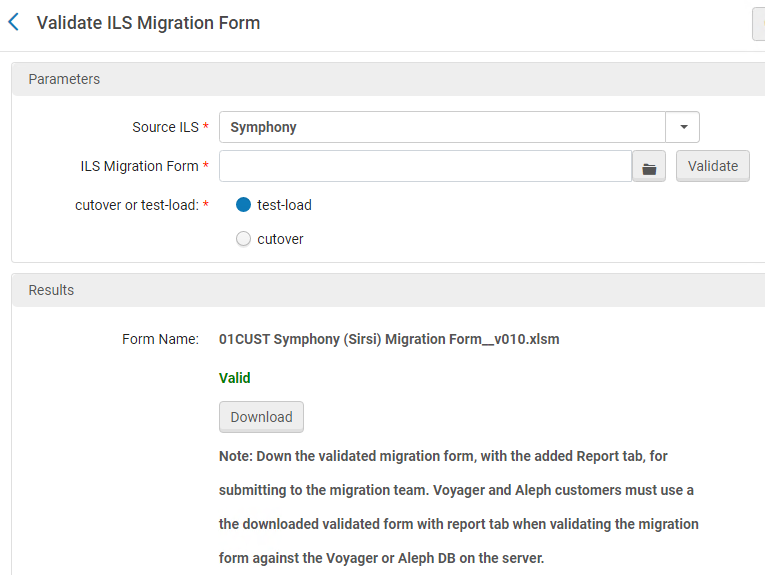 Validate ILS Migration Form Page with Valid File
Validate ILS Migration Form Page with Valid FileDownload the valid form, which has the results of validation in an extra Report tab.
- The next step depends on which product you are using:
-
For Aleph and Voyager customers – validate the form again against the data in your Aleph or Voyager DB on the server.
-
For non-Ex Libris customers – provide the form along with your exported data files to the Alma migration team.
-
To validate the E-Resource activation form:
- On the Validate ILS Migration Form page, select 'Validate E-Resources form' in the first dropdown.

2. Browse for and select the E-Resource Activation Form from your local file system. After selecting the file, an icon of the file appears on the page.

3. If the form is invalid, the errors show. Correct the errors and validate again. Warnings can be ignored, but errors must be fixed.

4. If the form is valid, the word 'Valid' shows.

5. After the form has been validated, you can submit the form as it is - it is not required to download a verified version.

