DARA – Data Analysis Recommendation Assistant
DARA  provides you with recommendations to improve your workflows and better optimize your usage of Alma. It can suggest features and validates custom configurations. DARA generates up to 30 recommendations of each type. This means that there might be, for example, unavailable portfolios in your institution that do not yet have a recommendation.
provides you with recommendations to improve your workflows and better optimize your usage of Alma. It can suggest features and validates custom configurations. DARA generates up to 30 recommendations of each type. This means that there might be, for example, unavailable portfolios in your institution that do not yet have a recommendation.
Only the recommendations relevant to your user role are available to you.
- DARA recommendations are available only to live institutions.
- Recommendations are suggested once for your entire institution, so do not remove a recommendation if it may be relevant for a different staff member.
- To generate recommendations, the recommendations must be activated, and you must agree to share data. For information on configuring DARA Recommendations, see DARA Recommendations and for information on sharing data, see Data Sharing Profile.
The following chart lists the currently available recommendations from DARA:
| Recommendation Type | Description | Required Roles |
|---|---|---|
| Automatic Usage Data | DARA identified several instances where you manually uploaded a COUNTER file and suggests that you create a SUSHI account and have the usage information harvested automatically. This is only recommended if DARA knows that other institutions are able to harvest successfully from this vendor. | Vendor Manager |
| Load Usage Data | DARA identified that your institution does not upload usage data from a vendor even though your institution does have active collections from the vendor. DARA suggests that you create a SUSHI account and have the usage information harvested automatically. This is only recommended if DARA knows that other institutions are able to harvest successfully from this vendor. | Vendor Manager |
| Unavailable Portfolios | Using the Unavailable Portfolios Alma Analytics report, DARA identifies unavailable electronic portfolios and recommends that you activate them. The report is located in your analytics institution folder under /Shared Folders/Your institution/reports/DARA. You can customize the report to produce recommendations that better suit the needs of your institution. Note that customizing the report updates recommendations already generated, but does not remove them from the List of Recommendations if they no longer have any unavailable portfolios. To remove a recommendation, select Remove.
If the analytics report does not exist, DARA copies the report from the Shared/Alma/DARA folder into your institution folder.
|
|
| Validate Order Information for Orders Created by API | DARA identifies that although you have the New Order Integration profile configured in your institution, and you have PO lines created by an API, you did not select any of the Validation of Order Information options for the New Order API integration profile. These options prevent the API from creating new orders without proper funding. |
|
| Upload Electronic Holdings | DARA identifies if you have electronic collections that were not uploaded with an integration profile from vendors that support automatic upload of electronic holdings. DARA recommends that you configure the integration profile, for supported vendors. One recommendation is produced for each supported vendor. | General System Administrator |
| High Request Load | Using an Alma Analytics report, DARA identifies highly requested titles in your institution. This allows you to take steps to reduce patron waiting time for these titles, such as modifying their terms of use, moving them to a short loan location, and purchasing additional copies of the title. By default, DARA displays titles with at least 5 requests in the last year with a minimum average waiting time to available of 5 days. The report is located in your analytics institution folder under /Shared Folders/Your institution/reports/DARA. You can customize the report to produce recommendations that better suit the needs of your institution.
If the analytics report does not exist, DARA copies the report from the Shared/Alma/DARA folder into your institution folder.
|
|
| Link Electronic Resources to the Community | Currently, the Local Portfolios in Community-Linked Collection type is available. With this recommendation, DARA identifies when you have local portfolios in your electronic collections that are available in the community zone and recommends that you link them. Linking to the community zone enables you to receive updates automatically, without the need to update the portfolios manually. |
|
| Link Standalone Portfolios to CZ | DARA identifies when you have local standalone portfolios that can be linked to the Community Zone. Linking to the Community Zone enables you to receive updates automatically without the need to update the portfolio manually. |
|
| Link Local Electronic Collections to the CZ | DARA identifies when you have local electronic collections that can be linked to the Community Zone. Linking to the Community Zone enables you to receive updates automatically without the need to update manually. |
|
| Convert Audio/Video Files to Streaming/HTML5 format | DARA identifies when you have files that are incompatible with HTML5 formats and cannot be viewed using core viewers in Alma. DARA recommends that and recommends that you run the Media Conversion job on files of formats wmv, avi, m4v or mp4v and convert them to MPEG-4 or HTTP Live Streaming (HLS) formats. |
|
| Fully Utilize Digital Asset Management Flows | DARA identifies when you have created digital inventory, but do not have a full subscription to Alma Digital. DARA informs you of the licensing terms for full utilization of Alma Digital. |
|
| Description Templates | DARA identifies that you have not configured description templates, which are used to generate descriptions for physical items based on ENUM/CHRON information and directs you to configure them. |
|
| My Electronic Resources by Provider | DARA determines that the My Electronic Resources by Provider feature in Alma is relevant for your institution, but is not in use, and recommends that you use it. |
|
| New Digital Viewer | DARA identifies that you have not yet configured the new Digital Viewer and recommends that you do so. |
|
| Missing Items | Using an Alma Analytics report, DARA identifies items that have been missing for a significant amount of time from your institution. By default, DARA identifies items missing for more than 12 months. You can customize the report to produce recommendations that better suit the needs of your institution. The report is located in your analytics institution folder under /Shared Folders/Your institution/reports/DARA.
If the analytics report does not exist, DARA copies the report from the Shared/Alma/DARA folder into your institution folder.
|
Physical Inventory Operator Extended |
| Automate MD Import Profiles | DARA identifies if you are manually importing an MD import and recommends that you schedule the MD import profile. Additionally, DARA can identify that you have an MD import profile configured without the vendor’s FTP details. DARA recommends that you configure the MD import profile to access the relevant FTP server and to add scheduling to the profile. | Catalog Administrator, Acquisitions Administrator, Digital Inventory Operator |
| Identical OCLC Control Number | DARA identifies if you have multiple bibliographic records with the same OCLC number in the 035$a field and recommends that you create a set to review bibliographic records to see if there are records in which the system control number should be corrected. Correcting BIB records can be done by running a normalization rule on the set of titles. | Catalog Administrator |
| Job Failure | DARA determines that a job failed several times in a short interval (default: 3 times in the last 10 days) and recommends that you check the job report. The relevant jobs are the SIS Synchronization job and the MD Import job.
You can configure the number of times and the time period that a job must fail before a recommendation is triggered. For more information, see Configuring the Job Failure Recommendation. |
General System Administrator |
| No Data Processed | DARA determines that a job did not process any data for several days (default: 5) and recommends that you check the job report. The relevant jobs are the SIS Synchronization job and the MD Import job. | General System Administrator |
| No Job Instance | DARA determines that a job did not run recently (default: the last 3 days) and recommends that you check the job report. The relevant jobs are the SIS Synchronization job and the MD Import job. | General System Administrator |
| Group standalone portfolios | DARA identifies that you have standalone portfolios with the same base URL that probably belong to the same provider and recommends that you group them into a local collection.
For information on how to ungroup the portfolios, see Adding a Set of Standalone Local Portfolios to a Local Electronic Collection and Using Portfolio Loader for Adding, Updating or Removing Portfolio Information in Bulk.
|
Electronic Inventory Operator, Repository Manager, Purchasing Manager |
| Non-handled Requests | Using an Alma Analytics report, DARA identifies requests taking a long time to process and recommends reviewing them. By default, the recommendation is generated when the institution has at least 5 requests that have not been handled for at least 25 days. You can customize the report to produce recommendations that better suit the needs of your institution. The report is located in your analytics institution folder under /Shared Folders/Your institution/reports/DARA.
If the analytics report does not exist, DARA copies the report from the Shared/Alma/DARA folder into your institution folder.
|
Fulfillment Services Manager, Fulfillment Services Operator, Fulfillment Administrator, Request Operator |
By default, DARA generates all recommendation types. If you think that a type is not relevant to your institution, you can configure DARA to not generate recommendations of this type. Additionally, it is possible to remove roles that are configured to see a recommendation type. For more information, see DARA Recommendations.
To access DARA, select Admin > Recommendations > Manage Recommendations or select the View Recommendations icon  (which appears if you have active recommendations).
(which appears if you have active recommendations).
The following, for example, appears:
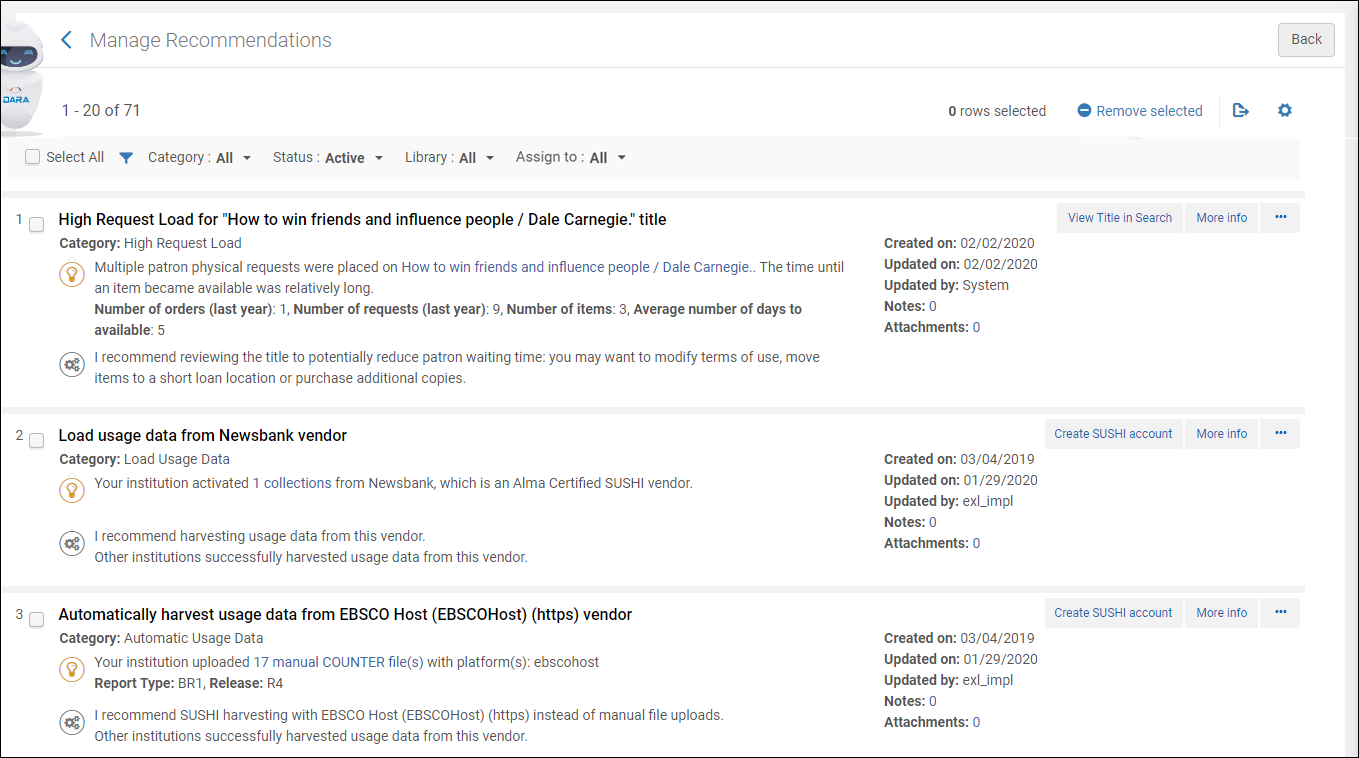
Manage Recommendations
You can remove several recommendations at one time by selecting the checkbox next to the recommendation and selecting Remove selected.
The following actions are available for each recommendation (an Automatic Usage Data recommendation is used as an example):
- More info – displays an explanation as to why the recommendation was made. An explanation is displayed as to why the recommendation was made. For example:
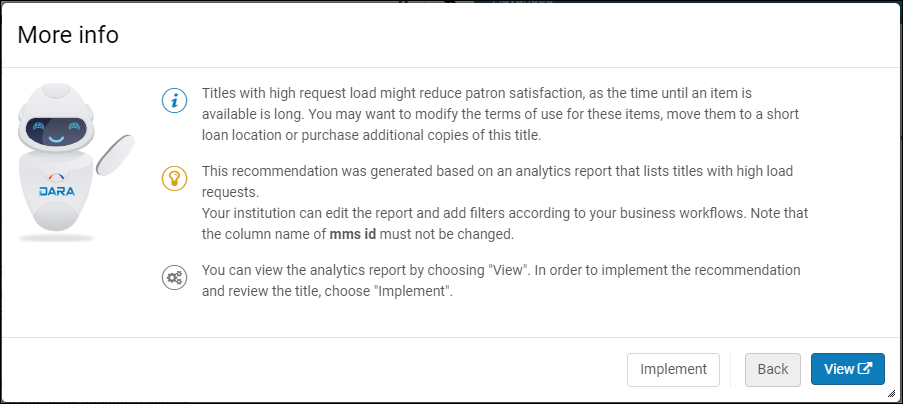 More Info
More Info - View – displays information from Alma that supports the explanation on the More info page.
- Implement – displays instructions for implementing the recommendation. For example:
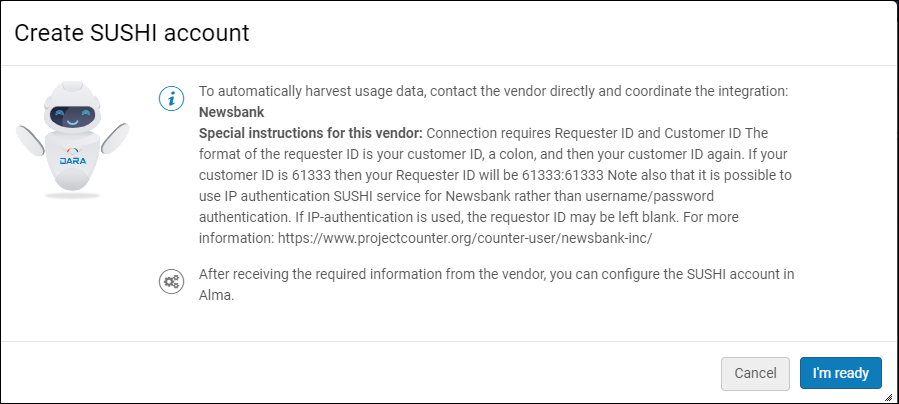 Create SUSHI Account
Create SUSHI Account - I'm ready – opens the configuration page to implement the recommendation, in this example, to configure a SUSHI account:
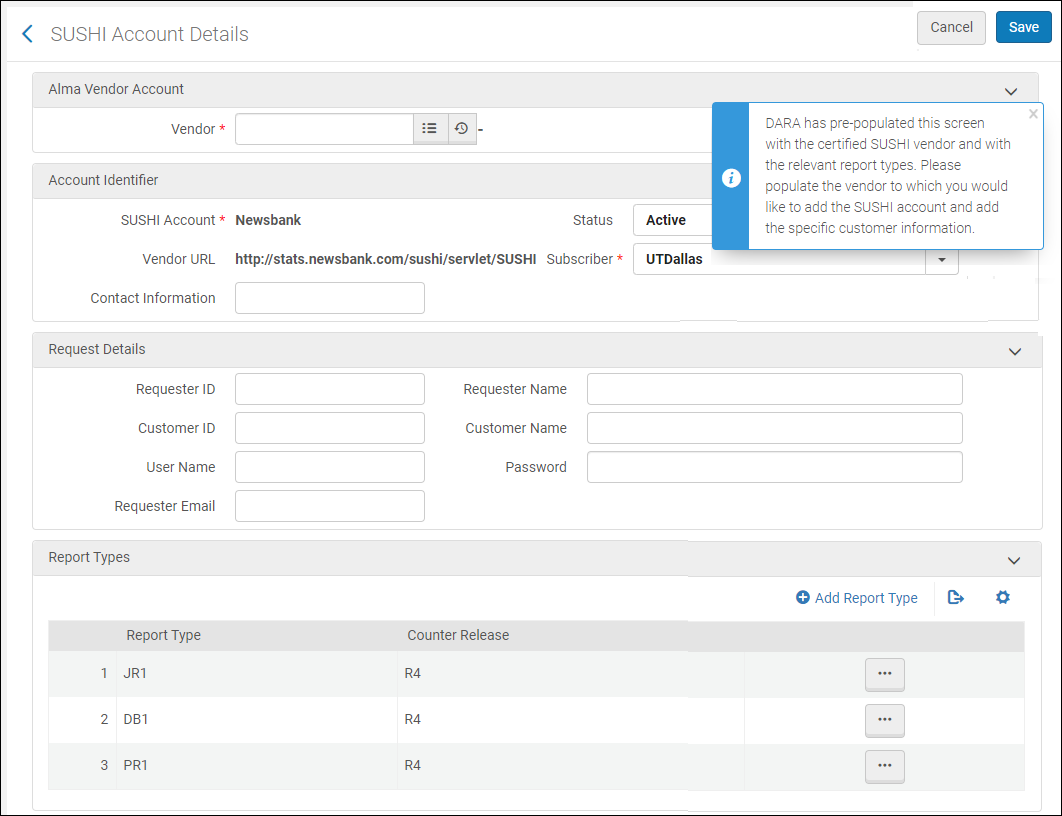 Configure the RecommendationHandled recommendations are removed from the list by a job that runs overnight.
Configure the RecommendationHandled recommendations are removed from the list by a job that runs overnight. - After you implement a recommendation, you are asked to rate the recommendation process:
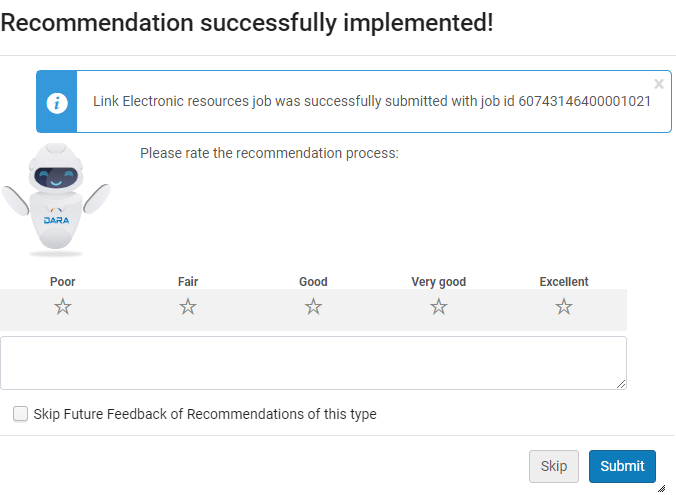 Rate Recommendation
Rate Recommendation- To rate the recommendation, select a rating and select Submit.
- To skip rating this recommendation, select Skip.
- To prevent the display of the feedback page for recommendations of that type in the future, select Skip future feedback of recommendations of this type.
- Select the three dots next to a recommendation to:
- Assign To – assign the recommendation to a specific user. Only users with roles configured to view the recommendation can be assigned it.
- Remove – remove the recommendation if you handled it outside of the recommendations list or are not interested in implementing it. The status of the recommendation is changed to Not Active. It no longer appears for anyone in your institution. Enter a reason to help DARA learn which recommendations are helpful to you.
- Edit Notes – add and view notes for the recommendation. Notes can be used to coordinate collaboration on a recommendation between staff members.
- Edit Attachments – add and view attachments for the recommendation.
- Restore a non-active recommendation. When a recommendation is implemented, expired (not handled for 12 months), or removed, it changes to Not Active status. You can restore its status to Active.
To restore a Not Active recommendation to Active:
- Filter the recommendations by Not Active status.
- Select the three dots and select Restore.
The recommendation's status is now Active.

