Viewing Files Exported Using Export Jobs
Users with the following roles can view exported files:
- Acquisitions Administrator
- API Fulfillment Read
- Catalog Administrator
- Catalog Manager
- Circulation Desk Manager
- Circulation Desk Operator
- Circulation Desk Operator - Limited
- Course Reserves Manager
- Course Reserves Operator
- Designs Analytics
- Fiscal Period Manager
- Fulfillment Administrator
- Fulfillment Services Manager
- Fulfillment Services Operator
- Fund Manager
- General System Administrator
- Invoice Manager
- Invoice Operator
- Ledger Manager
- License Manager
- Patron
- Physical Inventory Operator
- Purchasing Manager
- Purchasing Operator
- Purchasing Operator Extended
- Receiving Operator
- Receiving Operator Limited
- Repository Administrator
- Repository Manager
- Requests Operator
- Trial Manager
- Trial Operator
- Trial Participant
- User Manager
- Vendor Manager
- Work Order Operator
This page describes how to view exported files from exported jobs in Alma. For a page with links to information about managing jobs including scheduled and manual jobs, viewing running jobs, etc., see Managing Jobs in Alma.
You can view files exported by Export type jobs (see Running Manual Jobs on Defined Sets) on the Export Processes From Last 30 Days page (Admin > Manage Jobs and Sets > Manage Exports).
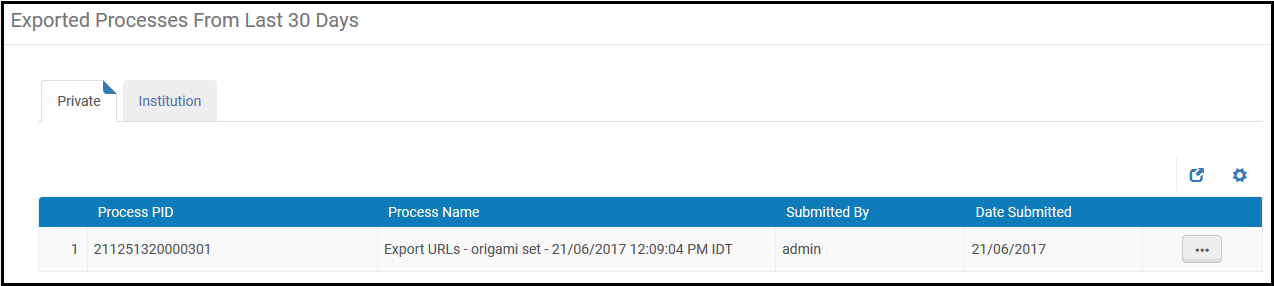
Exported Processes From Last 30 Days Page
In the Private tab you can view all files that resulted from export jobs that you ran and marked Export folder = Private. In the Institution tab you can view all files that resulted from export jobs run by all users and that were marked Export folder = Institution.
You can view files exported only within the last thirty days.
To view a file:
- Select View Files in the row actions list. The Exported Files page appears.
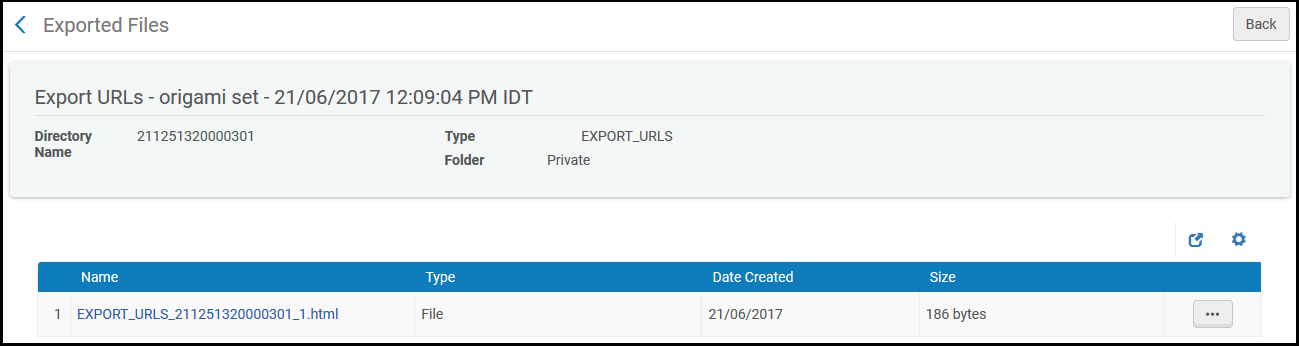 Exported Processes From Last 30 Days Page
Exported Processes From Last 30 Days Page - Select Download in the row actions list to download/view the file. See Exporting Metadata for information about the MMS ID field in the file. Note that an export file larger than 2 GB cannot be downloaded.
To delete the file, select Delete in the row actions list.
When the job is completed, a Process Bib Export Finished Letter is sent to the staff user to indicate that the export has finished.

