Configuring Thumbnail Templates for Alma-Summon
The Services page provides book covers based on the ISBN/ISSN from Syndetics and Google for data managed in Alma. The Thumbnail Configuration page allows you to define additional thumbnails sources, which are based on either a URL in the bibliographic record or a template that contains parameters.
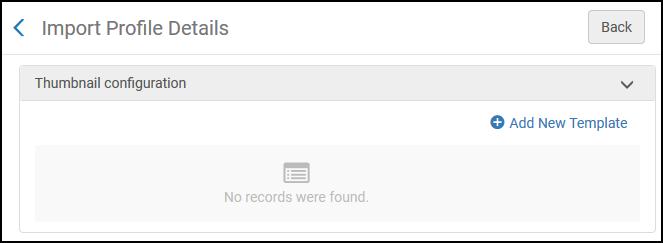
-
Open the Thumbnail Configuration page (Configuration Menu > Discovery > Display Configuration > Thumbnail configuration).
-
Select Add New Template to open the Define Thumbnail Link page.
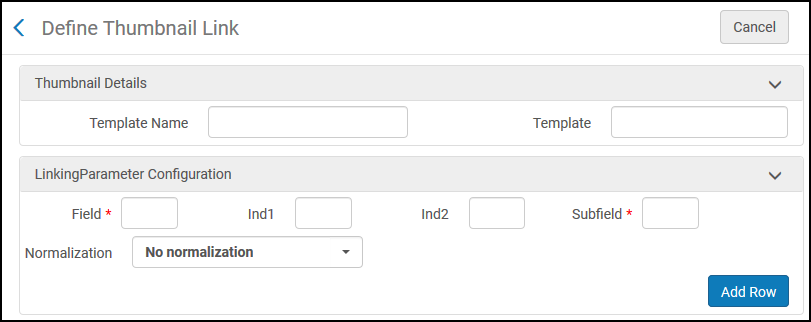 Define Thumbnail Link Page
Define Thumbnail Link Page -
In the Thumbnail Details section, enter the following fields:
-
Template Name – Specify a name for the template.
-
Template – Specify the linking information (which may include a URL and/or $$LinkingParameter1) used to link to the thumbnail source. Because Primo VE's UI is SSL secure, any thumbnail links should start with https. For example:
https://www.ckc.com/gp/reader/$$LinkingParameter1
-
-
If your template includes a parameter, specify the following fields in the LinkingParameter Configuration section:
Field Description Field
Specify the MARC tag that holds the value of the linking parameter.
Ind1
If necessary, specify the MARC tag's first indicator.
Ind2
If necessary, specify the MARC tag's second indicator.
Subfield
Specify the specific MARC subfield that holds the value of the linking parameter.
Normalization
This field allows you to use either the full value or a portion of the value stored in the subfield. Specify one of the following options:
-
No normalization – Indicates that the entire contents of the subfield will be used in $$LinkingParameter1.
-
Normalize using a regular expression – Indicates that a portion (as determined by the regular expression) of the subfield will be used in $$LinkingParameter1. When selected, the Normalization Pattern field appears.
Normalization Pattern
If normalization is required, specify the regular expression needed to extract the portion of the subfield that will be used in $$LinkingParameter1.
-
-
Select Add Row to create the new template for the source.

