Configuring the Display Labels for Alma-Summon
The labels that display on the Services, Journal Search, and My Library Card pages are configured with various code tables under the Discovery subsystem (such as Full Display Labels code table). The values that display to end users are configured with the Description field. The following table lists the code tables that are relevant to Alma-Summon environments:
-
On the Discovery Configuration menu (Configuration Menu > Discovery > Display Configuration > Labels), select Actions > Customize next to the code table that you want to edit.
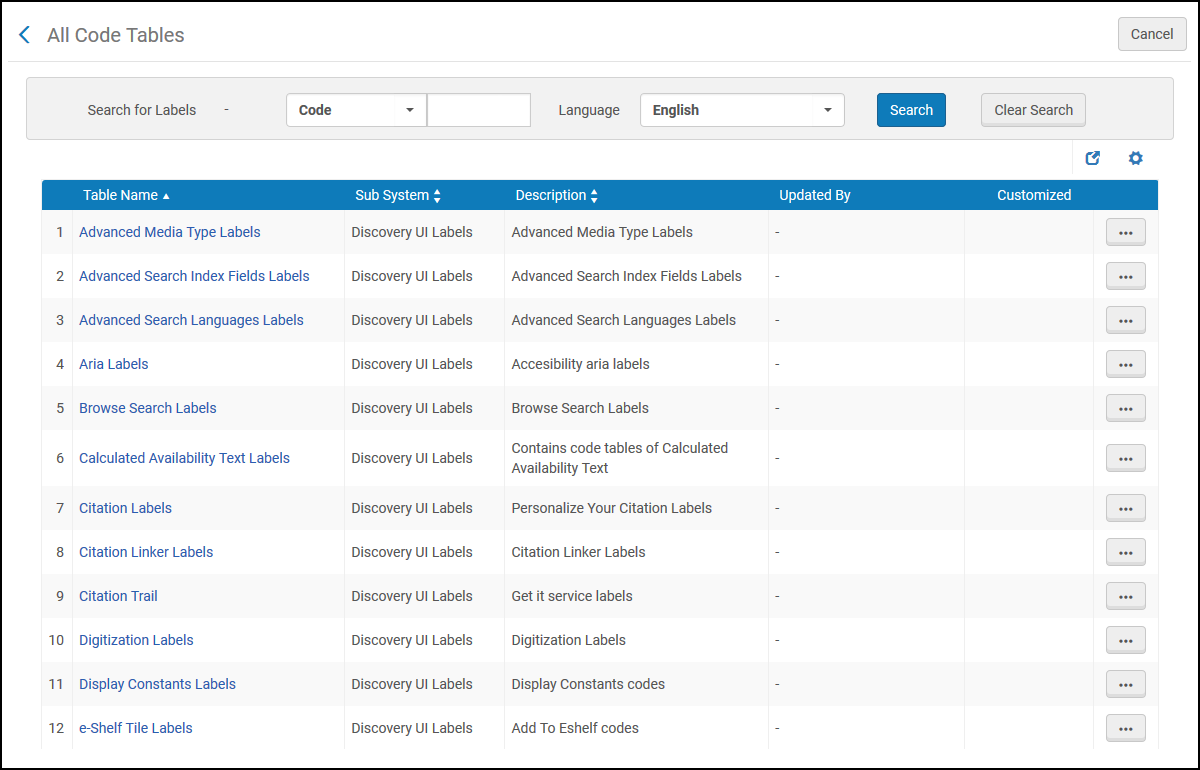 Discovery Code Tables - Partial List
Discovery Code Tables - Partial ListThe following table lists which code tables are relevant to Alma-Summon customers:
Code Table Notes Aria Labels (partial)
Services Page
Calculated Availability Text Labels
Services Page
Citation Labels
Services Page - Actions
Digitization Labels
Services page - Digitization request
End User Deposit Labels
My Account
Error Messages Labels (partial)
Error messages displayed on various pages
Fines List Labels
My Account
Get it service labels
Services Page
Getit Tile Labels (partial)
Get It service
GetIT! Tab1 Labels (some not used)
Services Page - service labels
Icon Codes Labels
Services Page - resource types
Interface Language Labels
For UI Languages (if UI is available in several languages)
Journal Search Labels
Journal Search
Keeping This Item Tile Labels
Services Page - Action labels
Library card Labels
My Account
Links and General Electronic Services Labels
Services Page - Links service
Loans List Labels
My Account
Locations Tab Labels
Services Page
My preferences Tile Labels (partial)
My Account- Personal Details
Personal Settings Labels
My Account
Purchase Request Labels
Services Page - Purchase Request
Request Labels
Services Page - Requests
Request options Labels
Services Page- Requests
Request Tab Messages Labels
Services Page - Requests
Requests List Labels
My Account
Resource Sharing Labels
Services Page - Resource Sharing Request
Send Email and Sms Labels (partial)
Services Page - Email action
User Login Labels
Sign-in
User Space Menu Labels
My Account
User Tile Labels (partial)
My Account
View Labels
Labels defined in the View configuration are stored in this code table.
ViewIt Labels
Services Page - View It
Subsequent changes to a table, require you to select Actions > Edit instead of Actions > Customize. -
For each code that you want to modify, update the Description field to change the display label.
-
If you do not want to display a code's label in the UI, specify NOT_DEFINED per language.
-
The setting of the Enabled field has no effect on the display of the label.
-
-
When customizing a table for the first time, select Customize to save your changes and return to the Discovery subsystem page. After an initial customization, you will need to select Save to apply your changes.

