Financial Systems
To configure integration with financial systems (such as ERP systems), you must have the following role:
- General System Administrator
Alma acquisitions includes ordering and receiving materials from vendors, which involves handling orders and invoices by vendors. When these are managed in the institution's financial system, information about/for the transactions must be imported from these systems into Alma, or exported to these systems from Alma. In this way, financial information about funds and orders are kept regularly synchronized with these systems.
For details on the integration between Alma and financial systems (including XSD and XML samples), see https://developers.exlibrisgroup.com/alma/integrations/finance.
To configure export to, and import from, a financial system, you configure FTP connections for the system and create integration profiles for the actions you want to perform. The integration profile enables you to define jobs that can be scheduled or run manually.
If the jobs are scheduled, they appear in the Scheduled tab on the Monitor Jobs page (see Viewing Scheduled Jobs). The jobs also appear in the Running/History tabs on the Monitor Jobs page when/after they run. The jobs are:
- Import Payment Confirmation – ERP Import Using Profile <integration profile>
Imports payment confirmations from an ERP into Alma. This enables Alma to move paid items to the next step of the workflow.
- Export Invoices for Payment – ERP Export Using Profile <integration profile>
Exports invoices from Alma to an ERP. The job exports each invoice to a separate file. The owner of the invoice is one of the fields in the file.
- Funds Allocation Loader – Fund Allocation Loader (called Update Fund Tx Job in the list of scheduled jobs)
Imports up-to-date fund balances from a financial system into Alma. This changes the allocations of funds in Alma to match those in the ERP.
- Export Orders (PO) – Export Order (PO) Job (cannot be scheduled)
Exports submitted POs from Alma to a financial system.
- Export PO Lines (POL) – Export PO Lines (POL) Job
Exports closed or canceled PO lines from Alma to a financial system. The job can export only up to 1,000 PO lines. If more than 1,000 PO lines are marked for export, the job exports 1,000 of them and the job report page includes an alert suggesting that the user rerun the job to export any remaining PO lines.
If a job encounters a connection problem (for example, the remote system cannot be reached or there is an FTP error), any remaining records are processed on the next successful run.
To configure the export and import of order and invoices:
- Configure an S/FTP connection to be used by Alma and the financial system, as described in Configuring S/FTP Connections. (If you are working in a sandbox environment or pre-”Go Live” production environment, ensure that the S/FTP connection you configured is defined as an allowed S/FTP connection for your institution, as described in Configuring Allowed S/FTP Connections During Testing.)
- On the Integration Profile List page (Configuration Menu > General > External Systems > Integration Profiles), select Add Integration Profile. The first page of the integration profile wizard opens.
- Perform the following actions on this page:
- Enter a code and name for the profile you are defining.
- From the Integration type drop-down list, select Finance.
- From the S/FTP connection type drop-down list, select the name of the FTP connection that you defined in step 1.
- Indicate the type of financial system with which you are integrating (for Ex Libris’ informational purposes). Note that this is mandatory.
- If you select Other from the list of systems, the System Description field appears for further system details.
- Optionally, enter a description of the integration you are configuring.
The Default check box is not functional for this integration type.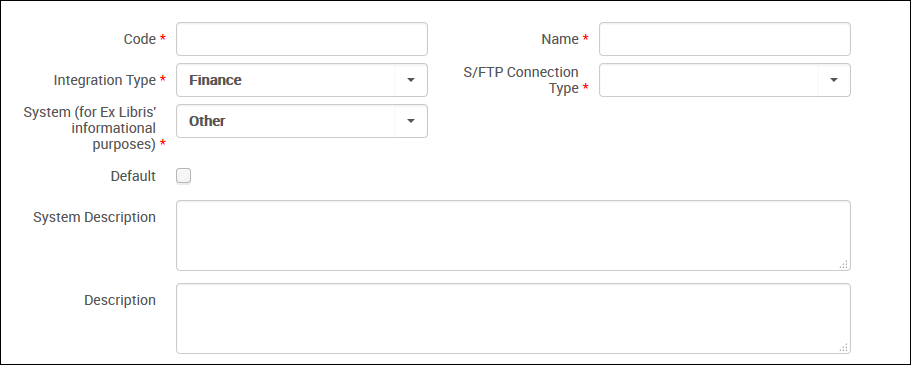 Finance Integration Profile Definition – Page 1
Finance Integration Profile Definition – Page 1 - Select Next. The second page of the wizard appears.
- Perform the following actions in the Import Payment Confirmation, Export Invoices For Payment, Funds Allocation Loader, Import PO Approvals, Export Orders (PO), and Export PO Lines (POL) sections on this page.
- Select Active or Non Active. Select Active to enable the import/export job to run. By default, Non Active is selected.
- In the Input file path/Output file path fields, enter a subdirectory of the path specified when creating the S/FTP connection. For example, if you specified Alma in the Sub-directory field during S/FTP connection configuration and you enter payments in the Output file path field, the invoices are exported to the Alma/payments directory. When the action is Active, the file path is mandatory.
The value of the Input file path field cannot be identical to any of the other Input file path or Output file path values.
- Configure the following job specific fields:
- For a Funds Allocation Loader job, in the File Extensions field, select the type of file that is being imported for the fund allocation, .CSV (.csv) or Excel (.xls).
- For an Export Invoices For Payment job, select Split by Owner to split the files into separate files, one for each invoice owner (library). When split by owner, the exported file names are named <LibraryName>_<OwnershipType>…xml where <OwnershipType> is LBR for library or INT for institution. For example, BC01_LBR.
- For an Export Orders (PO) job, select Integrate by ERP Number if the PO requires ERP approval before moving to the next stage of the process. When checked, a PO is exported to the ERP if it does not have an ERP number. POs are subsequently re-imported to Alma using the Import PO Approvals job. When unchecked, a PO is sent directly to the vendor at the same time that it is sent to the ERP.
- From the Schedule drop-down list, select a predefined scheduling option. If you select Not scheduled, the invoice import/export job runs only when you manually run it (by selecting Run). For details, see To manually run a finance job. Note that the Export Orders (PO) job is not scheduled, it is simply invoked whenever a PO is ready to be sent to the ERP/vendor.
- Select Save. The integration profile you configured appears in the Integration Profile List. If you scheduled a job, it appears on the Monitor Jobs page.
To run the export job, you must first activate the InvoicePaymentLetter letter, with the channel SUBMISSION; see Enabling/Disabling Letters.
- On the Integration Profile List page, locate the profile and select Edit in the row actions list. The General Information tab appears.
The Contact Information tab is not operational.
- Select the Actions tab. The details you defined appear.
- To run an import, export, funds allocation, or PO line export job immediately, select Run in the relevant section. The job is run and the file is sent to / taken from the configured FTP location. If email notifications are enabled in Alma, you receive notification via email.
In Export Invoices For Payment, leave the field Use updated XSD format as it is, unless XSD version 1 is required. For more information about XSD versions, see https://developers.exlibrisgroup.com...ations/finance.To manually run an export of POs, select Rerun Failed Orders in the Export Orders (PO) section. All previously failed orders are sent for export, and a confirmation message appears at the top of the page.
To view the status of the job, the number of files processed, and so forth, see Viewing Running Jobs and Viewing Completed Jobs.
The status Completed Successfully for a finance job does not mean that invoices were imported/exported successfully. Rather, it means that the job completed without error.

