Publishing to KERIS
To configure publishing to KERIS, you must have one of the following roles:
- Catalog Administrator
- Repository Administrator
- General System Administrator
Libraries in Korea can work directly with the KERIS central catalog and automatically publish holdings to the KERIS central catalog on an ongoing basis. This ensures that KERIS has timely and accurate holdings information for its centrally provided services.
To configure a General Profile for publishing to KERIS:
- On the Publishing Profiles Details page (Resources > Publishing > Publishing Profiles), select Add Profile > General Profile. The Publishing Profile Details page opens.
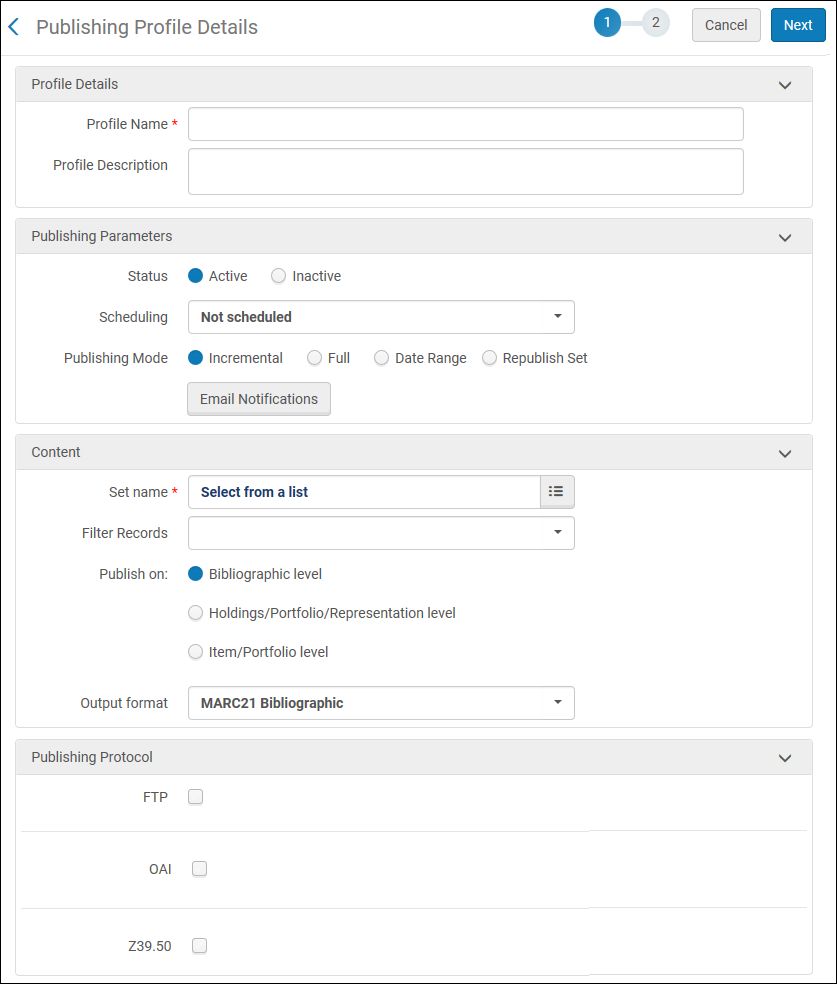 Publishing Profile Details Page
Publishing Profile Details Page - Enter the publishing profile parameters to match your requirements for publishing to KERIS.
- Depending on the type of records to be published, select MARC 21 Bibliographic or KORMARC Bibliographic for the Output format parameter.
- Select Z39.50 for the Publishing Protocol and enter the values that you identified/coordinated with KERIS for the following Z39.50 parameters:
- Host
- Port
- Database Name
- Group ID
- User Name
- Password
- See the procedure in Publishing and Inventory Enrichment (General Publishing) for additional information regarding creating a General Profile.
- Select Next.
- Complete the following sections using the details provided in the procedure in Publishing and Inventory Enrichment (General Publishing).
- Bibliographic Normalization
- Physical Inventory Enrichment
- Electronic Inventory Enrichment
- Digital Inventory Enrichment
- Collection Enrichment
- Select Save. The publishing profile is saved. If you selected a scheduling option, the profile becomes a scheduled Publishing job (Publishing Platform Job <profile name>) on the Monitor Jobs page. See Viewing Scheduled Jobs.

