NACSIS Configuration
This page contains all the configurations your institution needs to have set up in Alma to be able to work with the NACSIS-CAT/ILL system. For information on working with NACSIS-ILL see Integration with NACSIS-CAT/ILL.
Integration Profile of System Type NACSIS
The information for all communication with the NACSIS-CAT/ILL system is captured in the Central Catalog Integration profile of system type 'NACSIS'.
- On the Integration Profile List page (Administration > General Configuration > Configuration Menu > External Systems > Integration Profiles), select Add Integration Profile. The first page of the integration profile wizard appears.
- Under "Code", select a code for the integration profile.
- Under "Name", select a name for the integration profile.
- Under "Integration Type", select 'Central Catalog Integration'.
- Under "System", select 'NACSIS'.

- Select Next. You are taken to the next page.
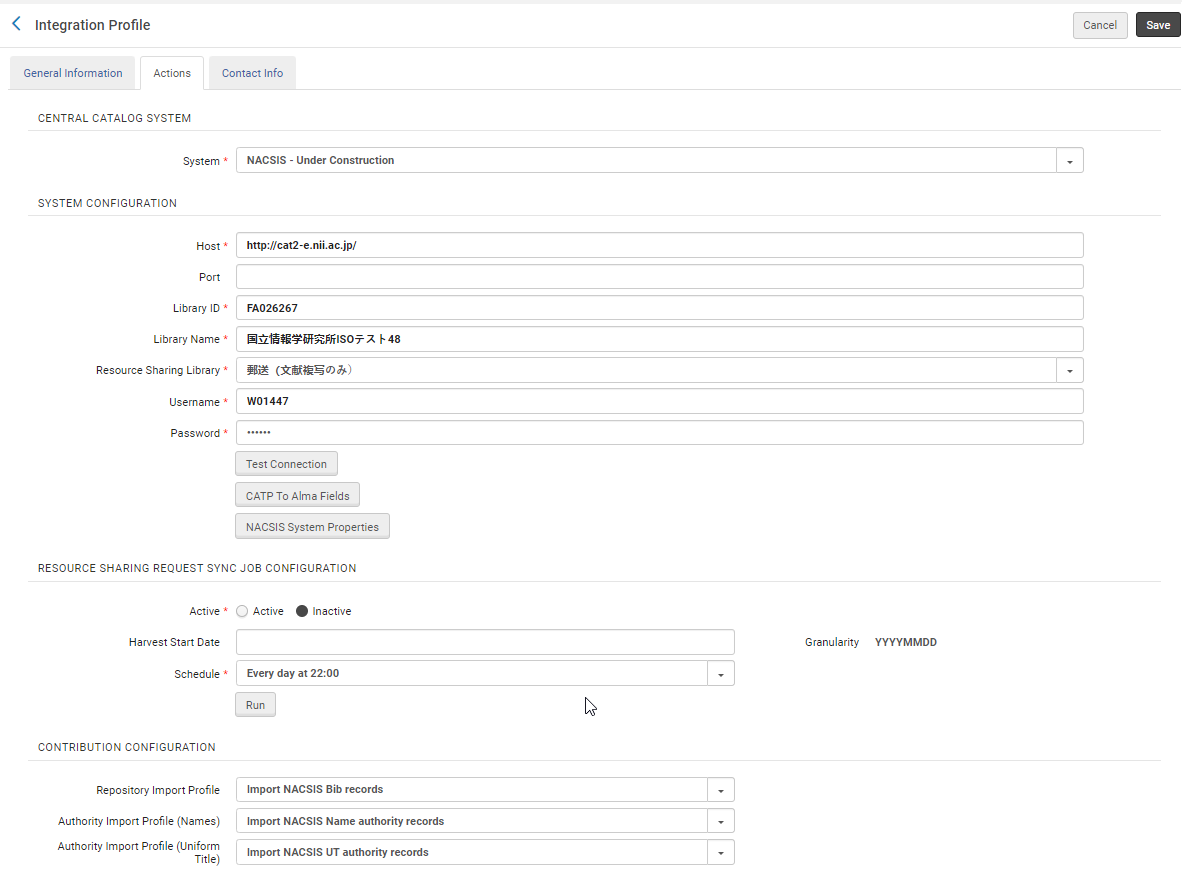
-
On this page, enter the following information.
NACSIS Integration Profile page - Action tab Field Description Central Catalog System System Select 'NACSIS', if not already populated. System Configuration Host Enter a URL by which to access NACSIS. Library ID Enter your FANO ID (NACSIS library identifier) Library Name Enter the library name. User Name Enter the authentication credentials by which NACSIS can be accessed.
Password CATP to Alma Fields Enter your mapping of CAT-P fields to MARC tags. Resource Sharing Request Sync Job Configuration Active Select Active to activate the scheduling of the synchronization job (for information about the job, see Synchronization Job "Import Resource Sharing Requests"). Schedule Select a schedule for the synchronization job retrieving NACSIS requests. Run Select Run to run the job ad-hoc at any time. Contribution Configuration
For more information regarding the configuration of import profiles for NACSIS, see Import Profile Configuration for NACSIS.
Repository Import Profile An import profile to be used when importing bibliographic records from NACSIS. Authority Import Profile (Name) An import profile to be used when importing name authority records from NACSIS. Authority Import Profile (Uniform Titles) An import profile to be used when importing uniform title records from NACSIS. - Select Save.
If the job "Import Resource Sharing Requests" is scheduled, it will run according to the selected schedule. Alternatively, you can run the job at any given time - to do that, select Run. The job can be monitored on the Monitor Jobs page; see Viewing Running Jobs. For details of the report, see below.
NACSIS Partner
To enable Resource-Sharing communication between Alma and NACSIS-ILL, the NACSIS resource-sharing partner must be defined for your institution. See Resource Sharing Partners.
Make sure to configure the workflow profiles. See Configuring Workflow Profiles.
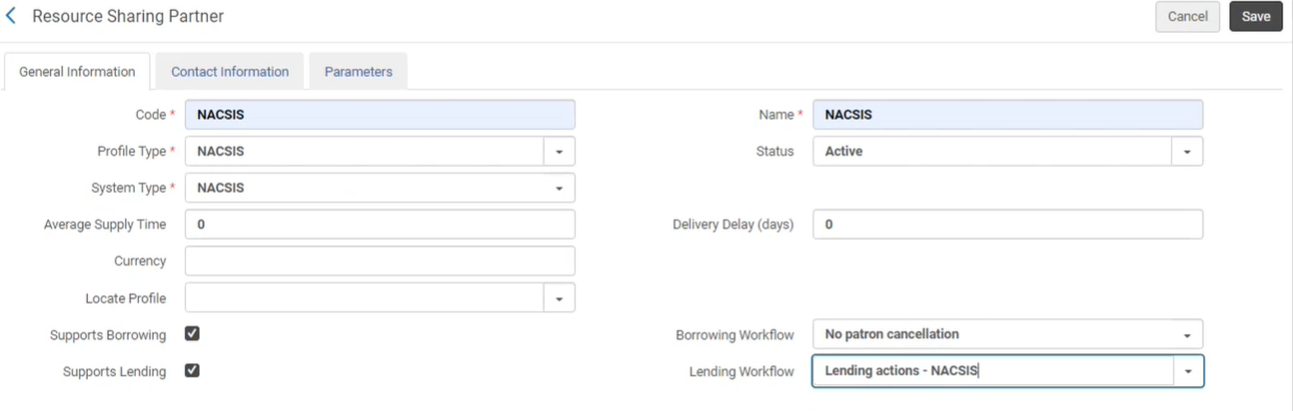
NACSIS User Identifier
The NACSIS user identifier needs to be set on the Alma user that will be working with NACSIS-ILL system, creating borrowing and lending requests.
Each user must have a unique NACSIS user identifier defined in Alma.
- Open the Find and Manage Users page (Admin > User Management > Manage Users).
- Find the desired user(s) and select Edit in this user's row actions.
- Open the Identifiers tab.
- Select "Add Identifier".
- In the dialog that opens, indicate the following information:
Identifier Type - select 'Additional ID 1'.
Value - Enter the NACSIS user identifier (NACSIS User Name). - Select Add and Close.
- Select Save.
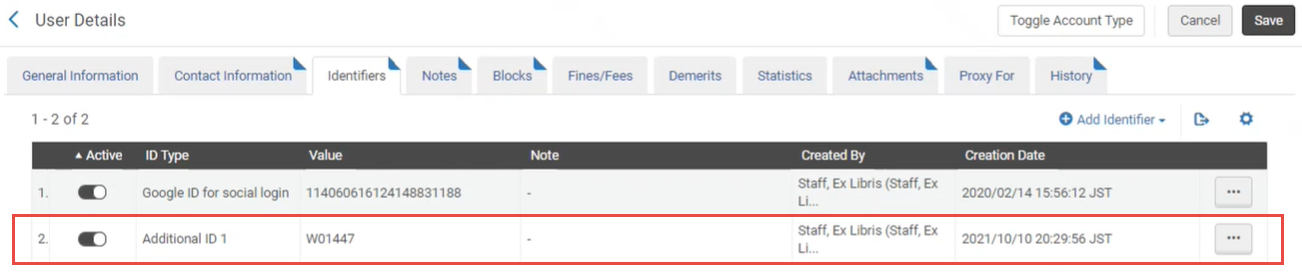
Import Profile Configuration for NACSIS
To configure the import profile for the integration with NACSIS, see Managing Import Profiles.
It is mandatory to crosswalk a NACSIS record format (CAT-P) into Alma format (MARC21). This is done by configuring the Physical source format and Source format to be CAT-P into the Target format MARC21 Bibliographic/Authority.
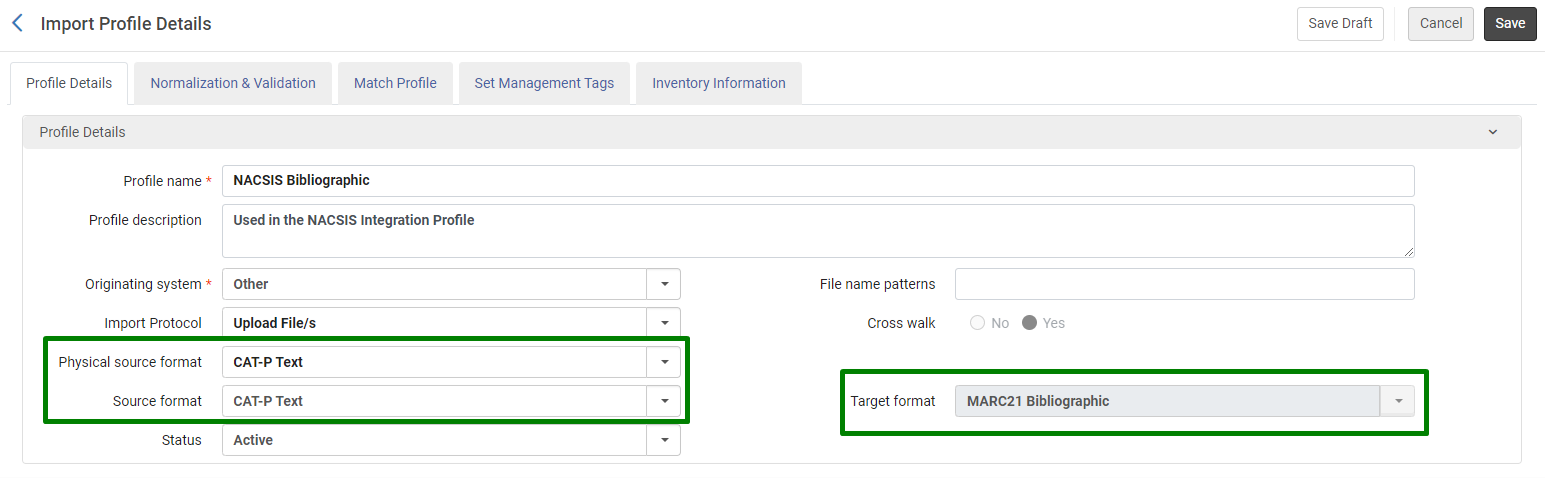
In order to enable the Physical source format CAT-P, please contact Ex Libris support.
Configuring Paper Format for NACSIS Shipping Costs
You can configure the paper format including the price. This enables the user to select the relevant paper format for shipping costs which automatically updates the unit price (see NACSIS Shipping Costs).
-
Navigate to Configuration > Fulfillment > Paper Format.
.png?revision=1) Unit price field
Unit price field -
Select Add Row to add a new row or Import to import the data from a file.
-
Add the Name Format and Price. The Name and Price appear in the NACSIS Shipping Costs page.
-
The Unit price on the NACSIS Shipping Costs page is automatically updated per the Price on the Paper Format configuration page and the Quantity on the NACSIS Shipping Costs page.

