Bursar Systems
To configure a bursar integration profile, you must have the following role:
- General System Administrator
As part of a library’s processes, patrons can be charged with various fines and fees, such as signing up for a course, extra education services, and so forth. For example, if a patron returns a loaned book after its due date, the patron is charged for each day following the due date. For details, see Managing User Fines and Fees and Configuring Fines/Fees Behavior.
Many institutions handle patron-related charges in a dedicated bursar system. This can be the institution’s ERP system or a system that is in charge of patron-related finance. You can export fine and fee information from Alma to your bursar system as an XML file. Alma generates unique IDs for every exported transaction in order to match it up when the transaction is later re-imported (for more information, see Configuring Bursar Transaction IDs). Alma also exports an internally created ID, which the institution cannot configure. This ID can also be used at import time for matching transactions.
After creating and scheduling the bursar integration profile, the Export to Bursar Using Profile <profile name> job is scheduled. The status for exported fines and fees is set to Closed. Once the exported fines and fees are handled in the bursar system, they can be re-imported into Alma using the Import from Bursar using Profile <integration profile name> Fines and Fees job. In that case the status for exported fines and fees is set to Transferred
For example: If Alma or a librarian adds a fine to a patron (for example, $10 for a lost item), the fine appears as a positive value in Alma. When the integration profile runs, the balance due for the patron is reduced to 0, since Alma passes the responsibility for handling and collecting the fine to the bursar system. If the patron subsequently has a negative fine (for example, -$10 after the patron finds and returns a lost item), a negative value appears in Alma. Once again, this value is reduced to 0 once the integration profile runs.
Once a fine/fee has been exported, it is considered active if the Import section has been activated on the integration profile. Therefore, the user cannot be deleted until the payment is received from the bursar. This applies to manual deletions, the Purge User Records job, and the Bulk Fine Waiving job. It will not be possible to purge a user that has exported fines/fees. If the allow_activity_on_transferred_finesfees parameter is set to false and the user has exported fines/fees, the fees will also not be waived. Additionally, both jobs include the exported fines/fees when calculating the waive threshold. The fees will be closed when the Import process receives an input about the fines having been paid at the bursar, or if the allow_activity_on_transferred_finesfees parameter is set to true and the fines have been paid at the circulation desk.
If the Import section has not been activated then exported fines/fees will be considered closed and handled just as paid fines/fees are.
For details, see https://developers.exlibrisgroup.com/alma/integrations/bursar
- Alma exports fines and fees for expired users as well.
To configure a bursar type of integration profile:
- Ensure that you have set up an FTP connection (see Configuring S/FTP Connections) for this service to use.
- On the Integration Profile List page (Configuration Menu > General > External Systems > Integration Profiles), select Add External System. The first page of the integration profile wizard appears.
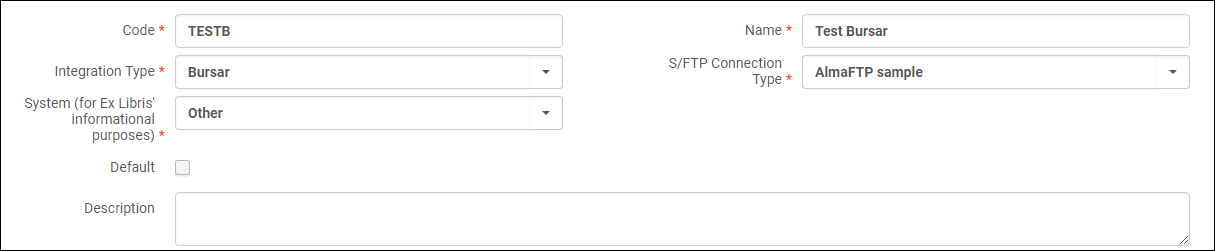 Bursar Integration Profile Wizard – Page 1
Bursar Integration Profile Wizard – Page 1 - Enter a code and name for the profile you are defining.
- For Integration type, select Bursar.
- For S/FTP connection type, select the FTP connection.
- Select the system type in System. If you select Other, optionally enter additional system details in System Description.
- Optionally, enter a description of the integration you are configuring.
- When you are done, select Next. The second page of the wizard appears.
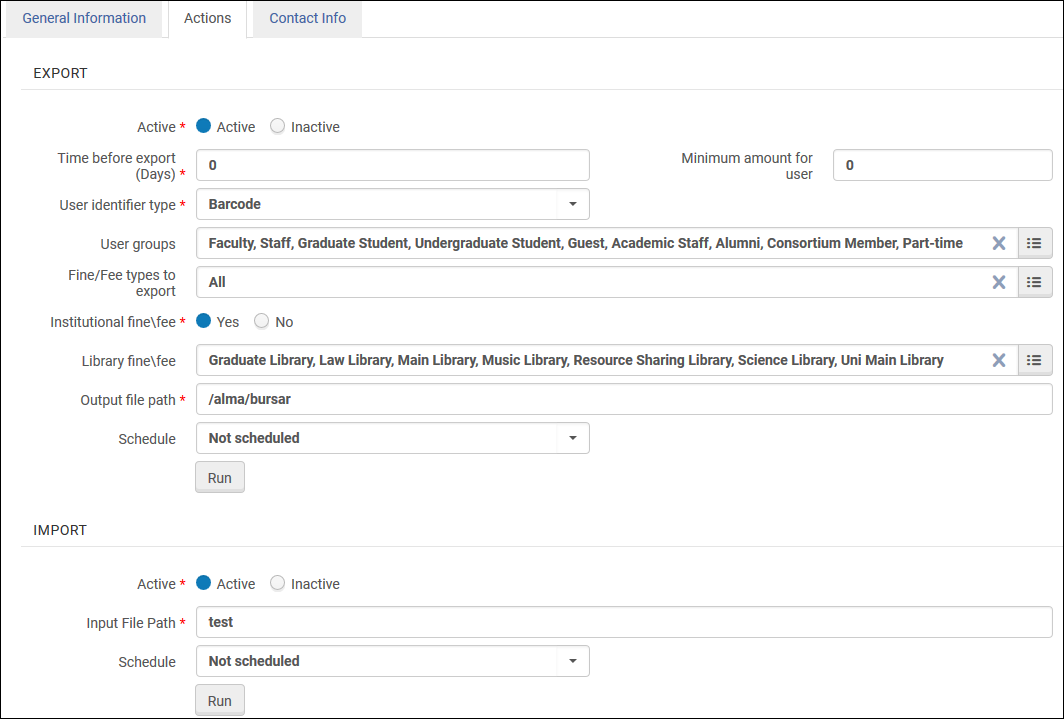 Bursar Integration Profile Wizard – Page 2
Bursar Integration Profile Wizard – Page 2 - Enter the following information.
Bursar Integration Profile Fields Section Field Description Export Active (Required) Only active profiles can be scheduled. Time before export (days) The amount of time, in days, that you want Alma to wait before exporting the fines and fees to the bursar system. This is a mandatory field. Minimum amount for user The minimum amount of debt that a user must reach before the user’s fines and fees are exported (to be used in order to avoid exporting many small charges). In calculating the user’s balance for this purpose, Alma first considers all other parameters defined in the profile (fine and fee age, owner, and type). If the total amount of exportable fines and fees is below the minimal amount, the fines and fees are not exported. - To include credits, enter 0 in this field or leave the field blank.
- Decimal points should not be entered in this field.
User identifier type The identification type used to match users when a file contains a user ID. Select one of the options predefined by an administrator. See Viewing Additional User Identifier Types. User groups The user groups whose fine and fee information is exported. If this field is left blank, Alma exports the fine and fee information for all user groups. Fine/Fee types to export The types of fines/fees to export. When this field is entered, only fines/fees of the specified types are exported. If this field is left blank, Alma exports the fine and fee information regardless of type. Institutional fine/fee Whether the fines and fees of the institution are exported to the bursar system. Library fine/fee Patron fines and fees are exported for items that are owned by the selected libraries at the time that the fine or fee is created. If this field is left blank, Alma does not export any library fine/fee information. Note that if the Institutional fine/fee is set to No, at least one library must be selected; if no libraries are selected, the Institutional fine/fee must be set to Yes. Output file path A subdirectory of the path specified when creating the S/FTP connection. For example, if you specified Alma in the Sub-directory field during S/FTP connection configuration and you enter bursar in the Output file path field, the fine/fee information is exported to the Alma/bursar directory (under the root FTP directory). Schedule A scheduling option. The times are pre-configured by Ex Libris for daily, weekly, and monthly run options. Import Active (Required) Only active profiles can be scheduled. Input file path A subdirectory of the path specified when creating the S/FTP connection. For example, if you specified Alma in the Sub-directory field during S/FTP connection configuration and you enter bursar in the Import file path field, the fine/fee information is imported from the Alma/bursar directory (under the root FTP directory). Schedule A scheduling option. The times are pre-configured by Ex Libris for daily, weekly, and monthly run options. - Select Save. The profile is saved.
To manually run and monitor the bursar export or import jobs:
On the Integration Profile List page, select Edit in the row actions list for the bursar profile you defined and select the Actions tab. Ensure that the Active radio button is selected for the section and select Run at the bottom of the corresponding section.
The job runs as soon as the system can accommodate it. If email notifications are enabled in Alma, you receive notification via email.
To view the status of the job, the number of files processed, and other data, select Job history in the row actions list for the profile on the Integration Profile List page.
The status Completed Successfully does not mean that records were imported or exported successfully. Rather, it means that the job completed without error.

