Joint Use of Inventory in Consortia
Alma supports managing all purchasing steps by one member of a Consortia and processing the received inventory by another member. One institution can order for another institution in the Consortia, and when the resource arrives, the ordering institution can transfer the resource to the other institution. This enables a single workflow for a joint use of inventory, so that all Consortia members can have one streamlined method for transferring inventory between them.
Terminology:
- Purchasing Library – the PO line owner library. The library that creates, manages, sends and receives the PO line.
- Hosting Library – a library located in the other institution that is expected to house and operate the received item.
This page describes the functionality of inventory transfer between institutions. For overall information on inventory purchasing and management, see Physical Resource Management.
Workflow Summary
The following workflow is implemented in the Network Zone environment:
- The purchasing library configures the hosting library as a remote physical location (see Setting Up the Purchasing Library as 'Physical Location').
The ‘Physical Location’ configuration includes defining a policy for the hosting location and items. - When the purchasing library makes an order related to Network Zone record, it adds the hosting libraries to the PO line/import mapping as 'Locations' (see Adding the Host Location to the PO line).
The purchasing library proceeds with all the purchasing steps as usual. - The purchasing library receives the inventory. This initiates automatic creation of an item at the hosting library (optional). See Receiving Material at the Purchasing Library.
- Once the inventory was copied to host, the item is withdrawn from the purchaser library (optional). See Withdrawing the Item from the Purchasing Library.
- The item that is created at the hosting library (automatically upon receiving or manually via the Items List) is placed at the hosting library (Acq. department) in the 'In Process Items' list (optional). See Handling the Holding Record in the Hosting Library and The Item Data in the Host Library.
- In the hosting library, the staff now can process the new item and add/modify any necessary information.
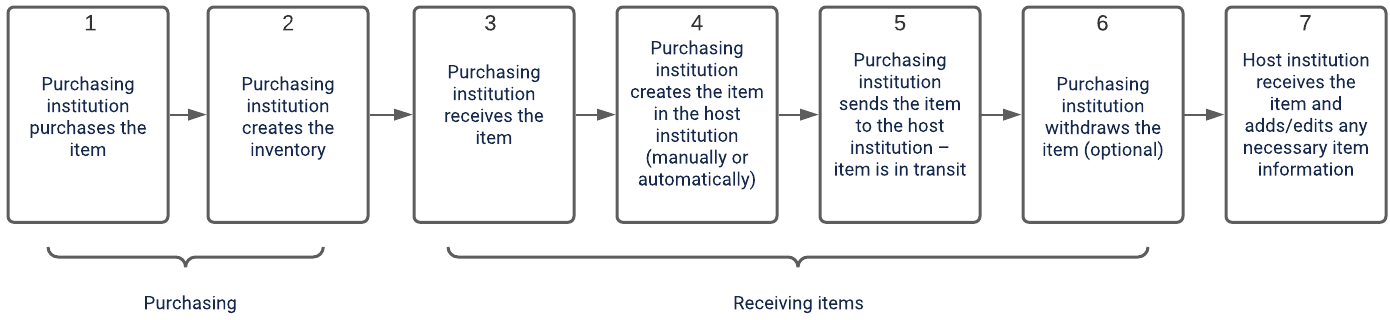
Setting Up the Purchasing Library as 'Physical Location'
The 'Physical Location' configuration (Configuration > (library level) > General > Physical locations) includes a section where you can define a host location located in another institution (remote location). This section is enabled only for the Network Zone and its members that work in Network Zone topology. Stand-alone institutions do not have the new section enabled.
Upon setting up 'host location', it can be added as a location to a PO line, and by that to trigger the 'Joint Inventory' functionality.
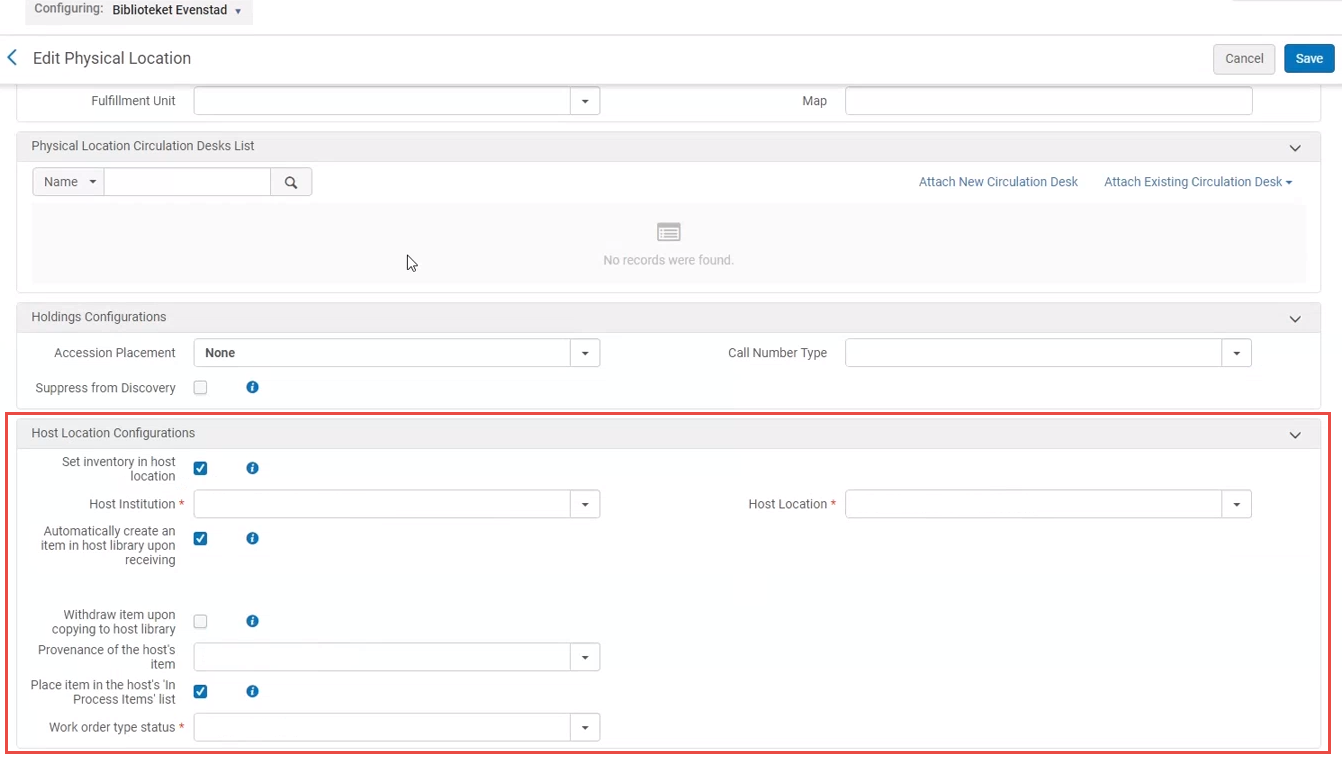
Host Location Configurations fields:
| Field Label | Field Description |
|---|---|
| Set inventory in host location | Select this checkbox to configure host locations. This expands this section and displays the below fields. |
| Host Institution | Select the host institution out of all the Consortia institutions. |
| Host Location | Select the host locations out of all the libraries and locations of the selected host institution. |
| Automatically create an item in hosting library upon receiving. | Select to automatically create an item at the hosting library when the item is received at the purchasing library. If this checkbox is clear, a new item will not be created when the item is received at the purchasing library. Users at the hosting library will get the option to create the item via the Items List.
|
| Withdraw item upon copying to hosting library | Select to withdraw the item at the purchasing library when the item is copied over to the hosting library (if it is the holding record’s last item of, the holding record is deleted as well).
The item is not withdrawn if "Keep in department" is selected on the Receive New Material page (see Receiving New Physical Material) when receiving the item in the purchasing library. Note that it is not recommended to use the "Keep in department" option for joint inventory management. If this checkbox is clear, the item at the purchasing library (if created) is not withdrawn once it is copied to host location. |
| Provenance of the Host's Item |
Select the provenance (for example: "Purchased by Polk library") to assign to the items created in the hosting library upon copying the item from the purchasing library to the hosting library. This will provide an indication to users that the item was purchased by another institution. The provenance values are populated from the Provenance Code system table (Configuration menu > Resources > General > Provenance Code). |
| Place item in the host's 'In Process Items' list | Select to automatically create the item at the host location; it will be assigned to the Acq. work department of the host location for post-receiving process.
If this checkbox is clear, the item will not be listed in ‘In Process Items’ list of the host location. |
| Work order type status | If you selected the "Place item in the host's 'In Process Items' list" checkbox, select the work order status that will be assigned to the item created at the hosting library (upon copying item from purchasing library to the hosting library) |
Adding the 'Host Location' to a PO Line
Once a host location has been defined, it appears in the list of locations when creating a PO line, and can be added to the PO line manually or by using the Importing New Orders job.
Manually Specifying 'Host Location' in the PO Line
When the purchasing institution orders a title for on behalf of the hosting library, the purchasing-library user can manually add the host location to the PO line via the ‘Add Location’ option.
This is possible only for 'One Time' and 'Continuous' types of PO lines.
Optionally, the purchasing-library user may add a ‘Receiving Note’ indicating that the order was placed for another member.
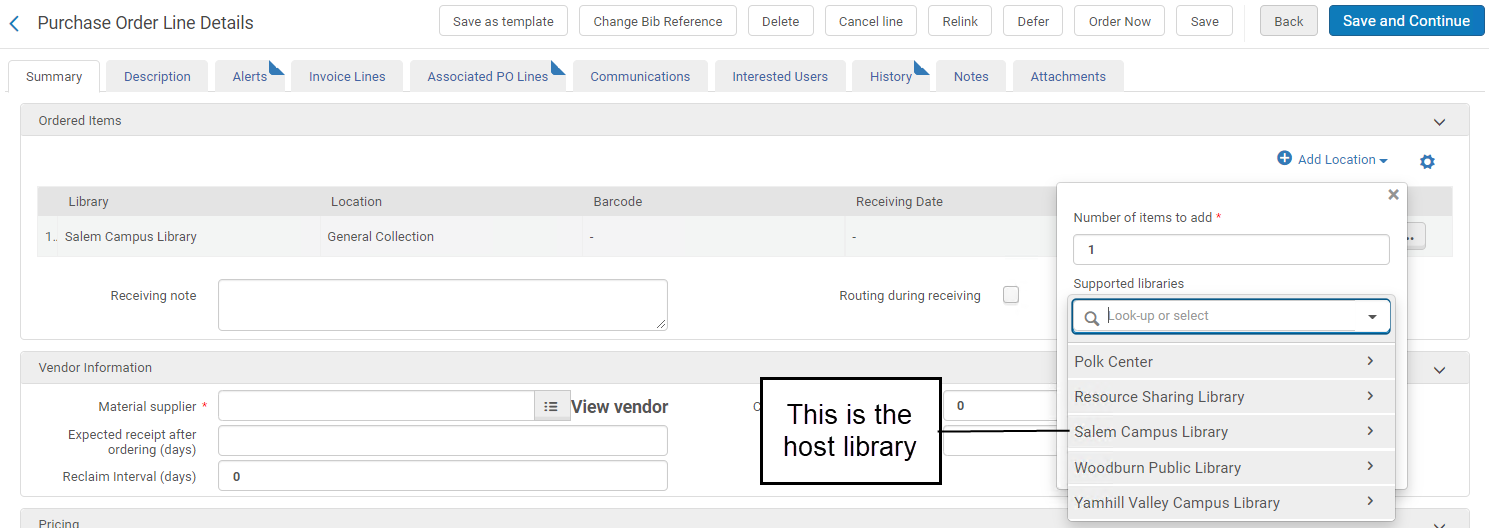
Specifying 'Host Location' in the Import New Order Job
To set up the hosting library as the target location for the item, the purchasing-library user can add the host location to the New Order import profile's Mapping tab, via the "Add Location" option.
The Import New Order job sets up the 'remote host' as the item's location. It does not copy items to the host location (this can be done later, such as upon receiving material).
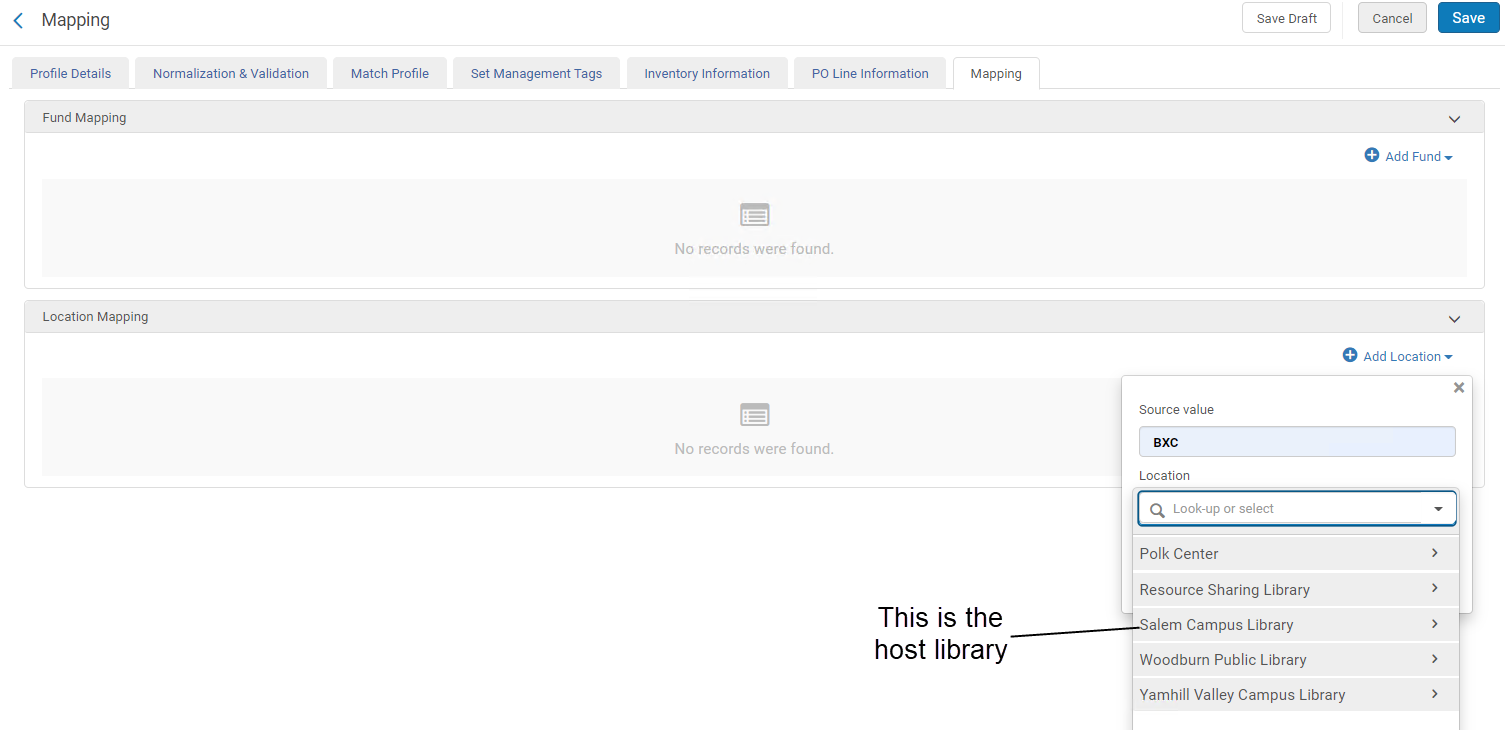
Receiving Material at the Purchasing Library
Receiving material for the host location takes place at the purchasing library.
When the user selects the Receive action for the item, the message warns the user that the item is assigned to a remote host location (the alert can be configured on the Manage Acquisitions Alerts page (Configuration > Acquisitions > General > Manage Acquisitions Alerts).
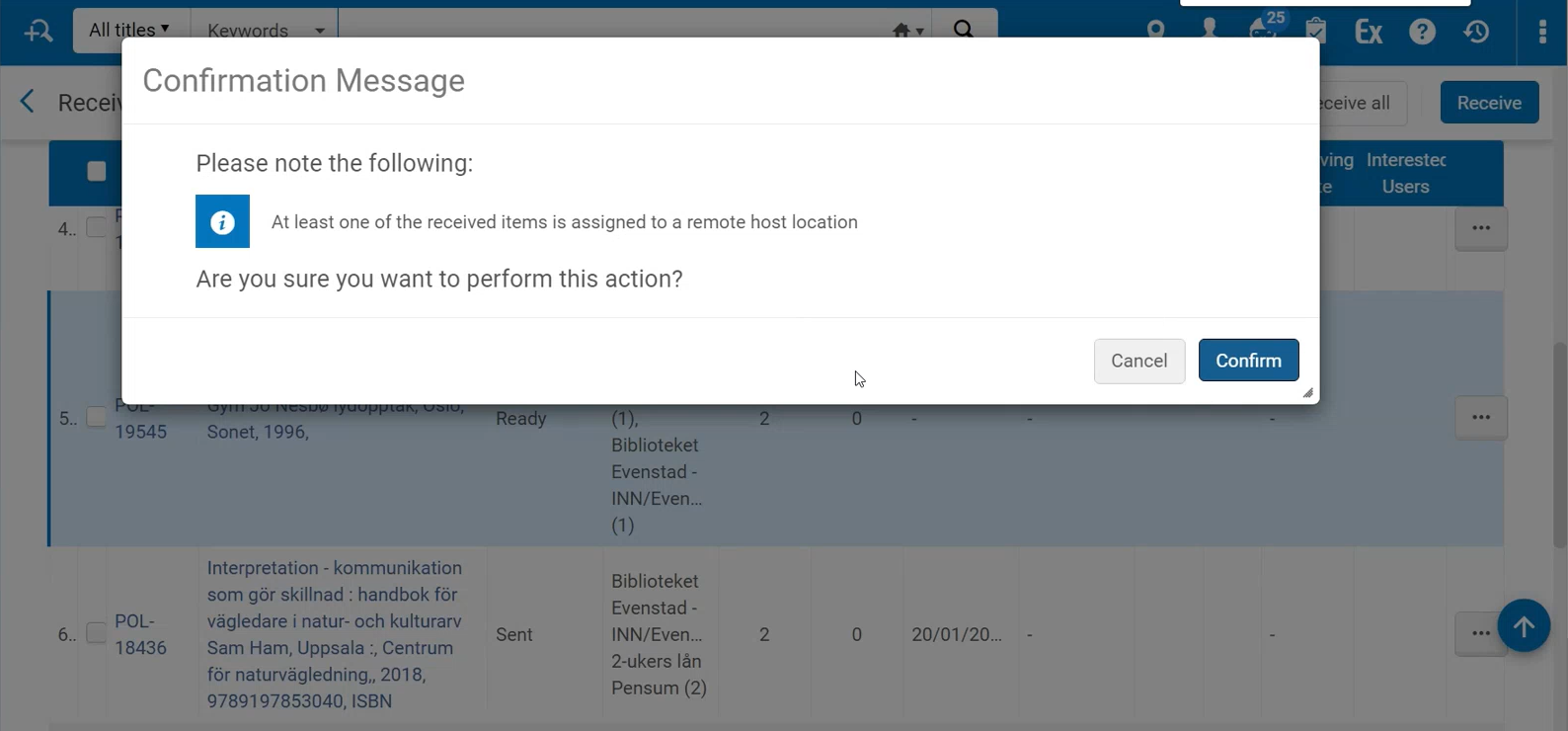
The policy set at the Host Location Configuration section of the purchasing library (see Setting Up the Purchasing Library as 'Physical Location') impacts the functionality of the Receive action at the purchasing library:
- If the "Automatically create an item in host location at receive" is selected, then once the ‘Receive’ action is completed, a new item will be created at the hosting library. In this case, an additional parameter is applied:
- If "Withdraw item upon copying to hosting library" is selected, then the item is withdrawn at the purchasing library once it is copied to the host location. (If it is the holding record’s last item, the holding record is deleted as well.)
- If "Withdraw item upon copying to hosting library" is clear, then the item is not withdrawn at the purchasing library.
- If the "Automatically create an item in host location at receive" is clear, then once the ‘Receive’ action is completed, a new item is not created at the hosting library. The user can create the item at the hosting library at the 'Items List' workbench.
Copying Items to Hosting Library
You can copy items to hosting library either one at a time or by a bulk action.
Both below functionalities support the joint use of purchasing inventory in Consortia, where one member of Consortia purchases items for another. However, they can also be used for simple transfer of items from one institution to another, when the bibliographic record is an Network Zone record.
"Copy Item to Host Library" Action
- Select the "Copy Item to Host Library" action on the Physical Items page.
This option appears only when the following criteria are met:
- The item is attached to an Network Zone bibliographic record, AND
- The item is assigned to a remote location, i.e., a physical location that is marked as a 'host location'.
- If items were previously copied to hosting library, they are not copied over again automatically. A confirmation message will open. Select OK if you want to copy them over again.
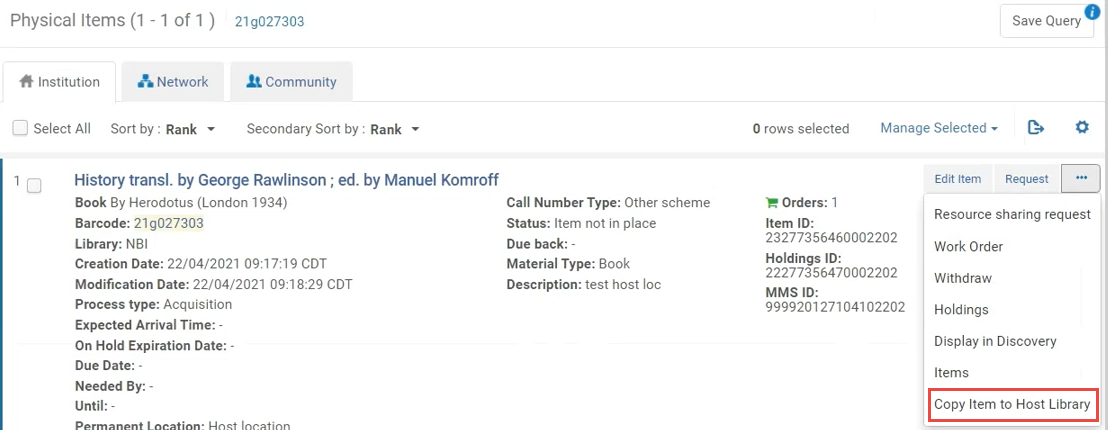
The policy set at the 'Physical Location-host configuration' section (see Setting Up the Purchasing Library as 'Physical Location') impacts the functionality of the "Copy Item to Host Library" action:
- If "Withdraw item upon copying to host library" is selected, the item at the purchasing library is withdrawn once it is copied to the host location (if it is the holding record’s last item, the holding record is deleted as well).
The user will be prompted with a confirmation message and needs to confirm for the item to be withdrawn. - If "Withdraw item upon copying to host library" is clear, then the item at the purchasing library is not withdrawn once it is copied to the host location.
Copying Items to Host Location via a Job
To copy items from the purchasing library to the hosting library in bulk, use the Copy Items to Host action on the 'Change Physical Items information' job. This copies a set of items to the host location (with or without changing their location data by the job).
This action does not withdraw items, even if the "Withdraw item upon copying to host library" option (see Setting Up the Purchasing Library as 'Physical Location') is selected for the hosting location.
For more details about the items created in the hosting library as the result of both these actions, see Processing the Item at the Host Library.
- Select to run the job 'Change physical items information' (Admin > Run a Job).
- Select the set of items on which the job should run.
- In the task parameters, select the "Copy item to host library" checkbox to copy items to their hosting library.
- This checkbox is only visible when both of the below criteria are met:
- The job is run for a Consortia member
- The location selected in the "Permanent Location" parameter is the hosting location.
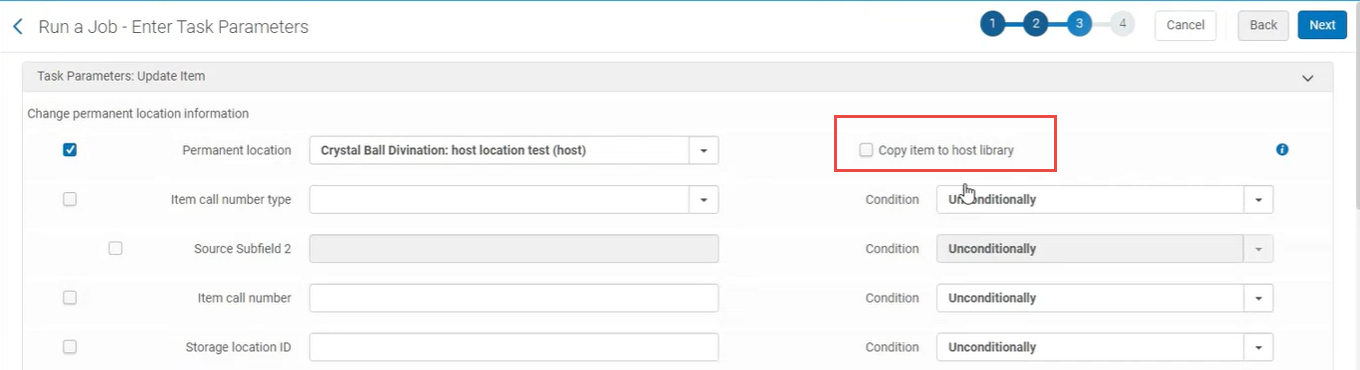
- This checkbox is only visible when both of the below criteria are met:
- Select Submit. This creates the new item at the remote location (hosting library). The hosting location policy is applied to the items ("Provenance code", "Place item in the host's 'In Process Items' list", "Work order type").
- Use the Monitor Jobs page (Admin > Manage Jobs and Sets > Monitor Jobs) to view the job results. The following counters in the report provide information about the copying action:
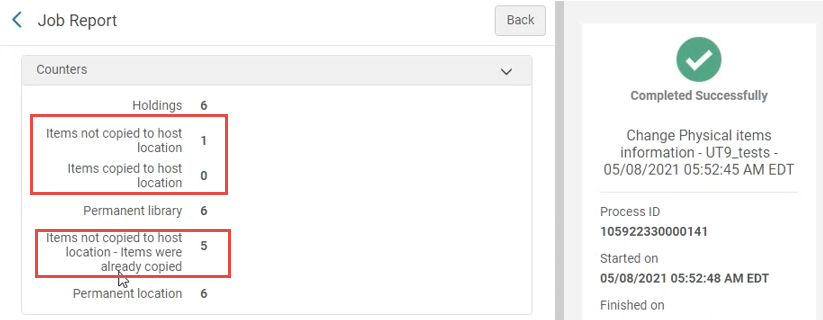
- Items copied to host location
- Items not copied to host location: indicates items that are not linked to a NZ record.
To view which records were not copied to host location, select the Events row action on the Monitor Jobs page (Admin > Manage Jobs and Sets > Monitor Jobs). This displays the job's events that were not copied to host location:
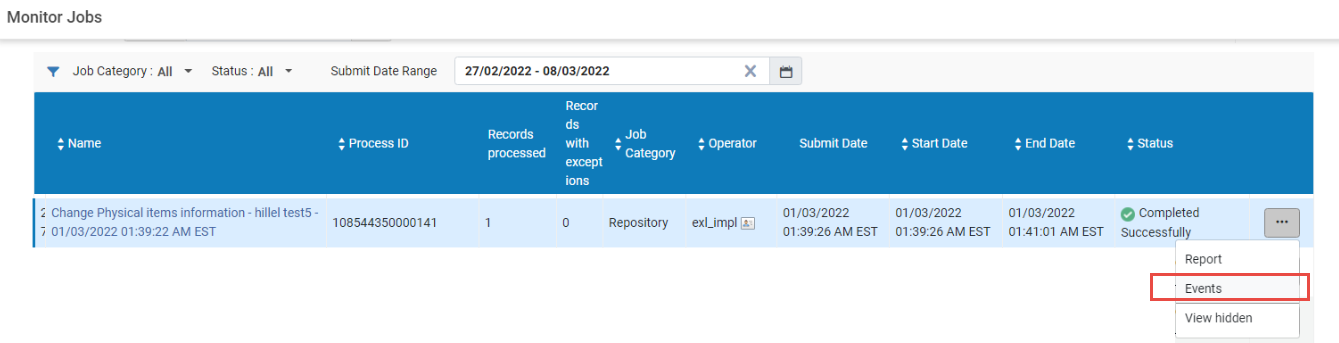
- Items not copied to host location: items were already copied. This counter indicates items that were already copied to the defined host location prior to the change of the job. These items keep their location. You can manually copy them, if needed.
Processing the Item at the Hosting Library
This section characterizes the item created at the hosting library as part of one of these flows. It details the following hosting library's entities:
- Holding record
- Item data
As mentioned above, the purchasing library can create the item at the hosting library in one of the below ways:
- By "Receive" action (if the "Automatically create an item in host location" option is selected) OR
- By "Copy Item to Host Library" action (if the "Automatically create an item in host location" option is clear).
Handling the Holding Record in the Hosting Library
At the host library, the holding record is updated with the new item:
- If the Network Zone bibliographic record has no link to the host institution, then the Network Zone record becomes linked to the host institution, and the holding record is created at the hosting library.
- If the title is already linked, but there is no related holding, then a new holding is created at the host institution.
- If the holding already exists for the library+location, then the item is assigned to the existing holding record.
The Item Data in the Host Library
In the hosting library, the following information is filled in for the item:
- Item policy - empty (to be adjusted manually by the hosting library's user according to the library's policy).
- Provenance – according to the provenance defined in the 'Physical Location' setup (at the purchasing library)
- Receiving date – copied from the 'Purchasing Library' item
- Library+location – according to the library location defined in the 'Physical Location' setup (at the purchasing library)
- Item status – 'Item not in place'.
- Temporarily Location Information – empty (to be adjusted manually by the hosting library's user according to the library's policy).
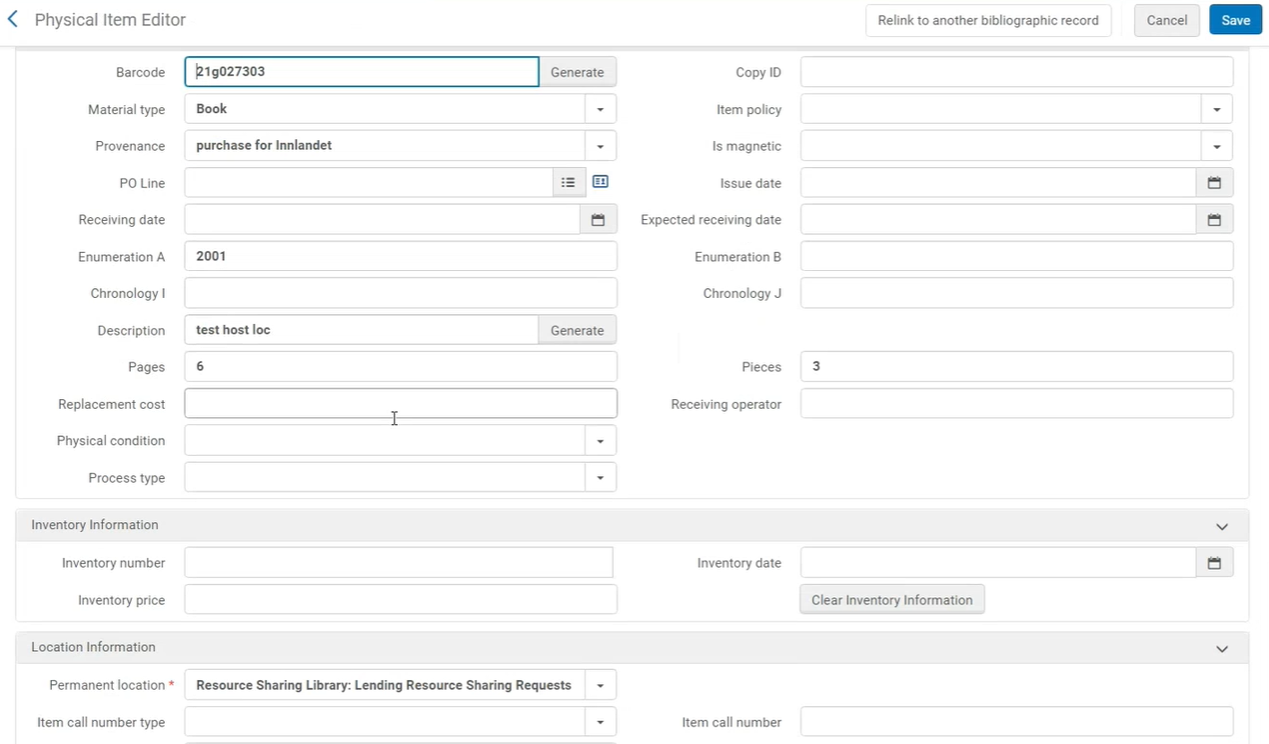
The user can manually modify the relevant fields. All other item information is copied from the purchasing library's item. This includes item barcode and description.
- If "Place item in host location ‘In Process’ list" is selected in the 'Physical Location' setup (at the purchasing library), then the new items are assigned to the Acq. work department of the host library for post-receiving process.
- The host library's users apply the 'In Process Items' list (aka: Receiving Department Items) to perform work on the material before it can be made available to the library (same flow as today)
- The "Provenance" column in the 'In Process Items' list shows the library that purchased the item (the PO line owner).

