最適な場所の設定
- Last updated
- Save as PDF
Primo VEを使用している場合、詳細については「Primo VEの配信サービスの設定」を参照してください。
Primo検索結果のオーダーを設定するのは、次のいずれかの役職でなければなりません。
-
一般システム管理者
-
フルフィルメント アドミン
Almaは、主に利用可否によって場所の表示優先度を決定します。利用可能数の多い所蔵が 最初に 表示されます。さらにAlmaでは、ユーザーのIPアドレスのIPアドレスと一致するロケーションを優先できます。これらのロケーションには、AVA $$Pフィールドが含まれます。詳細については、次のトピックを参照してください:コラボレーションネットワークでの検出
Primo VE環境では、AVAフィールドを使用する必要はありませんが、Almaでの並べ替えと優先度の構成は、PrimoとPrimo VEの両方で同じものです。さらに、Primo VEはAlmaのカスタム並び替え設定を上書きできます。詳細については、「Primo VE用の「表示」サービスの構成」を参照してください。
また、所属機関の考慮事項に基づいて、場所の表示順序を独自に構成することもできます。 [Get It]タブに場所のリストを表示するときに、レコードに複数の所蔵がある場合、それらは機関が定義した順序で一覧化されます。機関の優先順位が定義されていないか、関連性がない場合は、アルファベット順の並べ替えが使用されます。
次の1つ以上の基準に基づいて、所蔵の場所がPrimoの[Get It]の最初のページに順番に表示されます。
-
ユーザーのロケーションとロケーションのユーザーへの近さによる、図書館のIPアドレスによる。ユーザーに最も近い図書館のロケーションは、所蔵リストの一番上に表示されます。これらの基準が使用される場合、それは所蔵の利用可否よりも優先されます。
-
所蔵の利用可否による、オーダー(デフォルト):
- 一時的なロケーションにある
- 恒久的なロケーションにある
- リモートロケーションにある
このオーダーは、 [ロケーションオーダープロファイル]ページ([設定メニュー]> [フルフィルメント]> [ディスカバリーインターフェイス表示ロジック]> [ロケーションオーダープロファイル])で選択します。
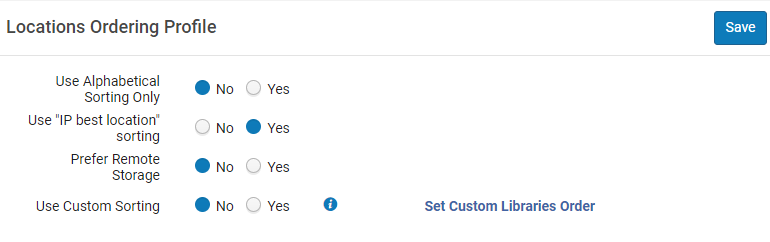
このオーダーは、機関レベルでのみ設定できます。フルフィルメント設定ページの設定フィルタから必要な機関を選択します。
-
Primo Get Itの所蔵を、RTA中に AVA $$cサブフィールドのPrimoに渡される場所の外部名でアルファベット順に並べ替える場合は、[アルファベット順の並べ替えのみを使用]フィールドで[はい] を選択します。アルファベット順のソートロジックはハードコーディングされています。
このオプションがはいに設定されている場合、このページの他のすべての注文オプションは無効です。
-
[「IP最適な場所」の並べ替えを使用する]フィールドで、[はい]を選択して、最適な場所ごとの所蔵の表示を構成します。これは、RTA中の AVA $$pサブフィールドでの場所の優先度によって決定されます。図書館のIPアドレスを定義する必要があります。いいえ は、所蔵が利用可否によって表示されること、および所蔵ロケーションの表示のためにIPアドレスを定義する必要がないことを示します。
IPアドレスを設定できます。
- 図書館レベル(図書館のIP定義の管理を参照)
- キャンパスレベル(キャンパスの編集参照)
-
リモートストレージを優先フィールドで、はいを選択して、Primoの[取得する]、Primoへの発行、またはPrimo RTAで結果を表示するときにリモートストレージアイテムの優先度を上げます。
- カスタムソートを定義するには:
-
カスタムソートを 使用するフィールドではい を選択し、カスタム図書館の順序を設定するリンクを選択します。
このフィールドがYesに設定されている場合、このページから他のすべての場所注文フィールド が削除されます。
-
開く カスタムライブラリの注文ページで、ライブラリの追加を選択してください。
-
開いたダイアログで、目的の各図書館の順序を指定します。数値を入力します。「1 」は、「Get It」タブの場所リストで 最初に 表示される図書館です。
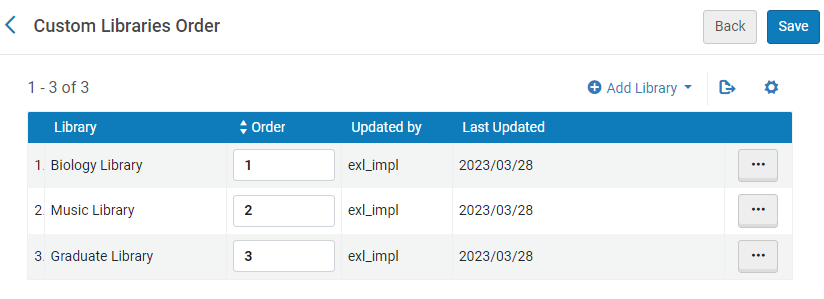 カスタム ライブラリの注文
カスタム ライブラリの注文 -
選択した構成スコープがライブラリである場合に適用されるとき、ライブラリ内の各場所の優先度は、場所の検出優先順位 属性 を構成することによっても 決定する ことができます(設定メニュー > 一般 > 場所 > 物理的な場所)。同じ図書館のすべての「最初に表示 」される場所は、同じ図書館の他の場所より先にソートされ、同じ図書館のすべての「通常表示 」される場所は、同じ図書館の「最後に表示 」される場所より先にソートされます。同じ検出優先順位内の場所は、利用可否によってソートされます。詳細については、物理的な場所の設定を参照してください。
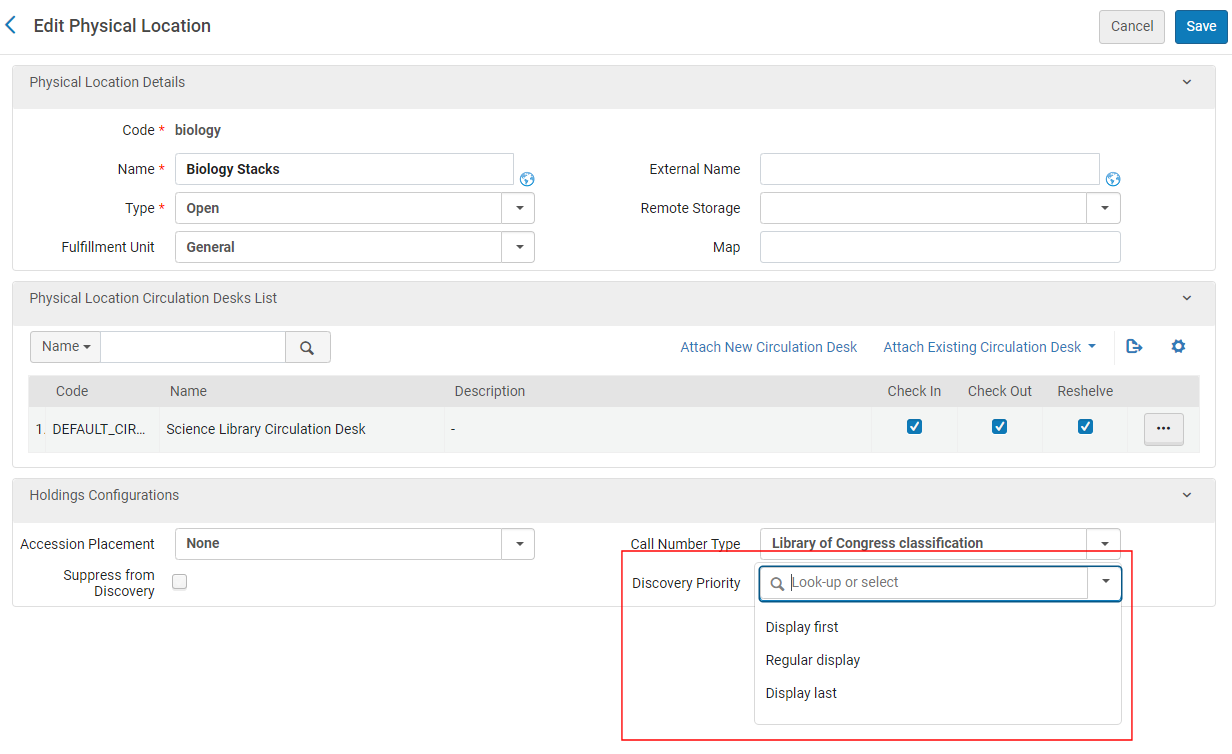 物理的な場所の検出プロファイルを編集
物理的な場所の検出プロファイルを編集
-
-
[保存]を選択します。

