Patron Deposits
Does Alma support the option for a patron deposit workflow?
Patrons can submit digital content to Alma to be added to the repository using the Deposit interface. The patron can login with a username and password, or with a social login.
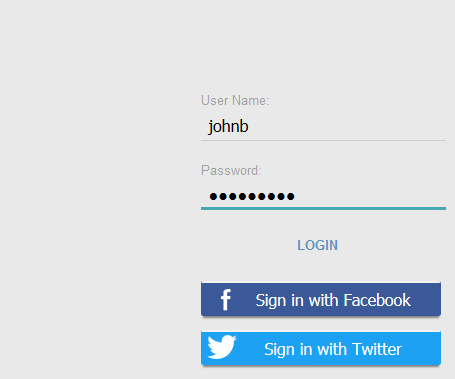
After loggin in the following page displays:
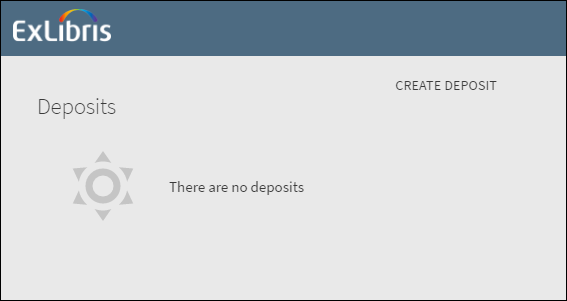
Once logged in the user will click on the option ‘Create Deposit’.
A deposit must be linked to a collection. The library can define deposit profiles defining the collection to which a deposit will be linked.
After choosing the collection, the deposit page displays:
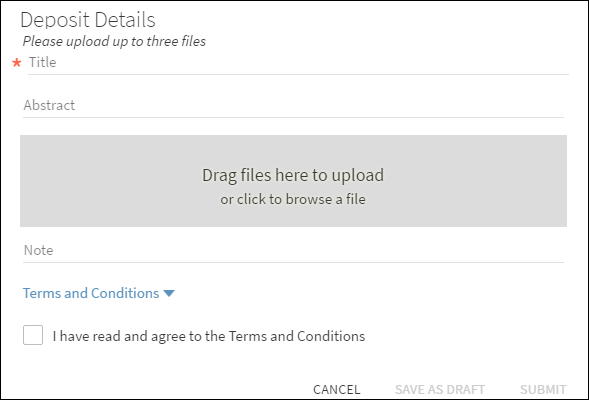
After filling in title information the user can either drag and drop the files to be deposited, or alternatively can browse and select files. The patron may click on the Terms and Conditions to display the Terms and Conditions, and can then select the check box to agree to the terms.
Clicking Submit will send the deposit request to Alma. Alternatively the patron can save the request as a draft for review and additional input before finally clicking Submit.
Draft and submitted items will display in the list of deposits screen:
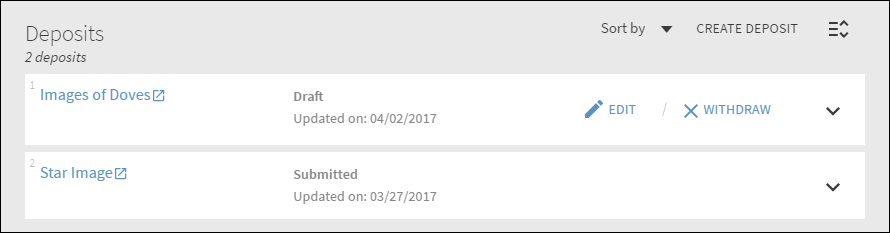
Deposits with status 'draft' can be edited or withdrawn.
Staff processing the request may approve, decline or return the request. The patron will receive an email regarding the status of the deposit submission:
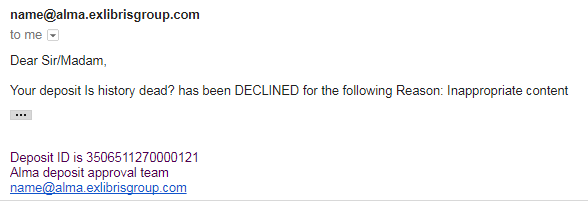
How are patron deposits processed in Alma?
Staff with a Deposit Manager role or a General System Administrator role will see Deposit information in their Task List:

Clicking on the link will take the staff user to the Approve Deposits page:
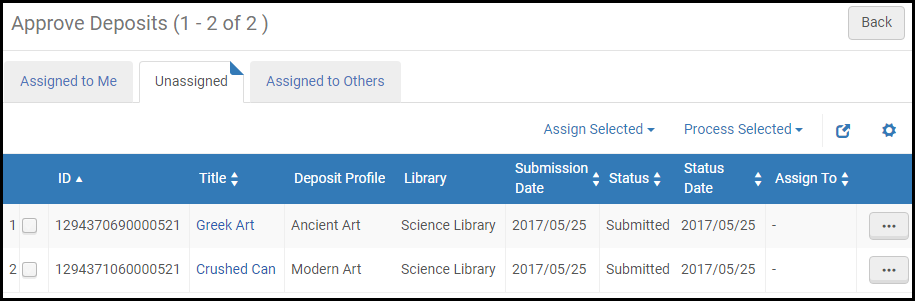
Deposits can be worked on individually or a number can be selected from the main screen for further action. Possible action options are:
- Approve – Approve the deposits.
- Decline – Reject the deposits. Rejection emails are sent to the depositors.
- Return – Return the deposits to the depositors for correction.
For any of the above a preview of the email that will be sent to the depositor appears. For the decline and return emails, you can select a reason from the drop-down list. and edit the text of the email if necessary.
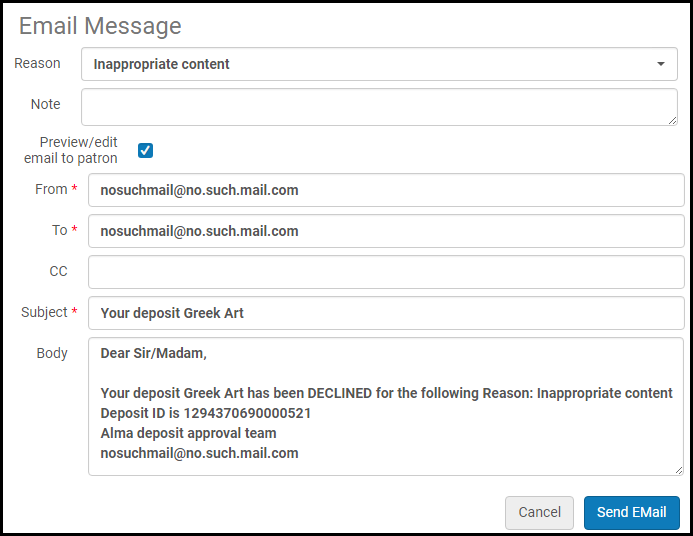
What configuration options are available for deposits?
A number of configuration tables are available for defining deposit workflows:
Deposit Profiles
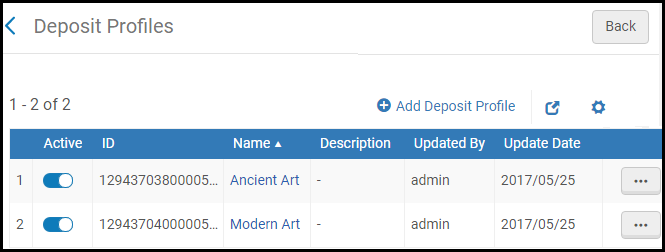
The Deposit Profile page:
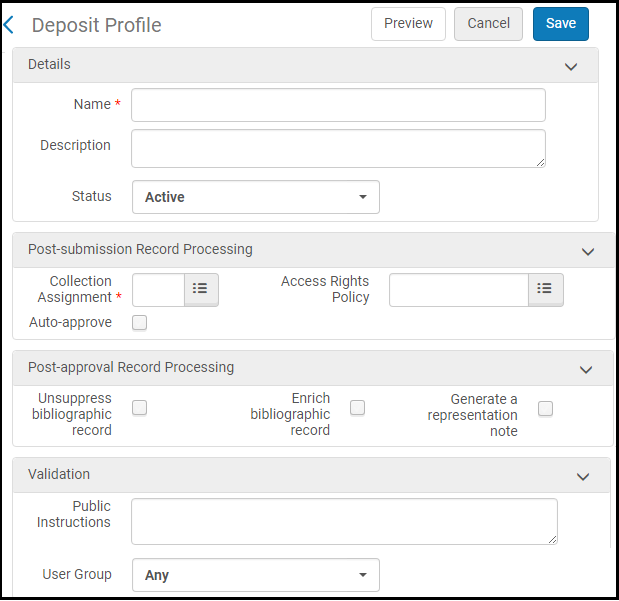
A profile must be linked to a collection. Access rights can be defined; post approval options can be set.
Deposit Return or Decline Reasons
Configuration options allow for the library to define the reasons why a deposit is returned or declined:
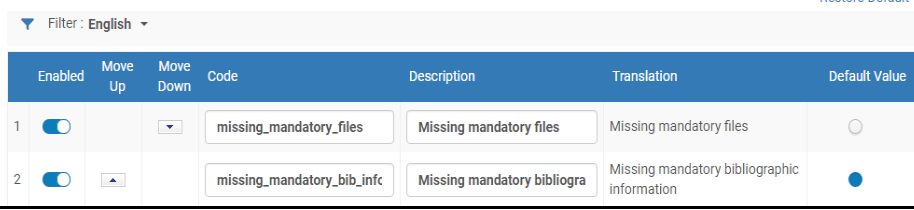
Email Templates for Approve, Decline or Return
In the same manner it is possible to define email templates for the notification that will be sent to the patron.

