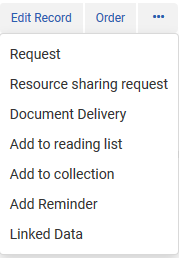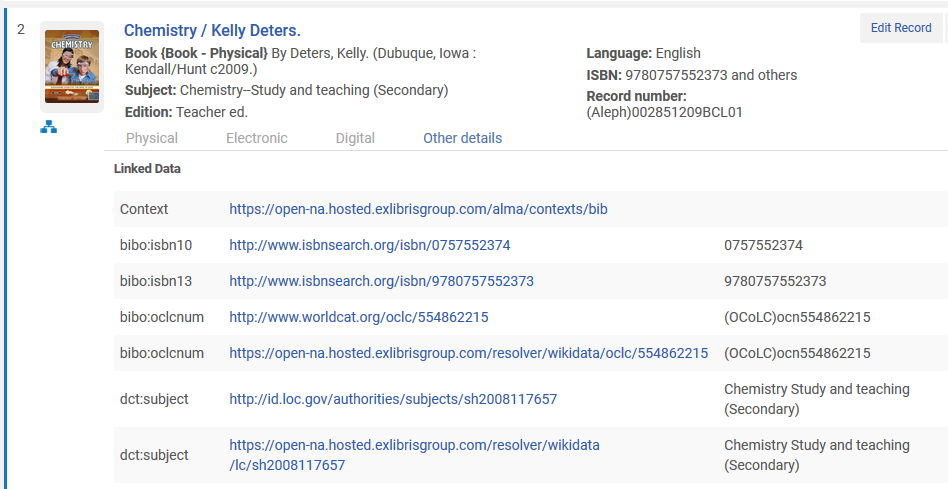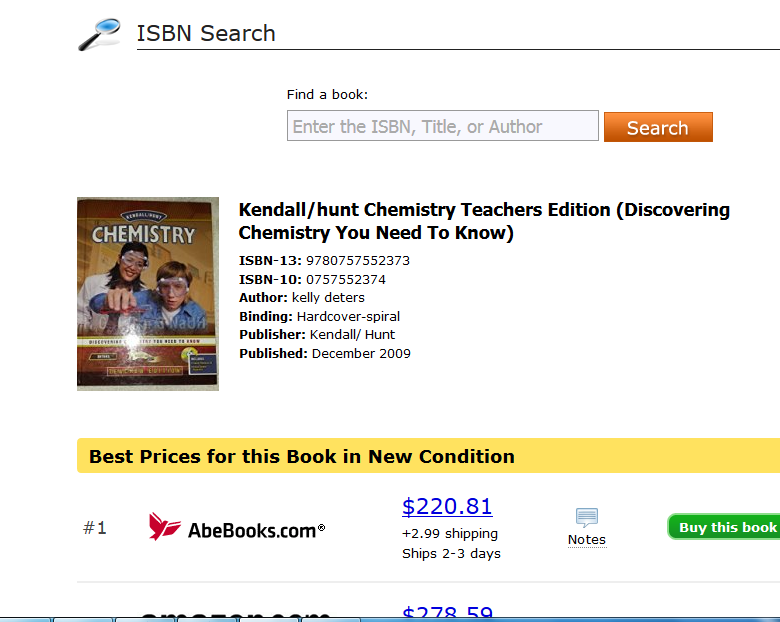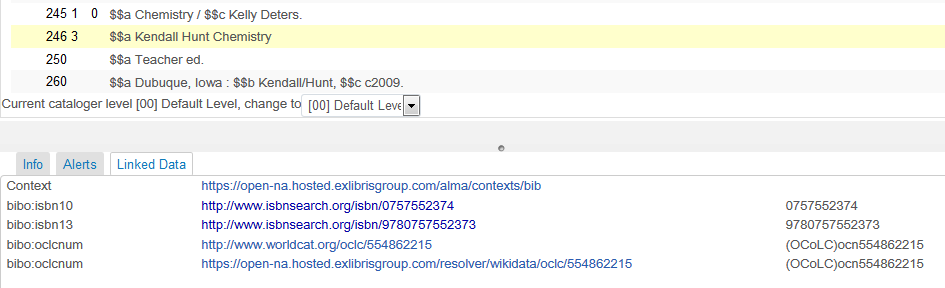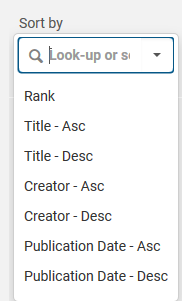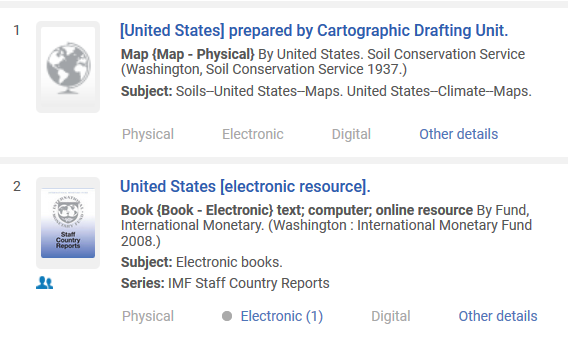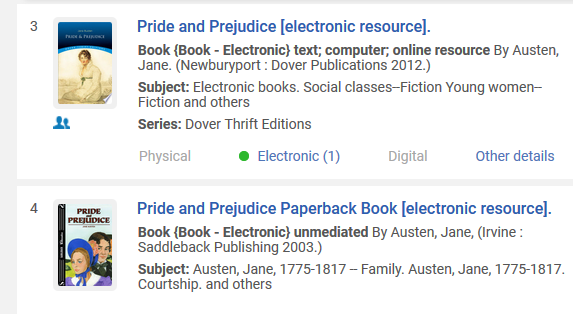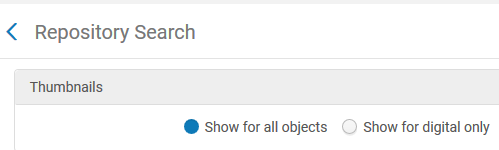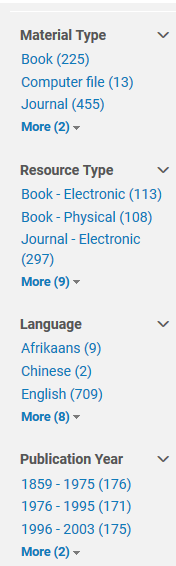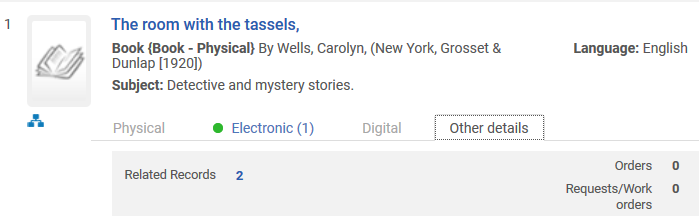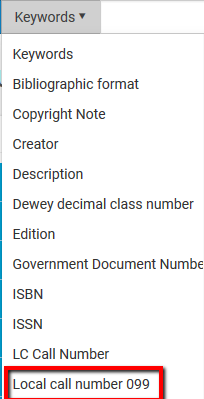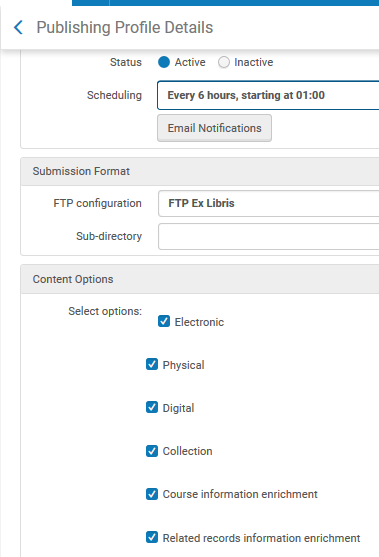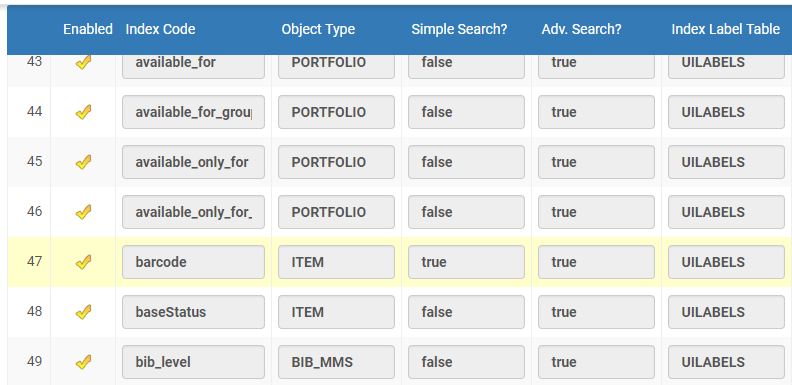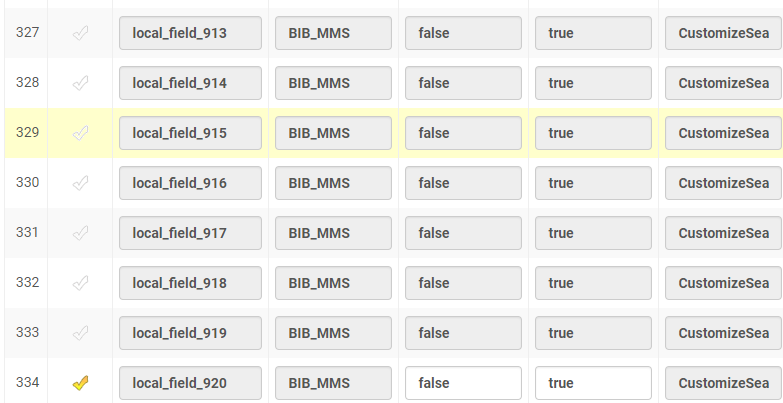General
What search options are available?
Alma’s repository search gives the Alma staff user a single point of access to all forms of resources in a wide variety of business workflow contexts.
The Alma Search capabilities provide for quick searching from a number of different access points (e.g. all titles, vendors, authorities, patrons); searching across all types of material – print, electronic and digital, as well as advanced searching across a wide variety of indexed fields. When searching the repository it is possible to set a pre-search filter e.g. by electronic collections, digital titles, physical items and more.
Search results display with brief metadata as well as item information, and/or e-resource and digital information where relevant. In addition facets related to the search allow for drilling down to a more specific result set.
The Persistent Search Box is located in the persistent menu bar at the top of every Alma screen, allowing for quick searching at any time.
The list of search options in the Persistent Search Box is linked to the staff user’s roles and privileges – e.g. only staff with fund authorization will be able to search for funds. Acquisitions staff will have the option to search for orders and invoices – searches not relevant for circulation staff. Following is a screen capture of search options for a staff user with no acquisition privileges.
Using this basic search option it is possible to select the type of resource and the index that is to be searched.
The Advanced Search option does not have pre-set parameters. Rather it allows the staff user to add conditions relevant to the required search.
The Advanced Search allows for:
- Searching on different indexes
- A number of indexes of different types may be used for the search. The Boolean operator that is used between the search indexes is ‘And’. In the below example the search is on bibliographic data and holdings information.
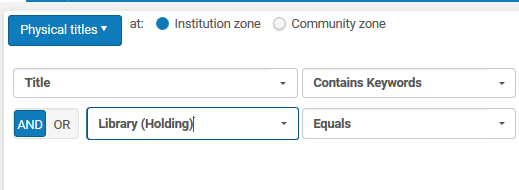
Does Alma support wildcard, truncation, and Boolean searching?
Truncation and the implicit Boolean operator AND is supported in Simple Search. For more sophisticated Boolean searching, the Advanced Search can be used. The Boolean search operators AND/OR are offered in the advanced repository search for all conditions that are added by the user. In addition:
-
Articles - If the record title includes the articles (such as the, a, an), the search string may either include or omit them.
-
Special characters like the hyphen, dash, slash, and so forth are ignored in a Keywords search.
-
The * wildcard character is supported for any string following the entry of three non-special characters. Left truncation is not supported.
-
ISBN - Records in the Alma database have been converted from the ISBN-10 to the ISBN-13 format. This enables consistent search results when you need to match records on content entered for an ISBN search.
Are non-preferred terms searchable?
Repository searches for Keywords, Creator, Uniform Title, Names, Subject, and Subject (LC) include matches to non-preferred terms in any associated authority records. The non-preferred terms that enrich the search results are taken from the 4XX fields in the authority record for both MARC 21 and UNIMARC records. The option to expand search results to include non-preferred terms is controlled by a customer configurable parameter.
If, for example, there's an authority record Tchaikovsky, Peter Ilich, 1840-1893 that includes Ciaikovsky as a non-preferred term, a search for Ciaikovsky finds a matching bibliographic record linked to this authority record, even though the bibliographic record itself does not include the term.
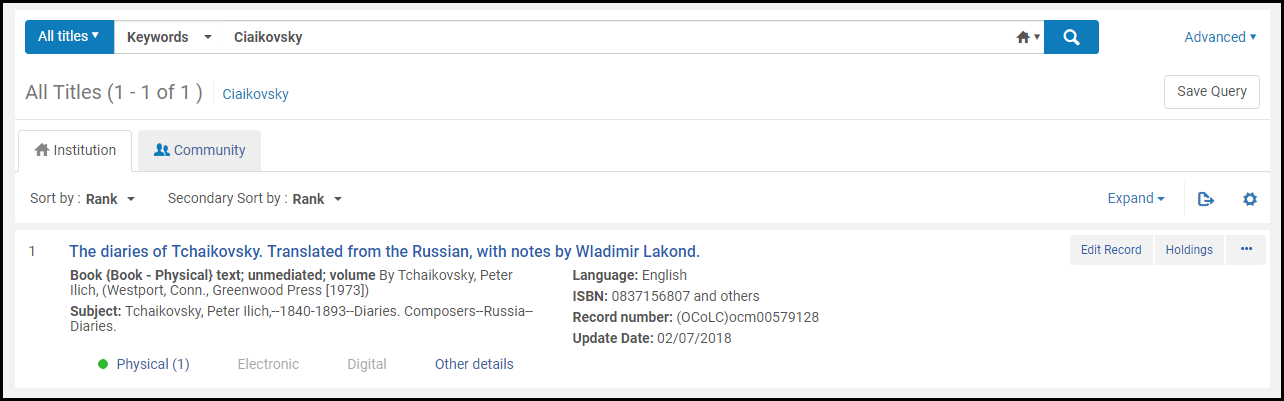
Is browse searching supported?
Alma supports browsing by author name, subject, series, title and call number.
This function is available from the Tools Menu in the MD Editor.
For member institutions in a Network environment, the options are to browse the titles at the institution level (Institution) or browse the titles at the Network level (Network).
After searching for a term the browsing results appear with the following details:
-
An icon to indicate whether the bibliographic subject heading is connected to an authority record.
-
The number of bibliographic record headings found for a particular subject, name, series, or title headings row. If there are more than 20 headings found for a particular row, this column displays 20+.
-
The bibliographic record headings subject, name, series, or title found.
-
A View button for viewing the complete bibliographic record.
It is possible to scroll forward or backward in the list.
What special features does the advanced search offer?
Advanced search in Alma offers some special search options:
Empty Indexes and ‘Is Not’ Searches
Alma supports some searches for empty indexes, i.e. records that do not have a specific field populated. This can be achieved by searching using the Advanced Search ‘Is Empty’ attribute, as below. This can be a very useful tool for data cleanup operations.
Yes/No Searches
Advanced Search also allows for searching on specific types of fields - e.g. the option to search if a records is suppressed or not:
Number Searches
When searching for records by - for example - publication year, the operator can choose operands such as greater than, less than, equal to, etc.
In addition, the Advanced Search allows running searches for fields that do not contain a given value. This type of search is possible where the searched index, for example, is a controlled vocabulary index. In this example the staff user is able to choose from an Alma supplied list of all languages – (natural rather than coded format):
What search targets are supported?
Search may be conducted in any of the following catalogs, by selecting the relevant tab in the repository search screen (Basic Search):
Institution Zone (IZ)
This search is done within the institutional catalog. The Institution Zone is where the institution manages its catalogue, holdings, e-resources, etc. Records in the Institution Zone are owned and managed by the institution.
Network Zone (NZ)
This search is done in a shared catalog, if the institution is member of a network that manages a shared catalogue. The Network Zone is a shared catalogue of records of all the members of a consortium.
Community Zone (CZ)
This search is done in Alma’s Community Zone. The Community Zone is available and accessible to all Alma Institutions. It consists of a KnowledgeBase of e-resources, a Community Bibliographic Catalog and Global Authority Files.
If an institution is not part of a shared catalog, the Basic Search screen displays without the Network tab:
What protocols does Alma support for search and retrieve?
Can a pre-search filter be set on a query?
Staff users of Alma can search across all print, electronic, and digital materials from the Repository Search in Alma. Alternately they can choose to only search for a particular type of material - e.g. physical titles or items, electronic titles, digital titles and so forth.
Different indexed fields will display depending on the staff search option chosen:
Results are sorted by default by rank. It is possible to resort results on two levels – Primary and Secondary by publication date, title and creator (ascending and descending).
In addition, all result sets have a facets filtering option. Using facets, the user is able to filter the results according to material type, publication year, etc.
Can searches for bibliographic records be limited to those with purchase orders attached?
See Acquisitions
Orders (Can searches....)
Does Alma provide the ability to search all fields within all acquisitions records?
See Acquisitions
Orders (Does Alma...)
Search Results
How do search results display?
Searching the Institution Zone (IZ)
A search can be initiated by choosing to search All Titles, or one of the defined pre-set filters; Keywords, or one of the index options and the desired search term.
A list of results display:
Alma displays brief bibliographic information, together with physical/electronic or digital information where relevant.
In addition:
- The Community icon
 indicates that the record originated from - and is linked to – a record in the Community Zone
indicates that the record originated from - and is linked to – a record in the Community Zone
- The Network icon
 (when there is a Network Zone) indicates that the record is shared with the Network Zone
(when there is a Network Zone) indicates that the record is shared with the Network Zone
- A Suppressed icon
 is an indication that the record has been suppressed from publishing to the Discovery tool
is an indication that the record has been suppressed from publishing to the Discovery tool
Searching the Network Zone (NZ)
The Network Zone can be searched by clicking on the Network tab, and using the same pre-filter and indexing options as in the Institution Zone:
As with the search in the Institution Zone, Alma displays brief bibliographic information. In addition:
- An Institution icon
 indicates that a record is held by the local Institution
indicates that a record is held by the local Institution
- ‘Held by’ gives information about the consortium members that hold this record in their local catalogues. Clicking on the hypertext link will display the institution’s holdings for the title:
For easy navigation between institutions from within the Held by search results list in the Network tab, the Held By Details page has a new left pane that lists all the institutions in hyperlink format. This enables you to easily switch from institution to institution while the page refreshes to display the selected institution's holdings:
Searching the Community Zone (CZ)
A search initiated in the IZ or NZ can be activated in the CZ simply by clicking on the Community Zone tab. Alternately, a search can be initiated from the Community Zone tab. Once again brief bibliographic information related to the search query displays. In addition:
- An Institution icon
 indicates that a record is held by the local Institution.
indicates that a record is held by the local Institution.
Does Alma support Linked Data in search results?
See also Linked data: Metadata Management -General
Alma supports Linked Data in search results. After entering a search query, the results list display includes a link to Linked Data under each search result:
Clicking on this link will open the fields that have useful data links automatically generated by Alma - i.e. URI's to existing URL's:
Clicking on the ISBN link for example opens the relevant ISBN at isbnsearch.org where the user can see more details about the item, as well as suggested purchasing options (as an example).
This option is also available in the MD Editor with the same linking functionality described above:
How are search results presented?
Sorting of Search Results
By default, search results are displayed according to an internal ranking mechanism that is based on Alma’s Solr engine.
Ranking factors include:
-
Term Frequency - The higher the term frequency in the document, the higher the document score.
-
Inverse Document Frequency - The rarer a term is across all documents in the index, the higher its contribution to the score.
-
Coordination Factor - The more query terms found in a document, the higher its score.
-
Field Length - The more words a field contains, the lower its score. This factor penalizes documents with longer field values.
In addition, primary and secondary sorts may be selected from the drop-down lists at the top of the search results. Both drop-down lists offer the following options:
- Rank
- Publication Date – (ascending and/descending)
- Title – (ascending and/descending)
- Creator – (ascending and/descending)
Does Alma support material-type icons in the search results?
A book cover or material type icon appears in the staff interface, as seen here in Alma’s repository search:
Alma attempts to display a thumbnail image for digital titles. If the title has a digital file, a thumbnail of that file appears. If the title has only physical items, Alma attempts to acquire a thumbnail image of the cover using the title’s ISSN or ISBN. If no thumbnail is available, a generic image of the material type (book, video, music, etc.) appears.
You can configure for which type of items Alma displays thumbnails in the repository search results.
- Show for all objects – Thumbnails appear for all types of items.
- Show digital only – Thumbnails only appear for digital items.
Does Alma display peer reviewed and open access icons in the search results?
When identified in the standard MARC 21 500 and 506 fields the peer reviewed and open access information is indexed, searchable, and identified in search results.
- 500 __ $a Refereed/Peer-reviewed
- 506 0_ $f Unrestricted online access $2 star

Peer Reviewed and Open Access advanced search options are also available in order to easily locate these type of records.
Can search queries be saved?
Any Repository (catalog) Search query may be saved for future use. Sets may be used for saving queries, publishing metadata or for moving a group of records to the MD editor. Additional set functionality can be activated from the Run Process option under Resource Management Processes. This includes the options to perform batch updates, withdrawals, and exports.
Saved queries can be accessed from the Manage Sets link on the Alma menu. The sets are divided into tabs:
-
My sets—private sets, available only to me
-
Public sets—queries saved by users and not marked as private
There are two types of sets:
Indexing
What fields are indexed in Alma?
The list of fields indexed in Alma is available in the Online Help and can be accessed at the following link:
https://knowledge.exlibrisgroup.com/...Search_Indexes
There you will find tables by MARC type organized both by the MARC tag as well as by the search index.
Is the 505 field indexed?
The following elements of the 505 field are indexed:
- 505 a, g, r, t – Description
- 505 r – Name
- 505 t - Title
How are indexes are created and maintained?
The basis of Alma’s search capabilities is Solr (the Apache Lucene project open source enterprise search platform). Solr is highly scalable and is a very popular enterprise search engine
Alma supports a long and rich set of indexes. A library can choose from these indexed fields those that they wish to be used for searching and sorting. In addition to the indexing of standard fields, there is also the option to index locally defined fields (9xx fields) - an example of which can be seen in the following screen capture:
The library may also configure which indexes are available for searching in the Simple and Advanced searches.
How quickly are records indexed for search?
In Alma, indexing occurs immediately and automatically.
In order to expose information in Alma in the Primo discovery layer, Alma supports out-of-the-box, pre-configured, publishing profiles for full and incremental publishing of repository material into a format and location that can be harvested by Primo.
The process of publishing is based on publishing profiles, depending on the publishing target. Alma supports two types of publishing processes.
-
Full Publishing – publishing of complete inventory according to publishing profile configuration (usually run on a one time basis as part of implementation)
-
Incremental Publishing: publishing subset of records that were added, deleted or changed since the previous publishing, based on a log which tracks the Alma Metadata Management System (MMS) and inventory changes.
An example of the publishing profile can be seen following. Parameters allow for:
-
Defining when and how often publishing should run
-
FTP configuration
-
The type of records to be published
-
Options for defining Physical Inventory Enrichment (options to map holdings tags/subfields from the holdings record to tags/ subfields in the published bibliographic record).
Data may be enriched during publishing:
-
Course Reading - titles from Course Reading lists that are managed in Alma will be enriched by the addition of Course and Instructor information in the electronic, physical, and digital records. This will give users the ability to search by course name or number, department, or instructor in the Primo interface.
-
Indicates whether related record information is included with the bibliographic records.
While bibliographic records are published to Primo at defined intervals, all information related to holdings and items are immediately updated in real time. For example, as soon as an item is loaned to a patron, this will be immediately reflected in Primo.
How are non-roman scripts indexed?
Non Roman scripts are indexed in accordance with their UNICODE values
Can indexing of fields or sub-fields be customized by the institution?
In a cloud-based multi-tenant solution, the fields that are indexed are set by the system, and libraries can define from the indexed fields which are to be used for searching and sorting. Local 99X fields are indexed in Alma and available for staff to define for search criteria. With many hundreds of institutions live, we cover an extensive number of indexed fields that meet our customers' needs.
The Alma architecture is designed to allow for the immediate indexing of new data upon saving. That is, for the fields defined in the system as indexed, when new data is entered by the user for that field, it will be saved when indexing occurs. This type of system architecture and operation does not impact or limit the user experience or performance.
There are options to:
The display order of the index:
All local (9XX) fields can be renamed and activated:
Total views:
7623
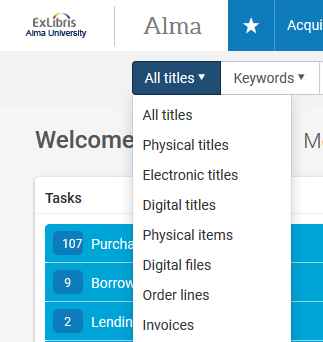
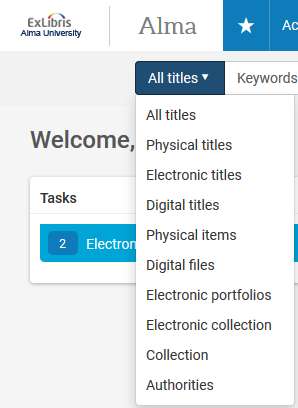
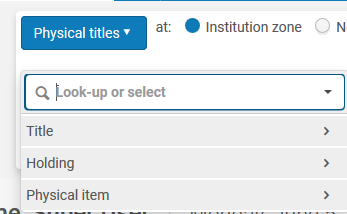
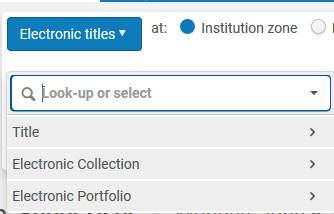

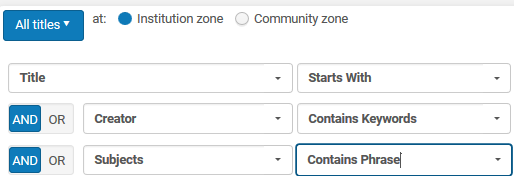
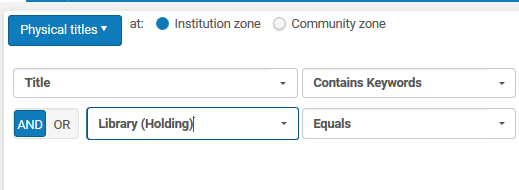
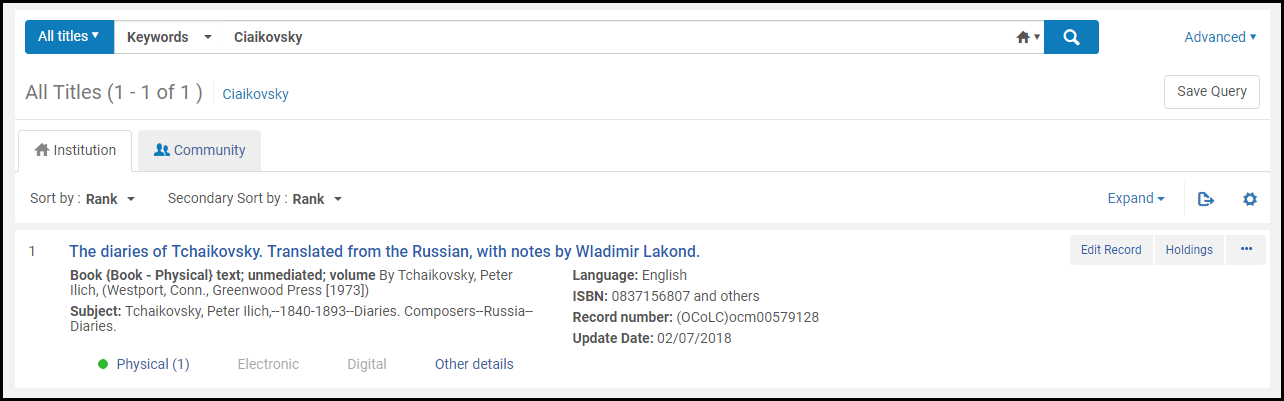

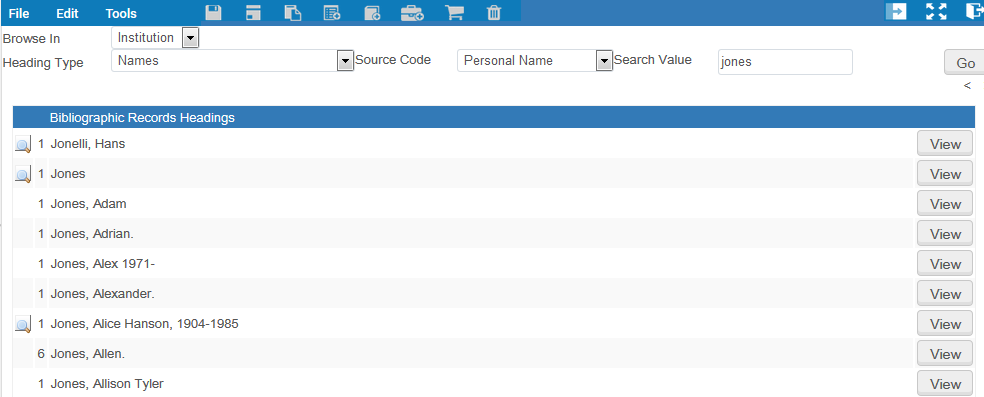
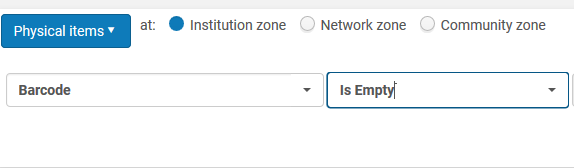

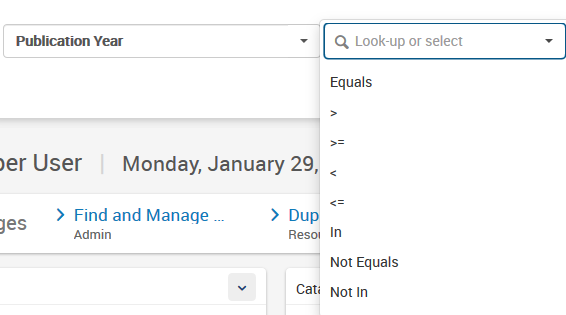
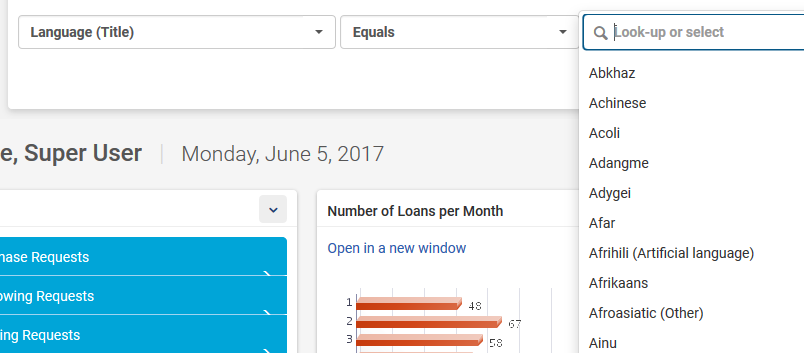
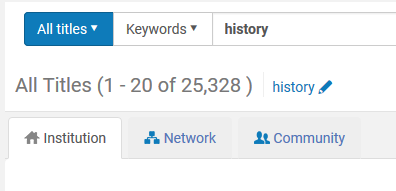
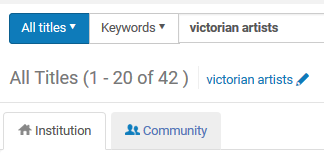
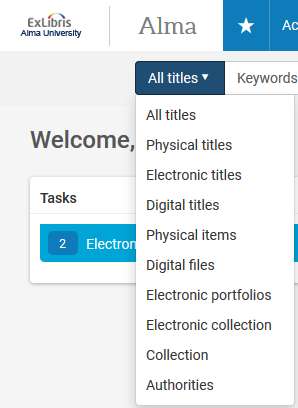
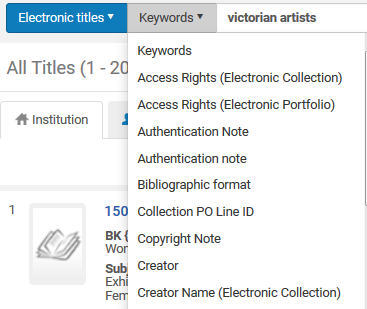
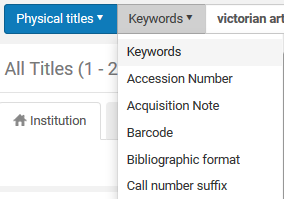
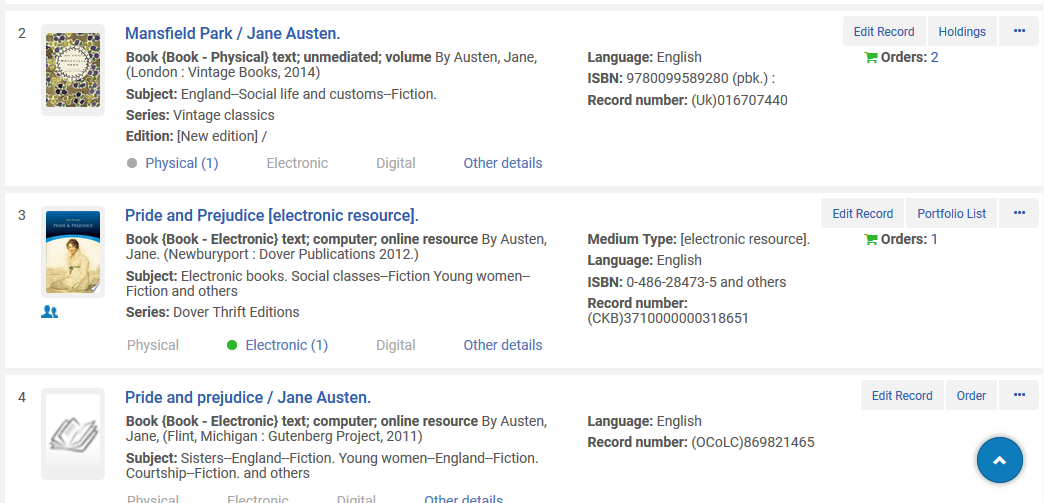
 indicates that the record originated from - and is linked to – a record in the Community Zone
indicates that the record originated from - and is linked to – a record in the Community Zone (when there is a Network Zone) indicates that the record is shared with the Network Zone
(when there is a Network Zone) indicates that the record is shared with the Network Zone is an indication that the record has been suppressed from publishing to the Discovery tool
is an indication that the record has been suppressed from publishing to the Discovery tool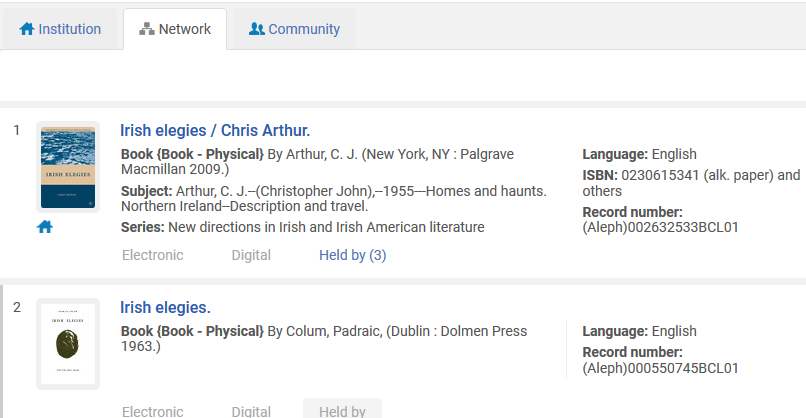
 indicates that a record is held by the local Institution
indicates that a record is held by the local Institution
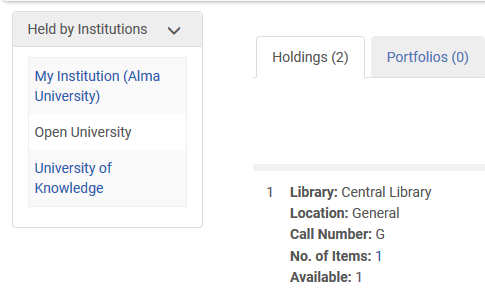
 indicates that a record is held by the local Institution.
indicates that a record is held by the local Institution.