Administration and Infrastructure - November 2016 Enhancements
VAT Support for Fines and Fees
Fines and fees now have the option to include VAT. The VAT percentage is defined in the Fines/Fees Type Definition table. For detailed information, see Configuring Fines/Fees Behavior.
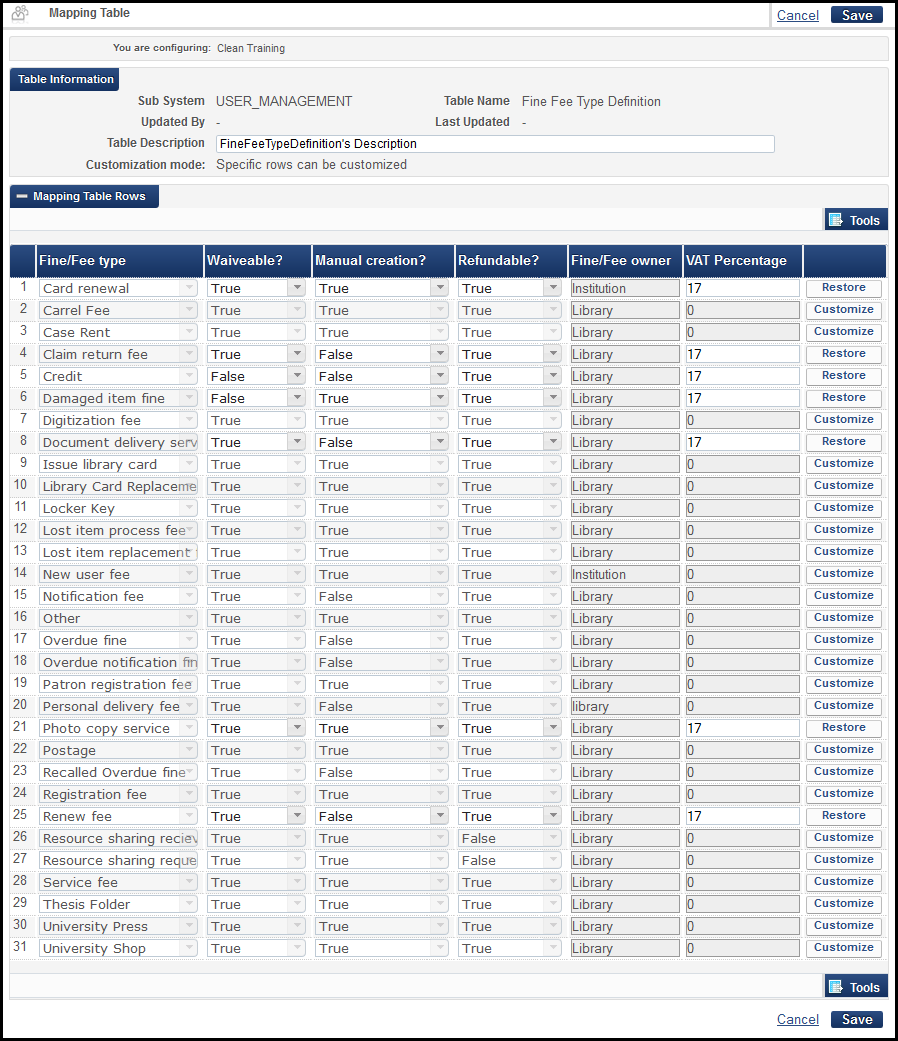
Fines/Fees Type Definition
The Fines and Fees Details tab of the User Details page now has two columns for Original VAT and Remaining VAT. They are hidden by default but can be enabled from the Columns drop-down list on the page. See Assigning Fines and Fees to Users.
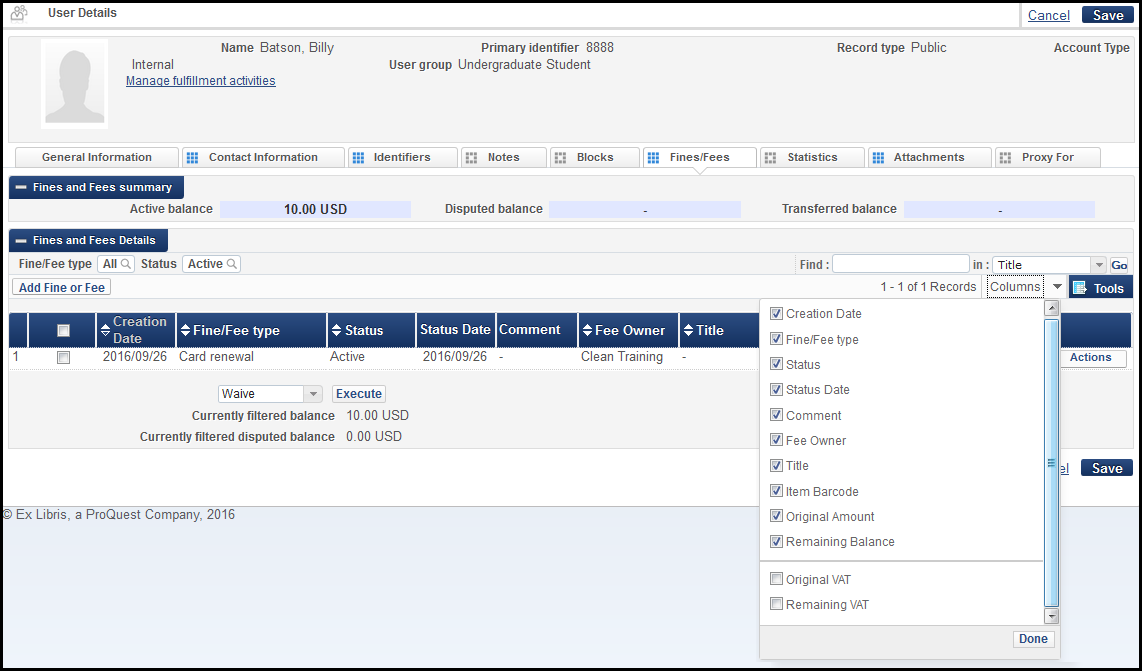
Fines and Fees Details Tab - Columns Drop-Down List
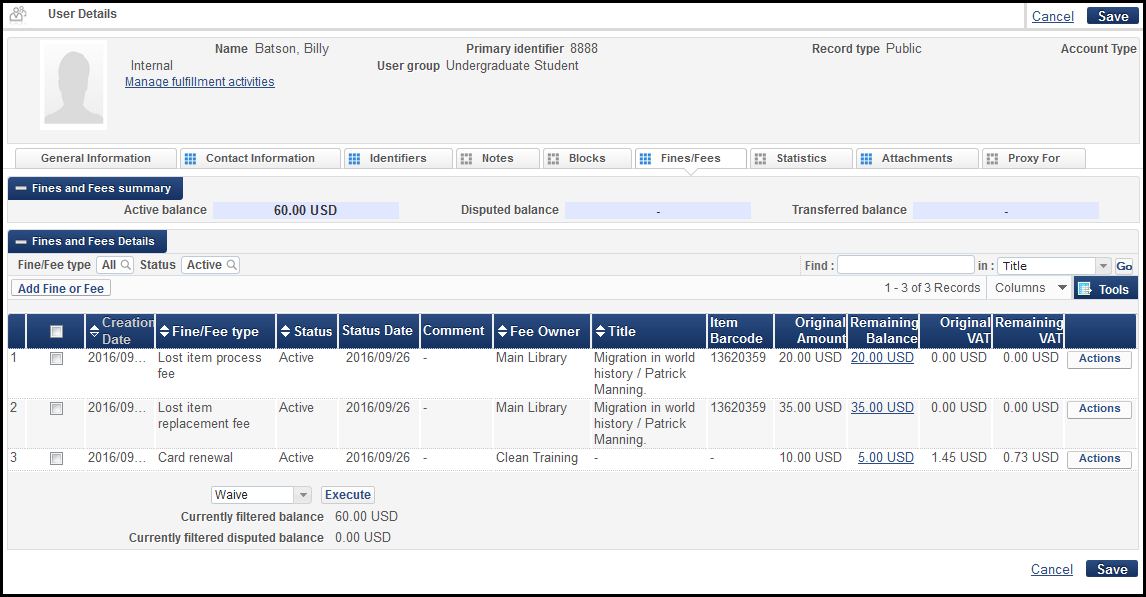
User Details Page - Fines and Fees Tab
The Fines and Fees Transaction List includes a VAT column that is hidden by default. It can be enabled from the Columns drop-down list on the page.
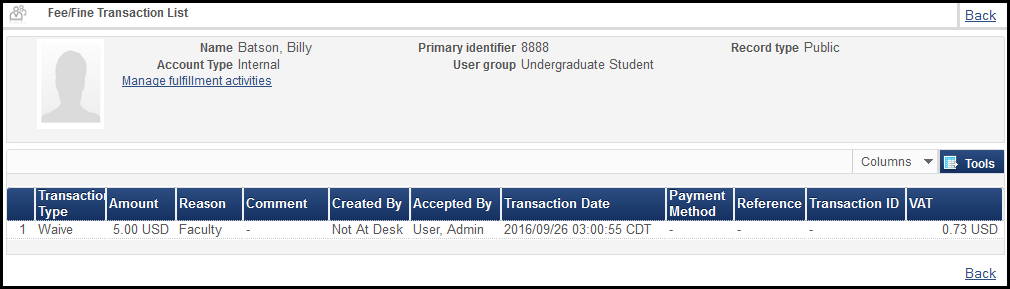
Fines/Fees Transaction List
SAML Enhancements
The SAML integration profile was enhanced with the following features:
- A new signed certificate is now available. New integration profiles use the new signed certificate option. Existing integration profiles may select from the signed certificate or the previously existing certificates.
- There are two new certificate upload options. In addition to the JKS file upload, Alma now accepts certificate file uploads and free-text certificate entry.
- A metadata file may now be uploaded, or its URL provided, to populate the profile with the:
- IdP issuer
- IdP login URL
- IdP single logout service
- Certificate
For more information, see SAML Authentication on the Developer Network.
Integration with Cloud IdP (Microsoft Azure)
Cloud identity providers, currently Microsoft Azure, may now be used for user authentication. If a cloud IdP profile is active, adding an Alma user also results in the user being exported to the cloud identity provider. This authentication is based on standard SAML protocol and, when implemented, is set up the same way as standard SAML profiles in both Alma and Primo.
For more information about cloud identity providers, see Authentication Using a Cloud Identity Provider. For information on cloud IdP configuration in Azure, see Using Microsoft Azure as a Cloud IdP with Alma.
Exporting users in batch is done with a new option that has been added to the Update/Notify Users job. Selecting Export to Cloud IdP creates the export and sends an email notification to each user with their username and temporary password.
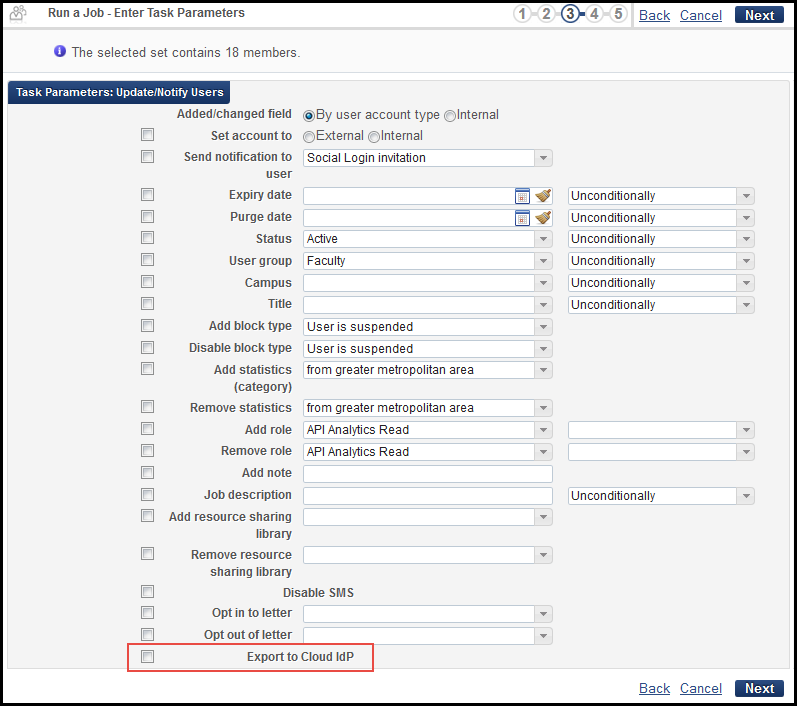
Update/Notify Users Job Parameters
The email notification to the user may also be sent manually from the User Details page by selecting Update/Reset on IdP and clicking Send.
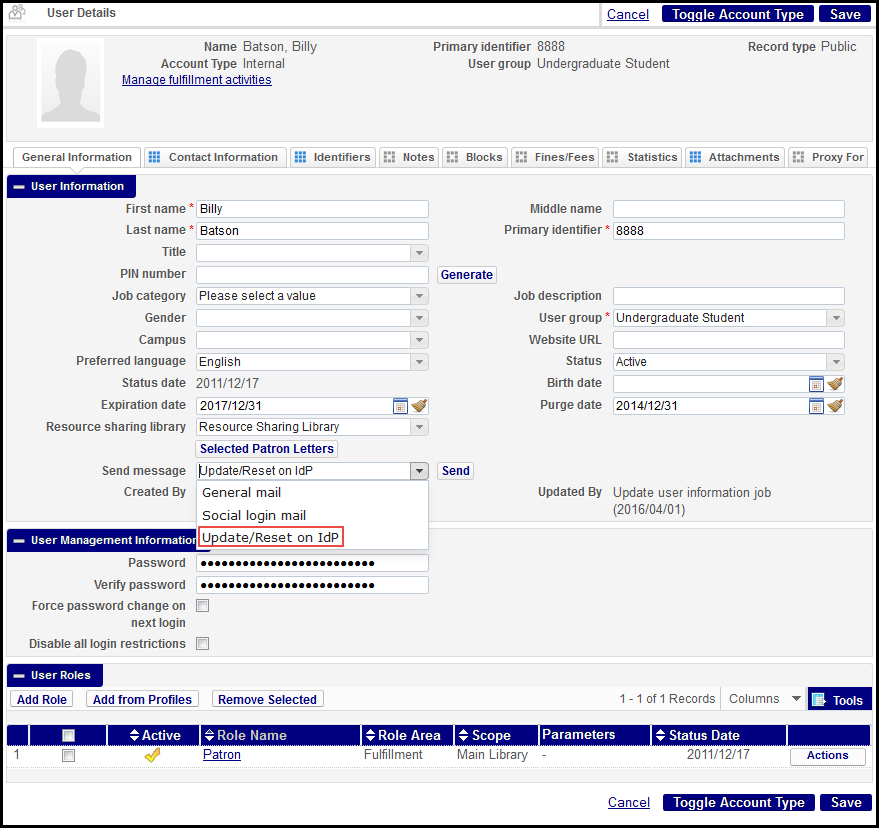
User Details Page
For more information, see Cloud Identity Provider.
Social Authentication
Alma and Primo (when working with Alma) now support external authentication for both staff and patrons, using social authentication via Google or Facebook (Twitter to be supported soon). To work with social authentication for either staff or patrons, you must set up a social login profile in Alma. For information about social authentication configuration in Primo, see Using Social Networks for User Authentication.
Social authentication and Cloud IdP (Microsoft Azure) are two alternatives to Alma internal authentication developed by Ex Libris. With the cooperation of the Alma authentication focus group, additional external authentication alternatives will be offered in the future.
Send a Webhook Request
A webhook request may now be triggered when a job ends. For more information, see the Developer Network.
In order for the webhook to be activated, Alma must have a webhook integration profile configured. For detailed information on configuring the profile, see Webhooks.
Additional Administration and Infrastructure Enhancements
- A user must now have the create_remove_blocks_privilege privilege in order to enable/disable a block. The user roles that include this privilege are User Administrator, User Manager, Circulation Desk Operator, Circulation Desk Manager and General System Administrator.
- The PIN may now be added as a mandatory field through the Mandatory Fields tables in User Configuration (Administration > User Management Configuration > Configuration Menu > Mandatory Details > Public or Administration > User Management Configuration > Configuration Menu > Mandatory Details > Staff). It is relevant for Public and Staff configurations.
- The user information pop-up for staff and public users now includes the option to display the user's gender.
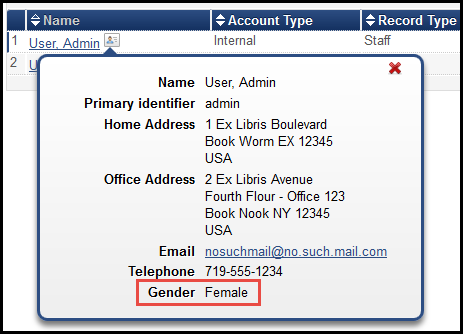 User Pop-upThe option is disabled by default. It may be enabled in the Contact Information Pop-Up mapping table (Administration > User Management Configuration > Configuration Menu > General > Contact Information Pop-Up).
User Pop-upThe option is disabled by default. It may be enabled in the Contact Information Pop-Up mapping table (Administration > User Management Configuration > Configuration Menu > General > Contact Information Pop-Up).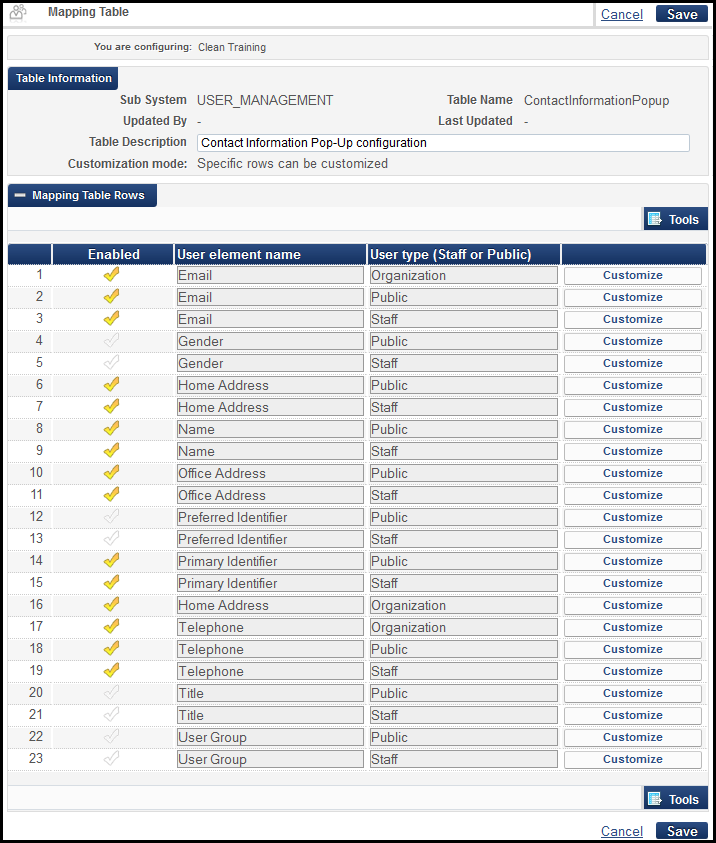 Contact Information Pop-Up Configuration
Contact Information Pop-Up Configuration -
 Idea Exchange: A new column, Expiry Date, was added to the user roles list on the User Details page.
Idea Exchange: A new column, Expiry Date, was added to the user roles list on the User Details page.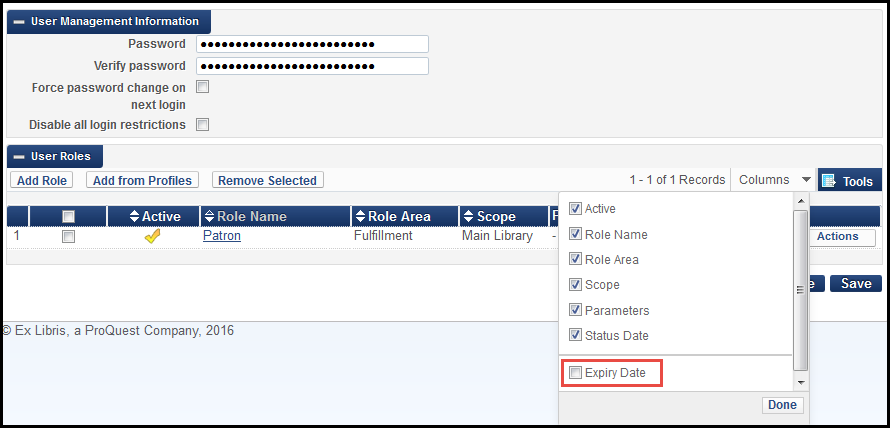 User Details - Roles List
User Details - Roles List - The All option was removed from the Find in drop-down list on the Integration Profile List page (Administration > General Configuration > Configuration Menu > External Systems > Integration Profiles), and the All and Type options were removed from the Find in drop-down list in the Run a Job wizard (Administration > Manage Jobs > Run a Job).
 Idea Exchange: Improvements have been made to the way in which the Back browser button functions while working in Alma. If a Back button exists on the Alma page, the Back browser button simulates the Back button in Alma. If a Cancel button exists on the Alma page, the Back browser button simulates the Cancel button. Otherwise, the Back browser button goes to the last Alma page in the browser’s history.
Idea Exchange: Improvements have been made to the way in which the Back browser button functions while working in Alma. If a Back button exists on the Alma page, the Back browser button simulates the Back button in Alma. If a Cancel button exists on the Alma page, the Back browser button simulates the Cancel button. Otherwise, the Back browser button goes to the last Alma page in the browser’s history.

