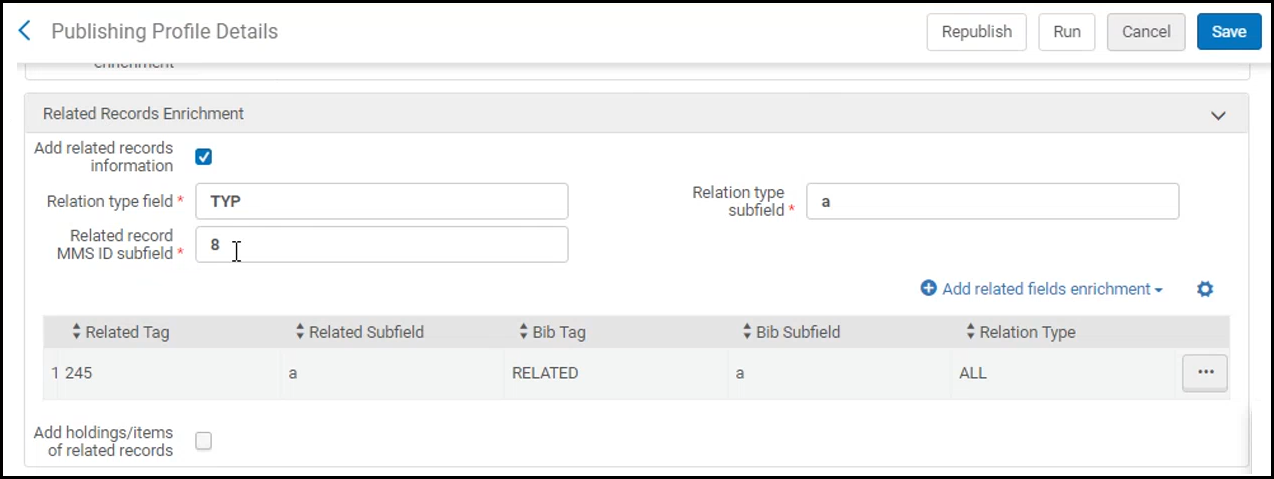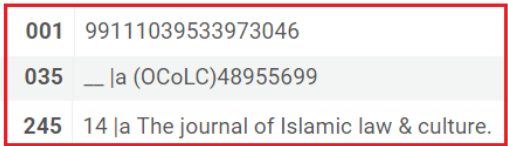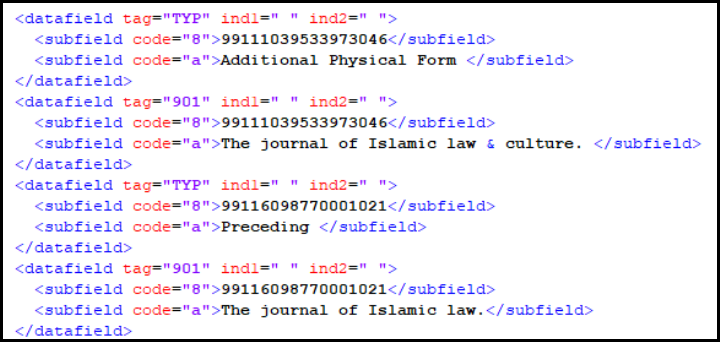Liz Alma Scratch 202011
(URM - 131535) Uresolver Ignores Field 022 $y
The Link Resolver no longer matches by the 022 $y. To support this, the customer parameter temp_uresolver_ignore_022_subfield_y_for_matching is now set to True as default.
Full inventory indexing needs to be run to enable this functionality.
(URM - 133144) Exclude Alexander Street Collections on Activation
When activating collections on the My Electronic Resources by Provider page, now the Alexander Street collections are excluded from activation, due to their regional restrictions. Alexander Street collections can only be activated manually.
To notify users about this, when users click "Activate Selected" or "Activate All" on the My Electronic Resources by Provider page, the existing Activate Collections popup notification now provides the number of collections selected to be activated, the number of Alexander Street collections that will not be activated, and the final number of collections to be activated as the result of this action.
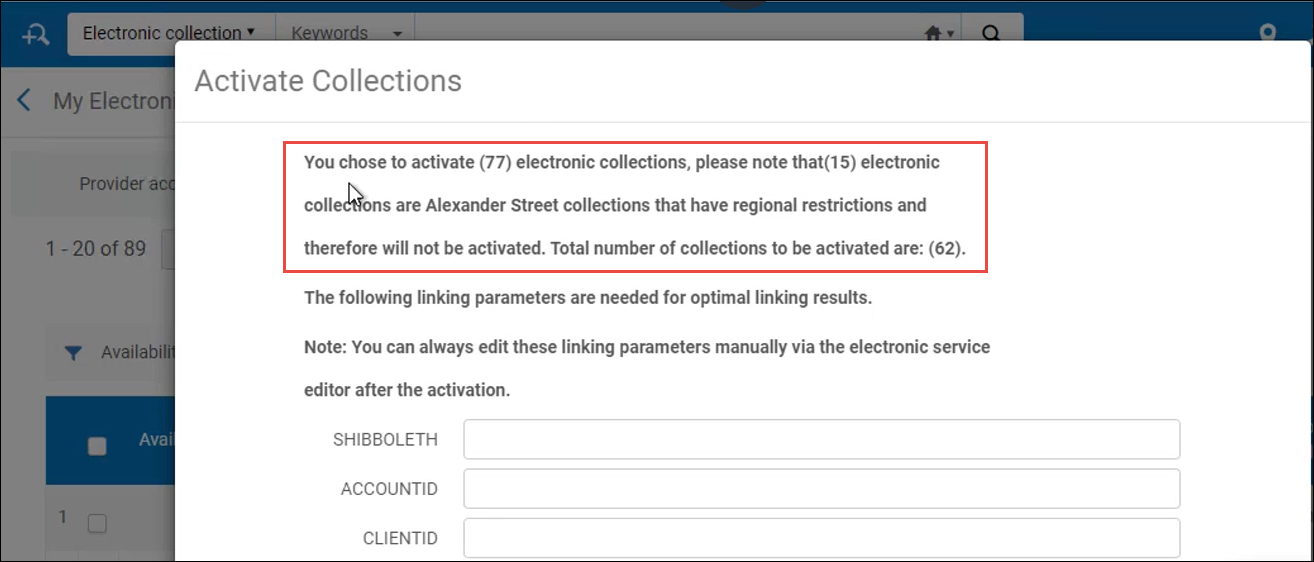
(URM - 133714,135965,134170,76015) New Alma Layout Enhancements
August 2020 Administration and Infrastructure
As part of the new Alma layout rollout, the following usability improvements were performed:
- The search area and history box on the main toolbar cannot be minimized above a certain length, to make sure that you can enter information in them even on small window size.

- If the window is not wide enough to accommodate all the menu icons, the top-right toolbar menu items now move to the ellipsis menu.
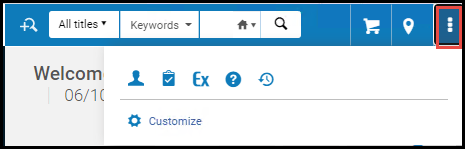
- Now users can expand/collapse and customize the task list to include in it only specific types of tasks. To customize the list, select
 at the right-top.
at the right-top.
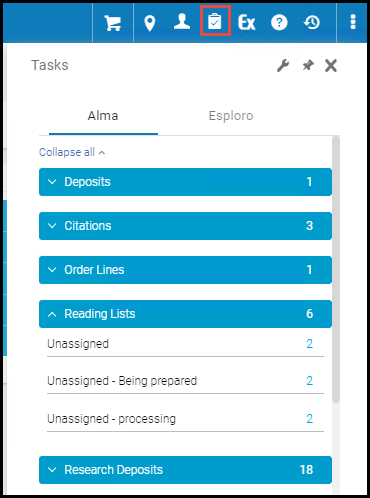
- The support for the Hebrew language was significantly improved, allowing for a much better user experience. This includes better support for Right-to-Left orientation, correct icon alignment and button placement.
(URM-133664) Add Related Record Enrichment as part of General Publishing
November 2020 Resource Management
Related records can now be republished to external systems, so that the external catalog has a full representation of the catalog and inventory of your library. You can include the related record information (BIB and physical inventory). If the institution is part of a consortium, then when publishing bibliographic records from the Network Zone to an external system, the related records information can also be published to the external system.
Any update of the related record or the related physical inventory triggers re-publishing of the data.
The section Related Records Enrichment was added to the Publishing Profile Details Page > Step 2. On this page you can define the information that will be added to the published bibliographic record from its related records. This new section is relevant for all types of publishing levels and all output formats, except Dublin Core simple / qualified.
To deploy this feature for existing profiles, running Republish Entire Index is required.
See Publishing and Inventory Enrichment (General Publishing).
(URM-130499) Improved Partial Linking Indication in the Metadata Editor
November 2020 Resource Management
The presentation of a link between a bibliographic heading with subdivision to an authority record without subdivision (partial linking) in the Metadata Editor was improved to better display the type of different types of linking. Now it more clearly displays partial and full linking. 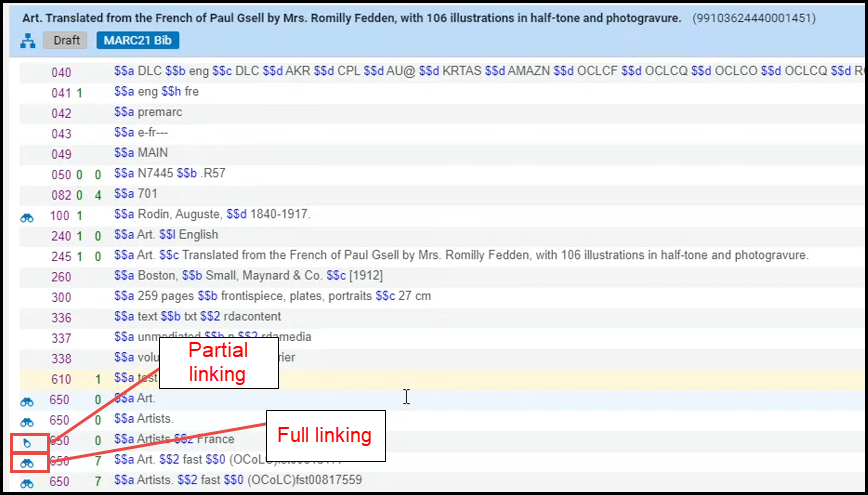
In the November release, a system job runs that checks if every existing bib heading is fully or partially linked, and updates the the Metadata Editor to provide the correct indication.
See Viewing Linked Names/Subject Headings from a Bibliographic Record.
(URM-130864) Synchronize record with Aleph Central Catalog on Save
November 2020 Administration and Infrastructure
Now, when working with Aleph Central Catalog in a Network Zone, you can ensure that any update made by one of the members on a centrally-managed record is synchronized with the Central Catalog record. If the new "Automatic contribute to central catalog" checkbox is selected in the integration profile for Aleph Central Cataloging (Alma configuration > Integration profiles > Aleph system > Action tab), then when saving a NZ record in the Metadata Editor, the record is updated in the Aleph Central Catalog, as well as in the Network Zone.
If this checkbox is not selected, then saving NZ record is not automatically saved in Aleph Central Catalog. To save the record in CC, the cataloger will activate the "Contribute record to Central Catalog" action (existing functionality).
Only centrally-managed records are updated in the Aleph Central Catalog. For records that are not centrally managed (newly-created records and existing records without the 035 identifier), the cataloger will activate the "Contribute record to Central Catalog" action (existing functionality).
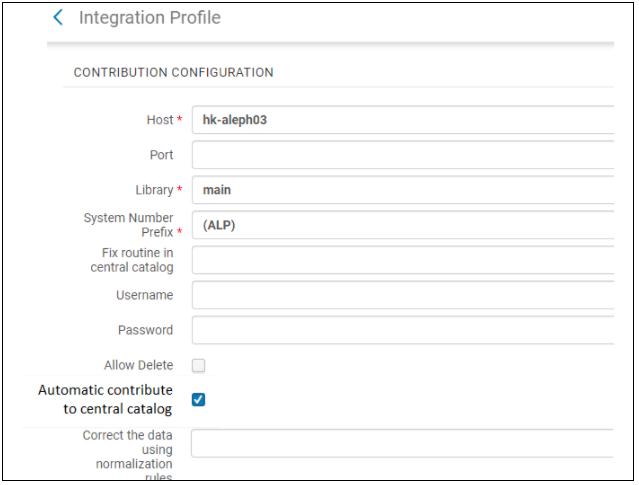
The "Automatic contribute to central catalog" checkbox is only available when all of the below is true:
- the integration profile is defined for the type 'Central Cataloging',
- the Aleph system is selected,
- the institution is a member of a Network Zone.
To delete a centrally-managed record via the Metadata Editor in both the Network Zone and Aleph, the library should set the "Allow Delete" option in the Aleph Central Catalog integration profile to True. If set to True, then when the user attempts to delete a centrally-managed record, then record is deleted in both the Aleph Central Catalog and Alma Network Zone (in both systems, the deletion only takes place if neither of the two systems prevents this deletion).
See Integrating Alma with the Aleph Central Catalog and Navigating the MD Editor Page.
(URM-129799) Create A Set API - Saving Sets in Network Zone as a Member
November 2020 Administration and Infrastructure
An option to enable institutions that are members of the Network Zone to save sets to the Network Zone while logged into the Institution Zone was added to the Create a Set API. This is possible if all the records included in the set are linked to the NZ.
See Create A Set in the Developer Network.
(URM-127396) XSL Transformation as Part of an Integration Profile
November 2020 Administration and Infrastructure
In July 2020 release, XSLT converters were introduced to Alma that enable converting Alma's data format to the specific format required by the target system, when importing users from Alma to SIS systems that use other data formats. Up till now, the ability to define XSLT converters was disabled by default, and activated only with the help of Ex Libris customer support. Now this ability has been enabled to all customers.
See Integration XSL Converters.
(URM-127396) Mapping Tables Import
November 2020 Administration and Infrastructure
Now you can import Excel files into Alma in order to update the contents of mapping tables. This eliminates the need to enter rows into Alma manually, which may be time-consuming and can potentially introduce typos. The Import option was added to all the mapping tables. When you select it, the Import dialog box opens where you can browse for and import the required Excel file.
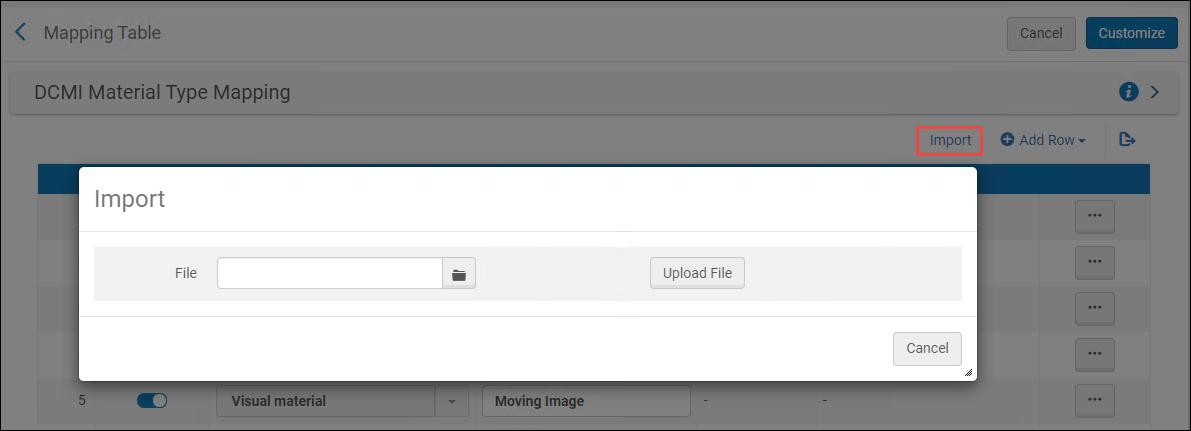
Importing information to a mapping table overrides all of the existing entries in the table.
Excel files can be imported in either *.xlsx or *.xsl formats. Note that the Excel sheet must be in a specific structure. It is recommended that you first export the existing mapping table to get the structure and the existing values, make your changes, and then import the changes back to Alma.
The structure of the Excel file includes the actual codes that are imported back into Alma, in addition to columns of descriptions that help you make sense of the data, but are not imported. The description values can be duplicated. In addition, the Excel file includes additional sheets, which are also not imported back into Alma, that provide you with full lists of codes and values that can be inserted into the Alma dropdowns - you can use these sheets when adding new rows to the Excel file, instead of referring to Alma for these code/value combinations.
There should be no duplicate lines in the codes that are imported back into Alma.
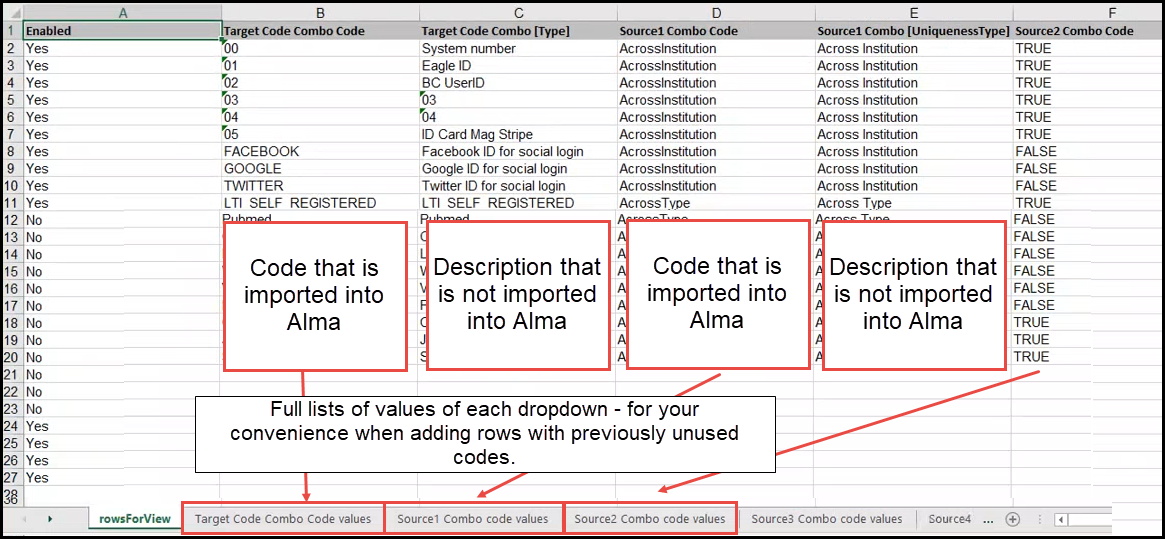
See Importing Code and Mapping Table Information.
(URM-132854) New Alma Layout Turned On for All Users
November 2020 Administration and Infrastructure
Continuing the rollout of the new Alma layout, starting from the November release, the new layout is turned on automatically for Alma users. In the New Alma Layout And Menu Options page (Configuration Menu > General), the last option is automatically selected.
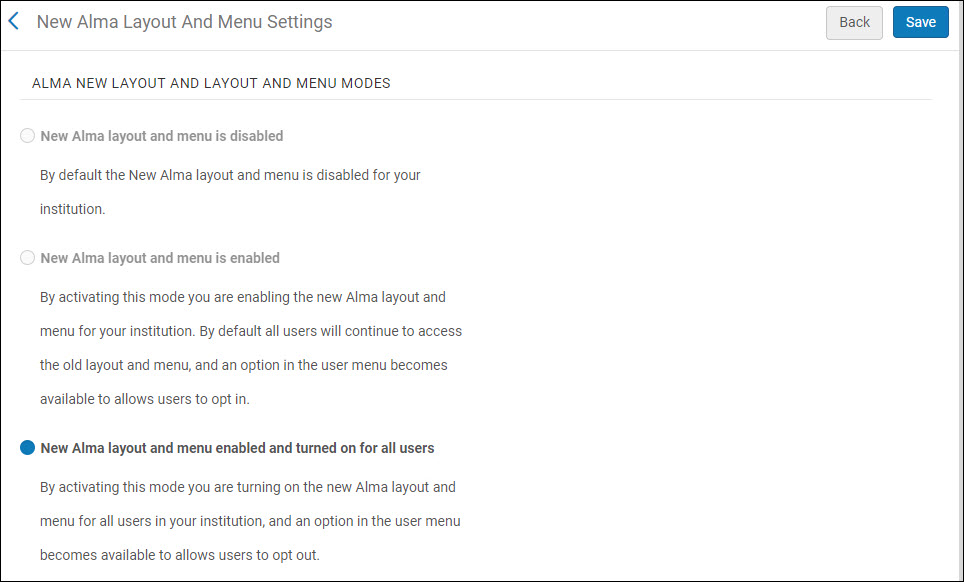
The new layout increases your working area, improves navigation, gives you more options to customize your menus, and facilitates improved user workflows. For a full list of changes, see Layout Improvements.
See video for a short training session
Alma Administrators can turn the new functionality off for a specific user (Opt-out). In addition, each user can switch between the new and the old layouts, at will. For instructions for the Alma Administrator and users, see Turning On the New Layout for Users.
(URM-133278) Pagination Improvements on Monitor Jobs Page
Now you can easily decide how many jobs to display on the Monitor Jobs page. You can alternate between 20, 50, or 100 jobs. This allows you to review and sort through all your jobs at a glance. Previously the number of jobs that could be displayed was limited to 50 in the History tab and 20 in the other tabs.
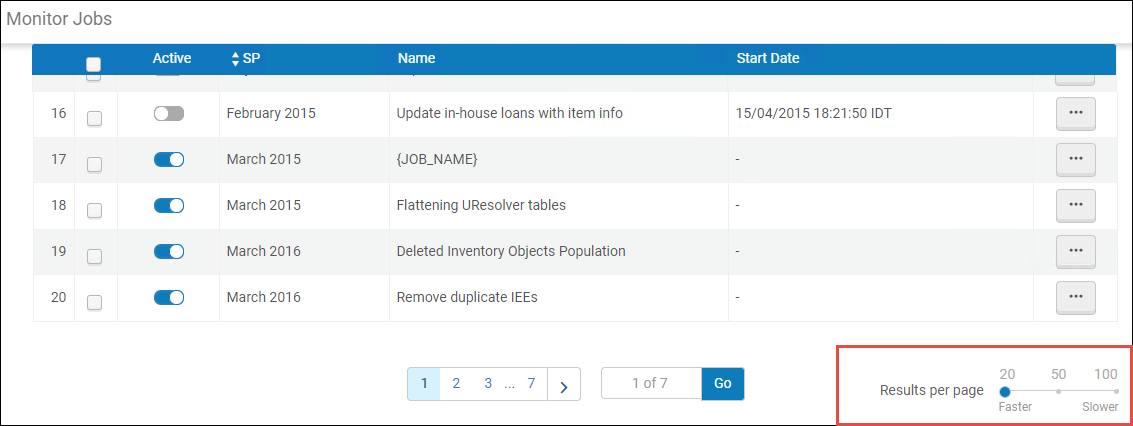
(URM-133834) Configuration of Alma Standard Sandbox Instance URL
November 2020 Administration and Infrastructure
The parameter standard_sandbox_override_link was made available to customers. This parameter allows you to configure the URL of your Standard Alma Sandbox instance. To configure, enter the full path (including Protocol) of the override link for the standard Sandbox of your institution.
See Configuring Other Settings.
(URM-129584) Testing Authentication on SAML Integration Profile
November 2020 Administration and InfrastructureURM-129584
The 'Save And Test' button was added to the log-in integration profiles (SAML, CAS, LDAP and social log-in profiles). This removes the need to log out from Alma and log in again, and if the authentication fails, provides a clear indication of what went wrong.
Currently this is available for the SAML integration only. In the upcoming releases, this will be supported on all authentication integrations.
- Once you filled in all the relevant information on the SAML integration profile, click the "Test" button. A popup window opens.
- In the popup window, select the product from the list of your institution's available products. This generates a test link to the IdP set in the integration profile.
If you work with bc.alma and want to configure the same domain – log in to na03.alma instead.
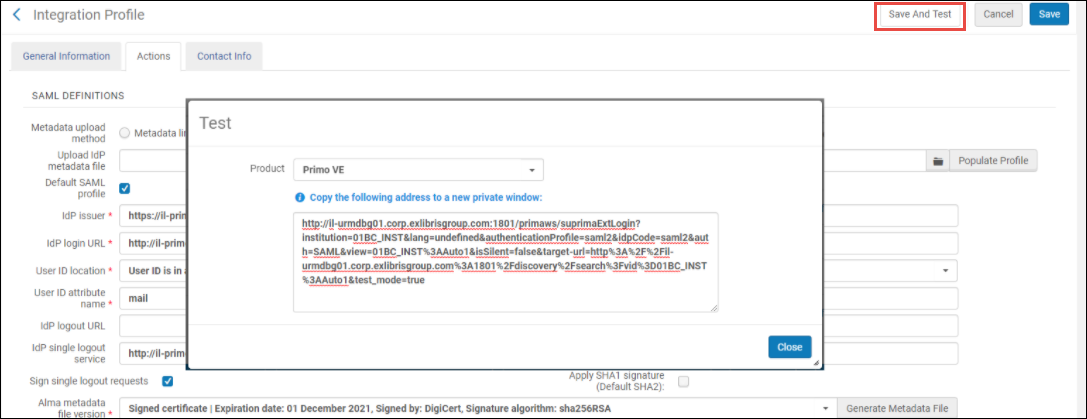
- Copy this link and paste it to a different browser (or, if you are working with Chrome, to an Incognito tab). Your SAML login page opens.
- Submit your credentials. You are redirected to a new page showing the authentication result and additional messages explaining what went on and possibly what went wrong.
The credentials are used only for the test and do not actually log in the user whose credentials were entered here.
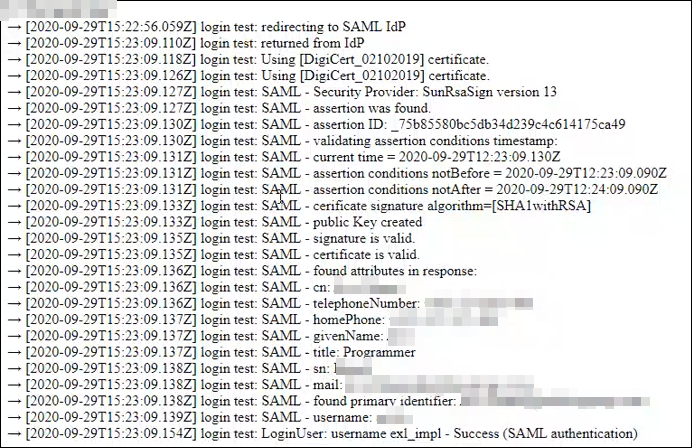
- Close the test window and return to Alma. If needed, update the integration profile/IdP and test again. If no changes are necessary, save the profile.
(URM-133483, 134517) Enhancements to ProQuest Ebook Central Upload Electronic Holdings Profile
November 2020 Resource Management URM-133483, 134517
Institutions that wish to use ProQuest EBook Upload Electronic Holdings integration, do so by creating the ProQuest EBooks Upload Electronic Holdings integration profile. Ex Libris is now deprecates the old integration version and moves to the new version, which is incremental, and supports subscriptions and purchase model, as described in Upload Electronic Holdings from ProQuest Ebook Central for Subscriptions/Owned/DDA.
Institutions that wish to use the ProQuest EBook Upload Electronic Holdings integration and create a new ProQuest EBooks Upload Electronic Holdings integration profile should now use the new version of the integration. This is how it is done:
- Institutions defining the ProQuest EBook Upload Electronic Holdings integration for the first time - use the new integration.
- Institutions that have in the past set the ProQuest EBook Upload Electronic Holdings integration profiles - existing integration remain in the old version. Following the November release, Ex Libris will run a deployment job that will take care of the configuration and data updates.
In addition, previously, if a portfolio was not found in the Community Zone, this was reported as an error and Alma never attempted to find the portfolio again. Now the synch job in Alma identifies portfolios missing from the Community Zone and activates them automatically when they become available in the CZ.
To help users track the portfolios, the "Missing Portfolios Status Information" link is now available in the Upload Electronic Holdings integration profile. This link becomes available only after the profile is saved. Click the link to open the list of all CZ portfolios relevant to the integration. If needed, you can remove from this list portfolios that are no longer relevant to your institution, and portfolios that were already successfully activated. This allows you to see only the portfolios that are pending activation.

You can filter the list by status, group, and purchase model (owned, subscription or DDA). You can also search for particular portfolios by their ProQuest Title ID (Bkey).
The available filtering options depend on the contents of the report. For example, if your report does not contain portfolios in status 'Successfully Activated', the option to filter by this status will not appear.
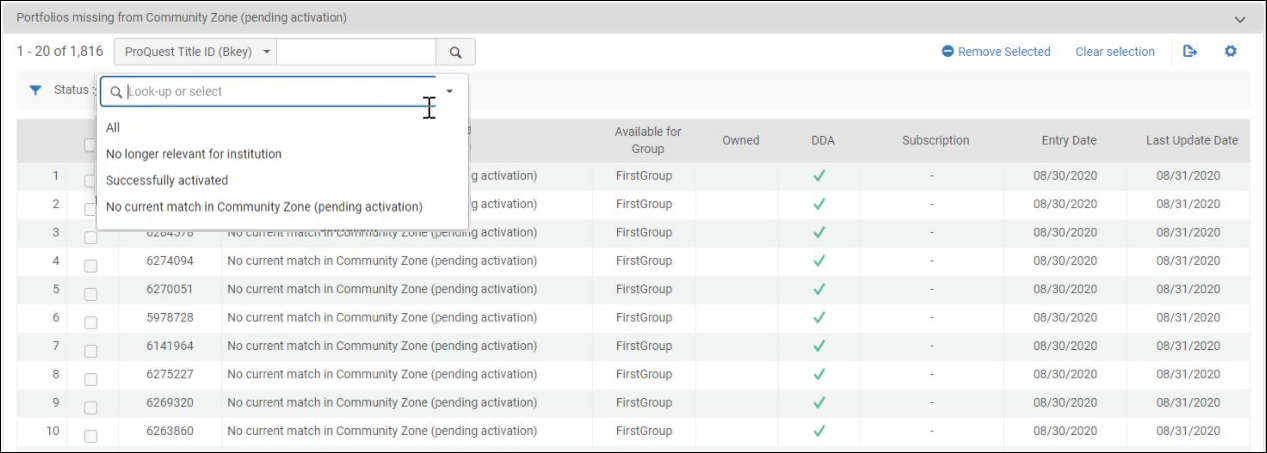
This list of portfolios can be opened also from the Upload Electronic Holdings ProQuest Ebook Central job report.
See XXX Wll update after Uri reviews
(URM-130366) Enhancements to Name and Subject Bib Heading Browsing
Alma enables you to browse bibliographic headings to support various cataloging workflows. You can browse by author name, subject, series, and title.
Now for cases when a person appears both as a creator and as a subject (i.e., 'Agatha Christie' might be both the subject and an author), you can select between the following methods of mapping the MARC 21 fields 600, 610, 611:
- Names - (existing options) When browsing bibliographic headings using this option, the 6XX fields appear under Names.
- Subjects - (existing options) When browsing bibliographic headings using this option, the 6XX fields are not found.
- Names (without MARC21 600/610/611) - (new option) When browsing using this option, the 6XX fields are not found.
- Subjects (with MARC21 600/610/611) - (new option). When browsing using this option, the 6XX fields appear under Subjects.
The new options Names (without MARC21 600/610/611) and Subjects (with MARC21 600/610/611) are available only in the new Metadata Editor. For details, see Usability Improvements.
See Browsing Bibliographic Headings.
Remove https://knowledge.exlibrisgroup.com/...Documentation/010Alma_Online_Help_(English)/040Resource_Management/040Metadata_Management/020Navigating_the_MD_Editor_Page/Browsing_Bibliographic_Headings_-_Improved_Name_and_Subject_Browsing
Semi-Annual Re-indexing
During November, the semi-annual re-indexing (described in greater detail in Updates) will be run. Features or resolved issues that require re-indexing to be fully functional will be addressed by the November semi-annual re-indexing. See the list below.
- Additional Authority and Bibliographic indexes were added, see Additional Indexes.
- Advanced...
- The following....
Until re-indexing, browsing of bib headings and authorities search using F3 for these letters may not work properly.
Additional Indexes
The following Authority indexes were added:
- Names for content in 700 subfields a-d,g,q
- Personal Name for content in 700 subfields a-d,g,q
- Names for content in 710 subfields a-v,x-z,0,5
- Corporate Name for content in 710 subfields a-v,x-z,0,5
- Names for content in 711 subfields a,c,d,g,n,q
- Meeting Name for content in 711 subfields a,c,d,g,n,q
- Uniform Title for content in 730 subfields a,d,f,g,k-t
- Subject for content in 750 subfields a,g,x,4
- Related Topical Term for content in 750 subfields a,g,x,4
- Subject for content in 751 subfields a,g,x,z,4
- Names for content in 100 subfield g
- Personal Name for content in 100 subfield g
- Names for content in 110 subfield g
- Corporate Name for content in 110 subfield g
- Names for content in 111 subfield g
- Meeting Name for content in 111 subfield g
- Uniform Title for content in 130 subfield g
- Names for content in 400 subfield g
- Personal Name for content in 400 subfield g
- Names for content in 410 subfield g
- Corporate Name for content in 410 subfield g
- Names for content in 411 subfield g
- Meeting Name for content in 411 subfield g
- Uniform Title for content in 430 subfield g
- Names for content in 500 subfield g
- Personal Name for content in 500 subfield g
- Names for content in 510 subfield g
- Corporate Name for content in 510 subfield g
- Names for content in 511 subfield g
- Meeting Name for content in 511 subfield g
- Related Meeting Name for content in 511 subfield g
- Uniform Title for content in 530 subfield g
- Related Uniform Title for content in 530 subfield g
- Notes for content in 672 subfields a,b,f
- Notes for content in 677 subfield a
- Notes for content in 678 subfields a,b
- Notes for content in 680 subfields a,i
- Notes for content in 681 subfields a,i
- Notes for content in 682 subfields a,i
- Notes for content in 688 subfield a
The following Bibliographic indexes were added:
- Creator for content in 110 subfield g
- Creator for content in 111 subfield g
- Creator for content in 700 subfield g
- Creator for content in 710 subfield g
- Creator for content in 711 subfield g
- Creator for content in 880 subfield g where the 880 field is linked to a 110 or 111 or 700 or 710 or 711 field
- Names for content in 700 subfield g
- Names for content in 710 subfield g
- Names for content in 711 subfield g
- Names for content in 751 subfield g
- Names for content in 880 subfield g where the 880 field is linked to a 700 or 710 or 711 or 751 field
- Subjects for content in 690 subfield 2
- Subjects for content in 691 subfield 2
- Subjects for content in 880 subfield 2 where the 880 field is linked to a 690 or 691 field
- Other System Number for content in 800 subfield w
- Other System Number for content in 810 subfield w
- Other System Number for content in 811 subfield w
- Format of Notated Music for content in 348 subfield a
- Format of Notated Music for content in 880 subfield a where the 880 field is linked to a 348 field
- Medium of Performance for content in 382 subfields a,b,d,e,n,p,r,s,t,v
- Medium of Performance for content in 880 subfields a,b,d,e,n,p,r,s,t,v where the 880 field is linked to a 382 field
List of Resolved Issues
- November 2020 Resaurce Management
(URM-127245) F3 lookup on the UNIMARC field 71X showed the results from 71X and 610 fields (“Uncontrolled subject terms”), but there is no relation between these two kinds of fields. This was fixed.
For December:
For URM-129584 -Authentication Test
There is incoherence in the name of the new button. In some places it is "Save and Test" and in others "Test".
As I understand this documentation is for November release, so it should be "Save and Test" in all place.
For December I updated the button text to "Test", then I guess the documentation should be updated…
For December (or whenever it's going to go out):
URM-63447 - Overlap analysis tool with group settings/multi campus
we had decided to change the name of the new report originally named: "Out of Source Scope Report" to be called:
"Source Titles Not Available For Selected Group Report"
This is to your attention and to check if there are any updates needed to be made in the documentation due to this change - I don't know if you already created documentation for this.
Thanks! Uri
(this is from Teams correspondence)
(URM-XXXXX) Heading
May 2020 Resource Management SF: xxxxxxxx
INSERT.
~~~~~~~~~~~~~
Additional Resource Management Enhancements
- May 2020 Resource Management
(URM-118204) The Alma import profile crosswalk conversion for DANMARC to MARC 21 was enhanced. See Source format for more information. - May 2020 Resource Management SF: xxxxxxxx xxxxxxxx
(URM-XXXXX) Insert text here. - May 2020 Resource Management SF: xxxxxxxx xxxxxxxx
(URM-XXXXX) Insert text here. - May 2020 Resource Management SF: xxxxxxxx xxxxxxxx
(URM-XXXXX) Insert text here.p
List of Resolved Issues
- September 2020 Resource Management
(URM-125992) Contribution of new GND record was not prevented by Alma when no cataloging level was configured or the cataloging level of the user was not configured. This was fixed. - May 2020 Resource Management SF: XXXXXXXX
(URM-XXXXX) INSERT TEXT HEREr - May 2020 Resource Management SF: XXXXXXXX
(URM-XXXXX) INSERT TEXT HERE - May 2020 Resource Management SF: XXXXXXXX
(URM-XXXXX) INSERT TEXT HERE - May 2020 Resource Management SF: XXXXXXXX
(URM-XXXXX) INSERT TEXT HERE